style197
Age: 39
Joined: 15 Apr 2009
Posts: 352
Location: America


|
|
YouTube Video Converter:convert MKV to FLV/HD MP4-Pavtube MKV Converter

You might have received some absorbing videos clips from your friends, which are in MKV container, or made a favorite movie from DVD to MKV with some free tools, now how share these videos with more people on YouTube? As we all know, MKV is not a good formats for YouTube. You got to convert them to something more common, like FLV and MP4, with proper resolution, length and size. How to convert MKV to FLV/ MP4 with optimal settings for upload? Although there are too many transcoding tools to choose from, few of them would allow you to process further editing such as cutting off unwanted parts, dividing a movie into multiple chapters (each less than 10 minutes and smaller than 2GB according to Youtube), adding some watermark to each of the chapter, and adjusting the aspect ratio. Surely you can import the video to editing software and handles it easily, but keep in mind that each time you convert a video from one type of compression to another, there will be some loss in quality. The best idea is to find a tool that can convert and edit MKV file---And Pavtube MKV Converter should be your top choice. In the following guide I will show you how to convert a MKV file to FLV format for YouTube.
You may learn more information about Pavtube MKV Converter for Mac
Convert MKV to FLV
1. Load MKV files
Run MKV Converter. Click ‘Add’ and browse to the MKV file(s) you would like to convert, select it and click open to load in as the picture shows below.
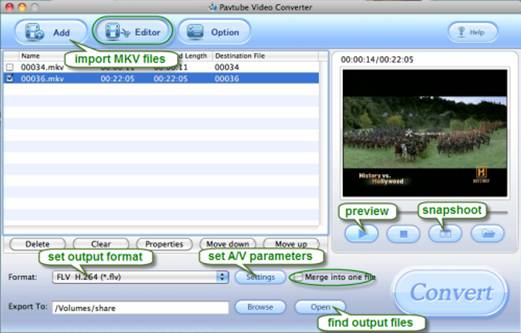
2. Set output format and location
Click on ‘Format’ bar to set output format. For common video, you may follow Flash Video-> FLV (H.264 encoded). For HD Video, you can select HD Video-> HD MP4. If you want to combine several MKV files as one, simply select them in file list and tick the checkbox ‘Merge into one file’. But keep in mind that any video longer than 10 minutes is probably rejected by Youtube. You may click the folder icon at the opposite side of ‘Output’ to specify output location.
3. Set advanced video and audio settings
Click on ‘Settings’ button to adjust video and audio parameters including codec, aspect ratio, bit rate, frame rate, sample rate, etc. The default resolution of FLV format is 320*240p (4:3), which is all right for YouTube.
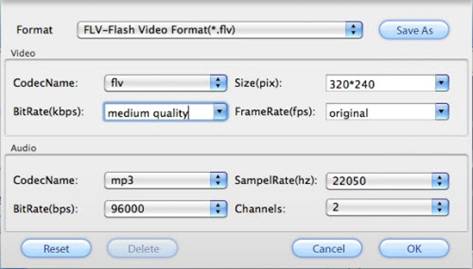
For HD MP4, a recommended config is 1280*720p, 1500kbps, 24fps, 44.8khz, in case that you would maintain best video quality.
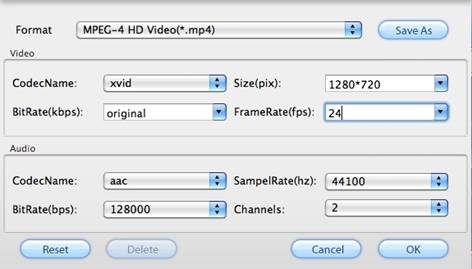
Note: Transcoding (conversion) can not upgrade the video quality. Please set no higher resolution than the source video. You can select a file and click ‘Properties’ button under the file list to check the original resolution.
4. Arrange chapters and sections.
When a file is too big to upload, you have to divide it to multiple chapters. To select a specific section of the selected video for conversion, you could click ‘Edit’ menu, switch to ‘Trim’ tab, and input specific time point in Start and End box, and click Set button.
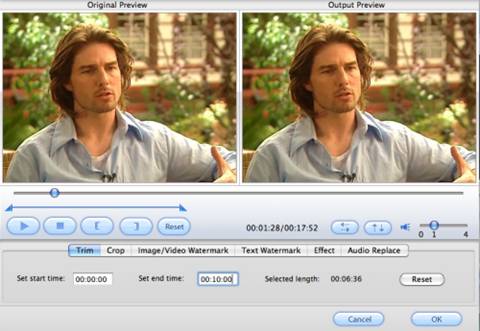
5. Add watermark to the video and set effect.
Switch to ‘Text Watermark’ tab, check the ‘Enable’ box, and input desired text as watermark. You may click the dots button to set font, color, and size of the text, and set the position of watermark in ‘Left’ and ‘Top’ box. To add Image or Video as watermark, you can switch to Image/ Video Watermark tab. To set contrast, brightness and saturation, please click ‘Effect’ tab. After setting, click ‘OK’ button to save settings and exit editor.
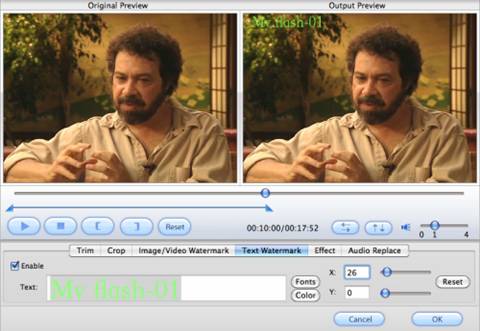
6. Convert MKV to FLV/ HD MP4
When back to main interface, click ‘Convert’ button to start conversion. Once click this button, the ViewLog will present you all the info such as conversion progress, conversion state, elapsed and estimated conversion time, and generated and estimated conversion file size. After conversion you can click the ‘Open’ button to find the FLV files and upload them to Youtube.
|
|
|
|
|
|