| |
| Author |
Message |
janej363
Age: 40
Joined: 14 May 2009
Posts: 14
Location: USA


|
|
How to convert MKV to MP4, AVI, MOV, and FLV on Mac and Windows?
People nowadays can easily download various sorts of MKV files online free of charge. These MKV files can be in forms of videos, movies, or MV, nevertheless, all of them can not be directly played in many system built-in players, and need to be converted to other formats. This article here aims to introduce you what is MKV, and how to convert the MKV files on Mac and Windows.
Part 1: What is MKV?
Briefly speaking, MKV is one of the file types of a container format called Matroska, which is similar to other containers like ASF, AVI, MP4, and 3GP in conception. Matroska is an open standard free container format, which can hold an unlimited number of subtitle tracks, pictures, audios, or videos within a single file. It contains three file types: MKV for video files (including audios and subtitles); MKS for subtitles (only subtitles); MKA for audio files only. To store HD video files is the most common use of MKV files.
Part 2: How to convert MKV to MP4, MOV, and FLV on Mac?
1. Run Pavtube MKV Converter for Mac, and add MKV files to it
Click “Add” button to input MKV files to this program.
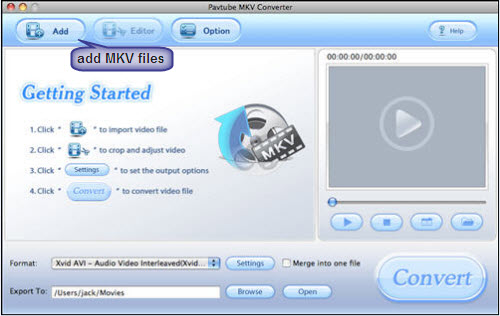
2. Select format and set destination folder
Select whatever format you want in the drop-down list of “Format”. To play the video with QuickTime, you can select MP4 or MOV. To sync to your portable devices, you can select MP4 or 3GP. To edit with iMovie, you can select MP4 or MOV. To upload to video website, you can select FLV. At the same time, you should also set where to locate your output files by click button “Browse”, or you can use the destination path set by default directly.
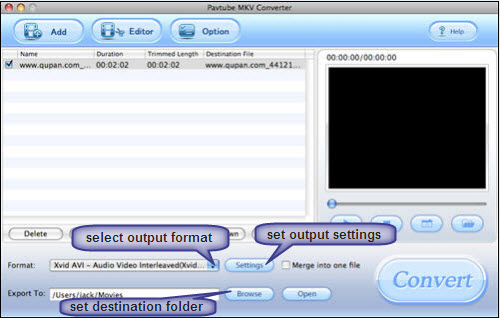
3. Set output settings
If you want to optimize the quality of your output videos, you can click “Settings” to reset video or audio parameters in the following window.
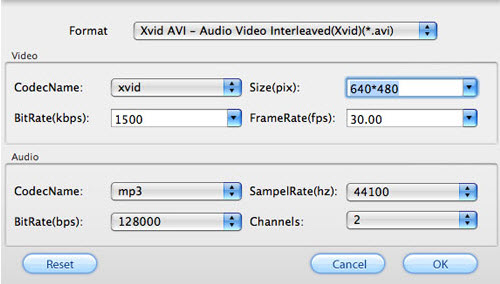
4. Press “Convert” button to start converting
The conversion can be finished at an unbelievable fast speed; also, it is without the problem of audio-video out of sync.
Tips:
How to add watermarks to your video?
If you want to add watermarks to your videos as your own logo or just for fun, you can go on with the following part. You are able to add text, GIF animations, images, and videos to your original videos as watermarks.
1. Add text watermark
Check button “Enable” to edit text watermark, and type the text you want to use as watermark in textbox. Yon are also allowed to click button “Fonts” to edit the font style, size, and color of the text.

2. Add image/video watermark
You are allowed to add images and GIF animations or videos as watermarks to realize the wonderful picture-in-picture effect. Check option “Enable” to edit image or video watermark. And click button “Browse” to specify the image or video files that you want to use as watermark. You can set the image position by dragging the slider bars of “X” and “Y” options, or change the values in the “X” and “Y” boxes. The “Width” and “Height” can also be set by dragging the slider bars or changing the values.
[img]http://farm4.static.flickr.com/3464/3877589570_775cdcd1e9.jpg [/img]
Part 2: How to convert MKV to MP4, MOV, and FLV on Windows?
1. Install Pavtube MKV Converter, and launch it.
Run this program, a friendly wine red interface will pop up:
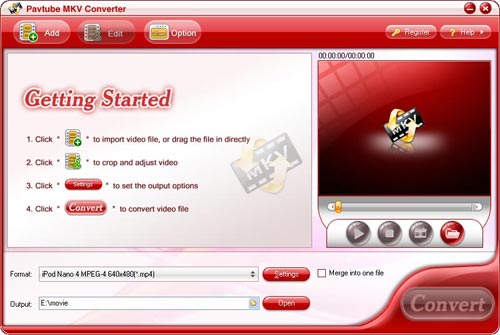
2. Import files, select format and set destination folder
Click “Add” button to import MKV files to this program, and then
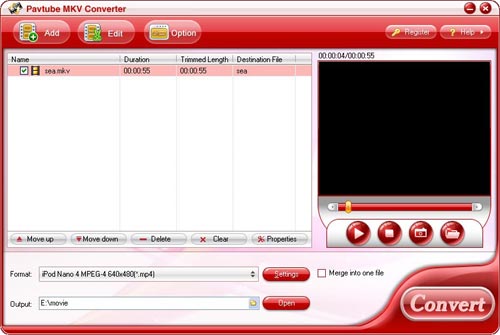
3. Press “Convert” button to start converting
This MKV converter do not test your patience, since the conversion can be finished at an unbelievable fast speed, also, unlike some other MKV converters, it is without the problem of audio-video out of sync. The conversion progress will be showed clearly in the following window, and other items like the spent time, the remaining time, the possibly produced file size and the already generated file size will all be presented in detail, so as to you can manage your time and disc space properly.
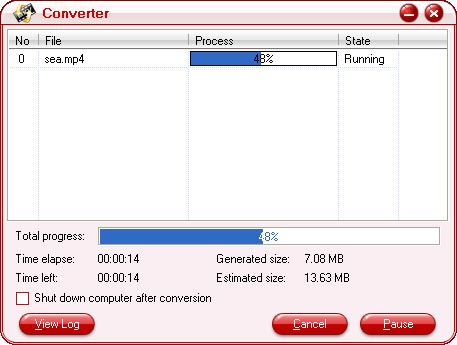
After the conversion is completed, you can watch the videos in AVI, MOV, or MP4 formats that got from the original MKV files on your computer or other mobile devices easily, or upload the generated FLV videos to some video websites to share with everyone else.
|
|
|
|
|
|
  |
    |
 |
bill198203
Age: 43
Joined: 31 Mar 2009
Posts: 108
Location: US


|
|
Share a popular MKV Converter with you.
If you have files like *.mkv or *.mka and want to edit and playback them on your gadgets like iPod, iPhone, iPhone 3G cell phones, Apple TV, PSP, BlackBerry, Creative Zen, iriver, Zune, etc., you may need Pavtube MKV Converter. This program allows you to edit and convert Matroska files MKV to other formats including MP4, 3GP, AVI, MPG, MPEG-4, FLV, MOV, 3G2, VOB, MP3, FLAC, MKA, OGG, WAV, AC3, M4A etc. which can be used on various portable devices.
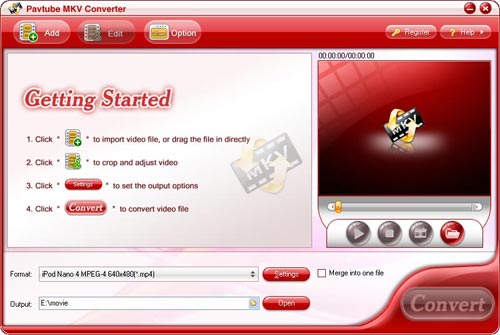
With Pavtube MKV Converter, you can :
Trim, crop, add different watermarks like text, video and images to your MKV file.
Replace the original audio of the MKV with other music.
Convert MKV files 1.5 or 2 times faster than similar tools.
Output better video quality without any audio and video sync issues.
Enjoy MKV videos from your camcorders or DVs everywhere with your portable devices like iPod, iPhone, Blackberry etc.
Optimized audio and video sync technology
The program adopted optimized audio and video sync technology, so as to output video with better quality and never let you be troubled by the audio and video sync issues.

Faster conversion speed
The multi-thread encoding technology makes the conversion speed 1.5 or 2 times faster than ever. It is estimated that you can save at least half time to convert a video with the same size.

Green codec environment
You are expected to enjoy a green codec environment because its built-in codec will not install any codec on your computer, so as to avoid the unexpected codec problem.
Add text, image, and video watermark
Its watermark function allows you to add different watermark types, including text, image (including GIF), and video watermark. Its video watermark function will add a picture-in-picture effect on your video.
Trim, crop and merge video
The program allows you to trim, crop and merge videos. Trim function allows you to get a specific length of video accurately; while crop can help you cut off the black edges and unwanted video area easily, so that you can enjoy a wider screen on your portable devices like iPod, iPhone. In addition, check the option “Merge into one file”, you can join multiple videos into one bigger file for conversion.
Capture thumbnails
The program provides you the snapshot function, which allows you to capture the thumbnails as your wallpapers or editing elements for future use.
System RequirementsWindows
NT4.0 + SP6/2000/XP/Vista
Memory: 64MB at least
512MB hard disc space or above
Microsoft DirectX 9.0 or above
QuickTime 6.0 or above
Windows Media Player 9.0 or above
What's New
Provided the highly efficient encoding and decoding codec.
More user-friendly video editing interface.
Optimized the output format profile, which becomes more convenient for you to choose.
|
|
|
|
|
|
  |
    |
 |
wts30286
Joined: 06 Nov 2012
Posts: 45130


|
|
| |
    |
 |
|
|
|
View next topic
View previous topic
You cannot post new topics in this forum
You cannot reply to topics in this forum
You cannot edit your posts in this forum
You cannot delete your posts in this forum
You cannot vote in polls in this forum
You cannot attach files in this forum
You cannot download files in this forum
|
|
|
|