| |
| Author |
Message |
bill198203
Age: 43
Joined: 31 Mar 2009
Posts: 108
Location: US


|
|
How to convert MTS or M2TS to iPod, iPhone, BlackBerry, etc. compatible formats?
If you have a camcorder like Sony HDR-SR5, Canon HF11, JVC GZ-HD10, Panasonic HDC-SD5, etc, you may have encountered failure while importing the video files generated by these camcorders which are in the format of .mts or .m2ts for playback on your iPod, iPhone, BlackBerry, or some other commonly used mobile players. Why does it happen? The reason is so simple, because the two formats are not compatible with these mobile devices, and if you want to play them on your portable devices without trouble, you have to convert them into their acceptable format previously. For example, if you want to add them to iPod or iPhone for enjoying, you have to convert them to MP4 or M4V; if to BlackBerry, you’d better transfer them to WMV, AVI or MP4; if to Zune, you must convert them to WMV, MP4, etc. To solve this problem, this article aims to tell you how to convert MTS or M2TS to iPod, iPhone, BlackBerry, etc. compatible formats with Pavtube MTS/M2TS Converter. If you need help like this, please read on the following step-by-step guide at will.
1. Install and run Pavtube MTS/M2TS Converter
Once you’ve run it, a main interface will appear as follow:
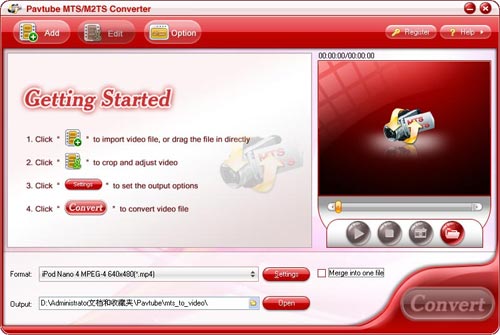
2. Import MTS or M2TS files to it, as well as set output format and destination folder
Click“Add” to import MTS or M2TS files, and at the same time, you can click the drop-down list of “Format” to select whatever format you need, like MP4 for iPod, iPhone, WMV or AVI for BlackBerry, or some other formats, what you should choose is depending on which format your portable device is supporting. Also, you can click the output folder to decide where to load the output files. Moreover, if you want to join several files to be a single file, you can check [/b]“Merge into one file”[/b].
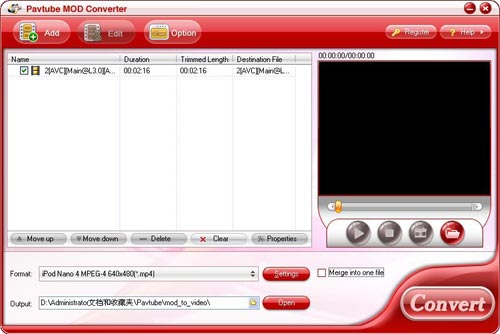
3. Set advanced settings
If you have higher expectations about the resulted file, you can click “Settings” to adjust the parameters of video or audio on the below window. For example, you can set the screen size of the output videos, or change bit rate to adjust the quality or size of the output files.
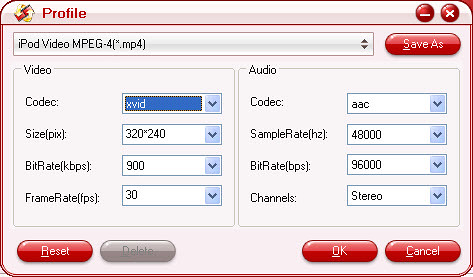
4. Convert
Click button “Convert”, you will see the following window. It shows you the converting process as well as generated size and estimated size of the converting file, so that you can make sure if there ere enough space on your PC to save the output files.
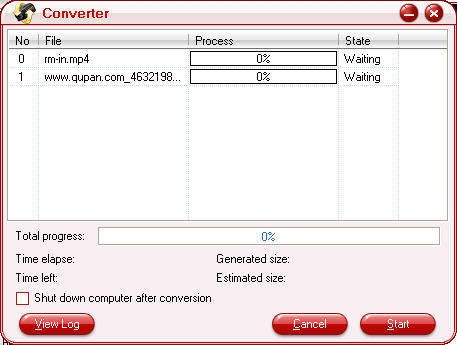
Additional tips:
What is MTS/M2TS?
Before talk about MTS/M2TS, AVCHD have to be mentioned at first. AVCHD is a tapeless HD format developed by Sony and Panasonic in May, 2006. AVCHD video is compressed in MPEG-4 AVC/H.264 format, and it supports 720p, 1080i, 1080p, etc. At the same time, AVCHD audio is stored in compressed form Dolby AC-3. Well, what is the relationship between AVCHD and MTS/M2TS? If you are attentive enough, you will find AVCHD is with file extension .mts on camcorder and with .m2ts after importing to computer. Briefly speaking, MTS and M2TS are the formats that used by AVCHD camcorders to record footages. In addition, Blu-ray disc also reserve video files in formant of M2TS.
|
|
|
|
|
|
  |
    |
 |
scofield119
Joined: 13 Jun 2008
Posts: 139


|
|
"How to convert video files using this video converter? The following will show you a step by step guide to complete the conversion task. First, Download, install and run Xilisoft HD Video Converter.
Step 1: Add File
Click ""Add File"" button on the toolbar or ""File > Add File"" to load files.
Step 2: Choose output format
Choose the file, click ""Profile"" drop-down button to choose the formats you need, then click ""Browse"" button to choose destination folder for saving output files.
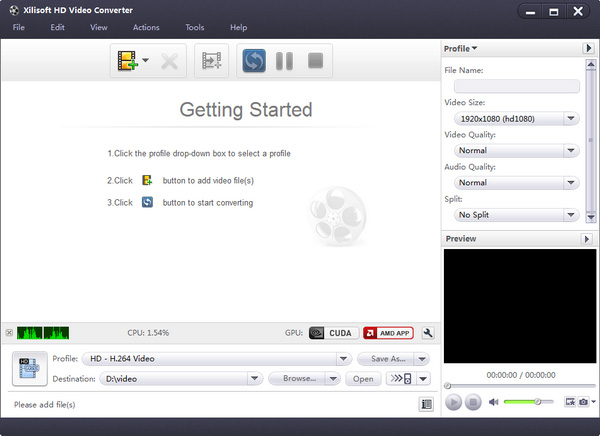
Tip1: It provide abundant profiles sorted by various popular devices, especially all-around HD video formats are supported.
Tip2: Many options for you to choose. The ""Recent"" option will record your recent using automatically and it is convenient to be used afterward.
Tip3: Click ""Snapshot"" button on main interface to take a snapshot when playing the video and save them as common picture formats like BMP.
Tip4: If you want to do more with your video and audio files, please refer to the ""More usage skills"".
Step 3: Convert
After choosing the format, you only need to click ""Convert"" button on the toolbar to complete the task.

Ok, the above is the easiest function for your conversion. It provide you more abundant skills below!
More usage skills
1. Add profiles for the same video file
Select the video and click the ""Add Profile"" button to set multiple output formats for one files simultaneity, and you can get several video formats for your different players.
2. Customize output size with bitrate calculator
To custom output size, select the video file and click Tools >Bitrate Calculator, and input the file size to get exact video file.
3. Divers parameters for setting
For more information take a look at here :
http://www.xilisoft.com/hd-video-converter.html"
|
|
|
|
_________________
A wanderer who is determined to reach his destination does not fear the rain.
|
|
| |
    |
 |
harvey438
Joined: 02 Jun 2009
Posts: 127


|
|
[Hot Technology]Best MTS/M2TS Converter.
Pavtube MTS/M2TS Converter is designed for AVCHD digital camcorders owners to edit and convert AVCHD videos (*.m2ts, *.mts and *.m2t files ) from Canon HF S11 or HF 21. After the conversion, the recorded videos turned into MP4, 3GP, AVI, MPG, MPEG-4, FLV, MOV, 3G2, VOB, MP3, FLAC, MKA, OGG, WAV, AC3, M4A etc. so that you can playback them on iPod, iPhone, Apple TV, PSP, Xbox, Zune, Creative Zen, cell phones; backup on your computer; or even upload to your websites or blogs for sharing.
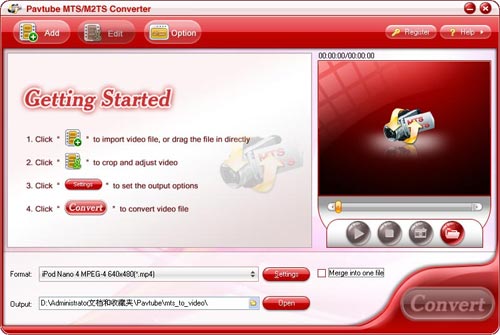
With Pavtube MTS/M2TS Converter, you can :
Compress the bigger recorded MTS files formats to smaller size.
Trim, crop, add special effects and different watermarks to AVCHD video, M2TS, MTS, M2T files.
Convert M2TS, MTS, and M2T files 1.5 or 2 times faster than similar tools.
Output better video without any audio and video sync issues.
Enjoy M2TS, MTS, and M2T videos everywhere with portable devices like iPod, iPhone, Blackberry etc.
Trim and crop video
The trim function allows you to get a specific length of video accurately since its inner seek function can capture any key frame of video, while with crop, you can cut off the black edges and unwanted video area easily.
Merge multiple videos and replace original audio
You can join multiple videos into one bigger file for conversion, as well as replacing the original audio with other music or sounds you like.
Add text, image, and video watermark
Its watermark function allows you to add different watermark types, including text, image (including GIF), and video watermark. Its video watermark function will add a picture-in-picture effect on your video.
Capture the snapshot images
You can capture the snapshots images as your wallpaper or editing elements if you like.
Optimized audio and video sync technology
The program adopted optimized audio and video sync technology, so as to output video with high quality and never let you be troubled by the audio and video sync issues.
Faster conversion speed
The built-in multi-thread encoding technology makes the conversion speed faster than ever. It is estimated that you can save at least half time to convert a video with the same size.
Built-in codec
Its built-in codec will not install any codec on your computer, so as to avoid the unexpected codec problem.
System RequirementsWindows
NT4.0 + SP6/2000/XP/Vista
Memory: 64MB at least
512MB hard disc space or above
Microsoft DirectX 9.0 or above
QuickTime 6.0 or above
Windows Media Player 9.0 or above
What's New
Provided the highly efficient encoding and decoding codec.
More user-friendly video editing interface.
Optimized the output format profile, which becomes more convenient for you to choose.
|
|
|
|
|
|
| |
    |
 |
wts30286
Joined: 06 Nov 2012
Posts: 45130


|
|
| |
    |
 |
|
|
|
View next topic
View previous topic
You cannot post new topics in this forum
You cannot reply to topics in this forum
You cannot edit your posts in this forum
You cannot delete your posts in this forum
You cannot vote in polls in this forum
You cannot attach files in this forum
You cannot download files in this forum
|
|
|
|