| |
| Author |
Message |
wenling85
Joined: 05 Dec 2008
Posts: 11


|
|
When it comes to crazy fans to DVD, or simply those who would like to share their MKV, AVI and other HD Videos with friends on DVD player, there’s perhaps no other easier ways than using a DVD creator to burn DVD movie which costs you little time and little money.
Aimersoft DVD Creator is just the kind that converts video to DVD and
burn DVD movie played on various popular portable players or home DVD players.
And this DVD Creator was upgraded recently which added HD video (MKV, AVI, M2TS) to its input video formats and enhance the stability in converting. Do you want to enjoy your HD video on DVD easily? Just follow these few steps, you will find the operation is so easy, let’s begin and hope it is helpful for you:
Step 1: Download this Aimersoft DVD Creator, install it and start operation;
Meanwhile, you can insert DVD +R (DVD-R, DVD+RW or DVD-RW)
Step2: Run Aimersoft DVD Creator, add video files or load files which you want to convert;
One Way: Click the “Load files” to add video files;
Another way: Choose “Load video” option under the “file” drop-down menu, and you can add files as you want, too.

Step 3: Display the loaded file and choose the video you want to convert
Details:
1. After the video file has been loaded, it will appear in the main interface, then drag and drop the selected video files to the storyboard below to organize a slideshow at the bottom of the main interface.
2. The used disc space is shown on the disc space bar underneath the storyboard
3. you can choose the size of burning DVD in your decision,” DVD-R4.5G AND DVD-R9.0G”,up to your choice, if you want to burn DVD movies to dual-layer DVD (DVD-9), at the bottom of the interface, just select “DVD-R 9.0G”, Vise versa.
4. Also you can customize the output video quality here, “Low video quality, High video quality and Highest video quality”, which depends on your choice;

Step 4: If you just want to burn video to DVD without adding any special effects, of course you just need to click the “Burn” button to begin the conversion process.
When you are clicking the” Burn” button, here are some options for you as follows:
Burn to: you can burn your DVD to DVD, DVD Folder, or ISO file as you will; and then you should choose where you want to save the burning DVD files; next choose the TV Standard “NTSC or PLA”
Explanation: “NTSC” is 30 fps, which is used in USA, Canada and Japan.
“PAL “is 25 fps, which is used in Europe and Asia.
At last, choose the aspect ratio: 4:3 or 16:9

After above steps, now click the “Start” button to begin conversion.
Tips: if your video and the subtitle are separated into two files, this software may allow you to plugin the subtitles for MKV files. Ok, just follow the steps below;
1. Drag the loaded video to the storyboard.
2. Click the video, you may see the button “edit selected video file”.
3. Then click the button, a box that offers settings for the subtitle will appear. ( you may also crop and trip your favorite parts off the video here.)

Not detail? Get more information here.
|
|
|
|
|
|
 |
    |
 |
caozile119
Age: 42
Joined: 12 Feb 2009
Posts: 221


|
|
As one of mobile devices fans, I was looking for a valuable all-in-one converter that not only can rip DVD and convert video, but also backup my ipod files to my computer. Recently my friend recommend me the Best DVD Converter Suite — Aiseesoft DVD Converter Suite that can meet my needs. Now I will share with you.
This Best DVD Converter Suite actually includes three useful software: Best DVD Ripper, Total Video Converter and iPod to Computer Transfer.
Aiseesoft DVD Converter Suite supports almost all the portable devices, such as: Google phone,PSP, iPod Classic, iPod Touch, iPod Nano, iPhone (3G), iPhone, Zune, Zune 2,Blackberry, Nokia, Creative Zen, Sony Walkman, iRiver PMP, Archos, PS3, Apple TV, Xbox, iPAQ, Pocket PC, Mobile Phone, etc. You can enjoy your favorite DVD and video files on them.
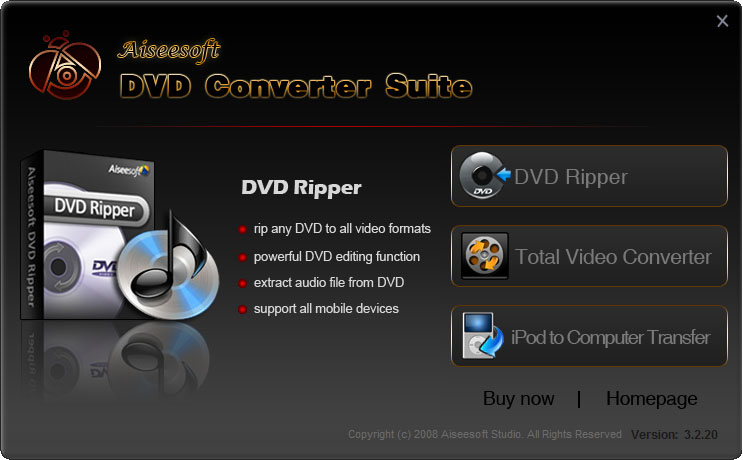
Key Functions
1. Convert DVD and any video/audio to the various video/audio formats
Aiseesoft DVD Converter Suite software could easily convert DVD and any video to the various video/audio formats such as MP4, H.264, AVI, MP3, WMV, WMA, FLV, MKV, MPEG-1, MPEG-2, 3GP, 3GPP, VOB, DivX, Mov, RM, RMVB, M4A, AAC, WAV, etc.
2. Transfer songs and video from iPod/iPhone to PC
It could easily transfer your songs and video from iPod/iPhone to PC, then you can backup the videos or songs, you also could transfer them to another iPod or iPhone through the iPhone transfer software.
3. Support almost all popular portable players
Aiseesoft DVD Converter Suite software can convert DVD and video to all the popular devices: PSP, iPod Classic, iPod Touch, iPod Nano, iPhone (3G), iPhone, Zune, Zune 2, Blackberry, Nokia, Creative Zen, Sony Walkman, iRiver PMP, Archos, PS3, Apple TV, Xbox, iPAQ, Pocket PC, Mobile Phone, etc.
4. Easy and powerful editing function (Merge, Trim, Crop)
Aiseesoft DVD Converter Suite software offers powerful editing functions such as merging multiple DVD chapters, titles or different videos files into one file, trimming any clip of video or DVD, cropping video size and so forth.
5. Easy to use
Aiseesoft DVD Converter Suite is very user-friendly and easy to use. Only a few clicks to complete the conversion with supervising the whole process on real time.
Key Features
1. Merge multiple DVD chapters, titles or different videos files into one file
Aiseesoft DVD Converter Suite software provides an easy way to combine and join multiple DVD chapters, titles or different videos files into one file. Just select the DVD chapters, titles or videos you want to join and check the “merge into one file” check box you can finish it easily.
2. Cut any clip of video (Trim)
Aiseesoft DVD Converter Suite software provides “Trim” function to help you cut any clip from the original video. You can set the “Start Time” and “End Time” of the clip you want to get or just drag the slide bar to the accurate position to achieve it.
3. Crop Video Size
Aiseesoft DVD Converter Suite software allows you to remove black edge of your movie and get any playing area of the video by using its “Crop” function. You can also select the “Zoom” mode to extrude your video slightly to adjust to your portable devices so you can get the best video quality.
4. Capture your favorite image
If you like the current image of the video you can use the “Snapshot” option. Just click the “Snapshot” button the image will be saved and you can click the “Open” button next to “Snapshot” button to open your picture.
5. Support Preview
You can preview the source video and edited video.
6. All Encoders and Decoders are built in
Full support all popular video and audio formats.
7. Fastest Conversion Speed
Provide the fastest conversion speed (>300%), completely support dual core CPU.
|
|
|
|
|
|
   |
    |
 |
bealuckygirl
Joined: 22 Dec 2008
Posts: 4


|
|
can you tell me how to add my subtitle.
the settings are always in grey whenever i want to add my subtitle.
help.... 
|
|
|
|
|
|
 |
    |
 |
ivy00135

Joined: 06 Nov 2012
Posts: 49808


|
|
| |
    |
 |
|
|
|
View next topic
View previous topic
You cannot post new topics in this forum
You cannot reply to topics in this forum
You cannot edit your posts in this forum
You cannot delete your posts in this forum
You cannot vote in polls in this forum
You cannot attach files in this forum
You cannot download files in this forum
|
|
|
|