| Author |
Message |
Penguin5
Age: 40
Joined: 24 Dec 2008
Posts: 102


|
|
As a portable-device fan I usually enjoy my DVD movies and videos on my iPod/PSP/Zune/Zen….
In fact all these devices can only accept special video formats. So I used to convert my DVD movies or videos to my portable-devices supported formats.
Now I want to share you the way of putting DVD movies and videos on your iPod/PSP/Zune/Zen…. so as you can enjoy them at any time and any place. In the morning? In the afternoon? In the evening? On subway? On bus? In café? All is ok!
All you need is Aiseesoft DVD Converter Suite.
It is a professional combination of Aiseesoft DVD Ripper and Aiseesoft Total Video Converter.
Make preparations: Download DVD Converter Suite (or Aiseesoft DVD Ripper and Aiseesoft Total Video Converter).
First: Install and Run Aiseesoft DVD Converter Suite.
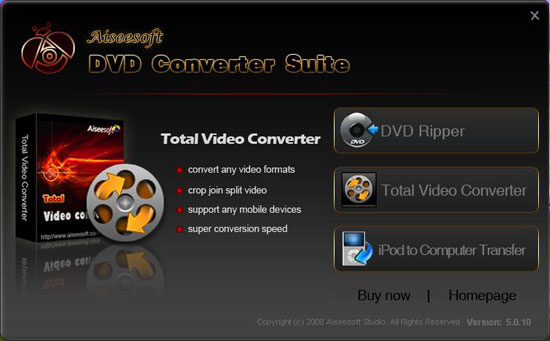
Part 1: How to put DVD movies on your iPod/PSP/Zune/Zen…..
Step 1: Select and run Aiseesoft DVD Ripper and then click “Load DVD” button to load your DVD.
This professional DVD Ripper can load three DVD sources, you can load your DVD from DVD drive, DVD folder in your PC and also IFO file.
Step 2:Select the output video format you want from the “Profile” drop-down list.
Aiseesoft DVD Ripper can rip your DVD to almost any video formats supported by iPod Classic, iPod Touch, iPod Nano 4, PSP, iPhone (3G), iPhone, Zune, Zune 2, Blackberry, Nokia, Creative Zen, Sony Walkman, iRiver PMP, Archos, PS3, Apple TV, Xbox, iPAQ, Pocket PC, Mobile Phone, etc.
Step 3:Click the “Start” button to start your conversion and In a short while it will be finished.

Tip:
1: Capture your favorite picture.
If you like the current image of the video you can use the “Snapshot” opinion. Just click the “Snapshot” button the image will be saved and you can click the “File” next to “Snapshot” button to open your picture. You can select the destination of the picture by clicking the “Preferences” button. As default the captured image will be saved at:
C:\Documents and Settings\Administrator\My Documents\Aiseesoft Studio\Snapshot
2: Merge videos into one file.
Just check the “merge into one file” option if you want to merge the selected contents into one file. As default the merged file is named after the first selected file (either a title or a chapter)
3: Video Effecting
Click the “Effect” button and a dialog pops up, you can set your video effect here
Brightness: Drag and click the Brightness adjustment bar to set the brightness of the video.
Contrast: Drag and click the Contrast adjustment bar to set the contrast of the video.
Saturation: Drag and click the Saturation adjustment bar to set the saturation of the video.
Volume: Drag the Volume adjustment bar to set the volume of the audio.
4: Trim video
Click the “Trim” button and a dialog pops up. You can set the time of the clip here. You can rip any your DVD to YouTube and Myspace supported FLV formats easily. You can also upload only a clip of your DVD movie.
5: Crop video
There are two methods available to crop your video: You can crop your video by selecting your video mode or setting crop values.
Part 2: How to put videos on your iPod/PSP/Zune/Zen…..
Step 1: Select and run Aiseesoft Total Video Converter and then click “Add File” button to add your video.
Step 2. Output format and Settings
From the “Profile” drop-down list you can find one format that meets your requirement.
To have your own video settings you can click “settings” button.
After doing the 2 steps above, you can click “start” button to start conversion.

Tips:
1. Snapshot and merge into one file
If you like the current image of the video you can use the “Snapshot” option. Just click the “Snapshot” button the image will be saved and you can click the “Open” button next to “Snapshot” button to open your picture.
If you want to make several files output as one you can choose “Merge into one file”.
2. Trim
There are 3 ways that you can trim your video.
a. You can drag the buttons(1) to set the start and end time
b. You can preview the video first and when you want to start trim click the left one of the pair buttons(2) when you want to end click the right one.

3. Crop
There are 3 ways that you can crop your video.
a. We provide 7 modes on our “Crop Mode”(1)
b. You can set your own mode on the right side of the pop-up window(2)
c. You can drag frame to set your own crop mode(3)

Now you can enjoy your DVD movies and videos on your iPod easily!
|
|
|
|
|
|
  |
    |
 |
Penguin5
Age: 40
Joined: 24 Dec 2008
Posts: 102


|
|
|
it is christmas season now, wish everybody here enjoy a nice holiday! and anyone can ask me if you have any question about this.
|
|
|
|
|
|
  |
    |
 |
Penguin5
Age: 40
Joined: 24 Dec 2008
Posts: 102


|
|
|
This year is over. What plan do you have in the next year?
|
|
|
|
|
|
  |
    |
 |
informationspy
Joined: 09 Jun 2008
Posts: 246


|
|
"While, If you want all the function like ripping DVD , editing DVD ,copying DVD and burning DVD all in one software is not impossible. But there are one software package for you to choose ! That is Xilisoft DVD Toolkit Plantium. It provide mulitfunctional DVD Ripper Platinum, Video Converter Platinum, DVD Copy Express and DVD Creator to assist you to quickly complete the DVD ripping, video converting, DVD copying and DVD creating tasks in a breeze.

You can get 45 percent discount at the Xmas Season.

In my personal opinion, this DVD Package is not only cheap but also very suitable for you no matter you are a learner or you are a professional user ! Enjoy it !"
"I think one poster for you to look is more convient for you to know about the discount activity , here is for you !
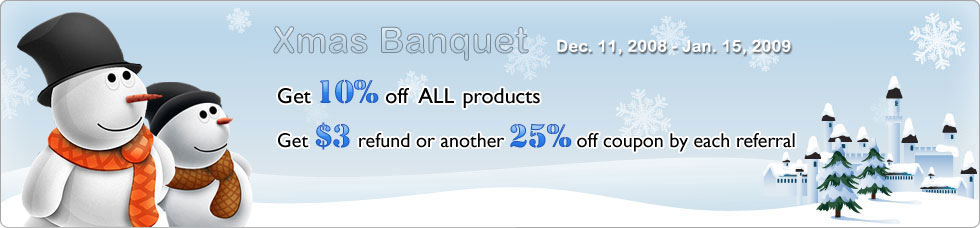 " "
|
|
|
|
_________________
One lies makes many!
|
|
| |
     |
 |
Penguin5
Age: 40
Joined: 24 Dec 2008
Posts: 102


|
|
|
Whoa, its magical. Thanks a lot.
|
|
|
|
|
|
  |
    |
 |
Penguin5
Age: 40
Joined: 24 Dec 2008
Posts: 102


|
|
|
New year has new hope. I hope everyone has a wonderful digital life by using Best DVD Ripper.
|
|
|
|
|
|
  |
    |
 |
DengKin7
Age: 41
Joined: 16 Dec 2008
Posts: 398


|
|
|
what program have you tried? what do you think of this one?
|
|
|
|
|
|
   |
    |
 |
DengKin7
Age: 41
Joined: 16 Dec 2008
Posts: 398


|
|
|
is there someone who has tried this?
|
|
|
|
|
|
   |
    |
 |
DengKin7
Age: 41
Joined: 16 Dec 2008
Posts: 398


|
|
|
is this a free one or good enough?
|
|
|
|
|
|
   |
    |
 |
DengKin7
Age: 41
Joined: 16 Dec 2008
Posts: 398


|
|
|
i will try this if it is good enough
|
|
|
|
|
|
   |
    |
 |
DengKin7
Age: 41
Joined: 16 Dec 2008
Posts: 398


|
|
|
i think this is a cool program
|
|
|
|
|
|
   |
    |
 |
Technologyguide2
Age: 40
Joined: 25 Dec 2008
Posts: 53


|
|
|
if anyone has questions about this progrm, we can communicate here!
|
|
|
|
|
|
  |
    |
 |
Technologyguide2
Age: 40
Joined: 25 Dec 2008
Posts: 53


|
|
  |
    |
 |
Technologyguide2
Age: 40
Joined: 25 Dec 2008
Posts: 53


|
|
|
try this to get a wonderful experience!
|
|
|
|
|
|
  |
    |
 |
Staredthings6
Age: 40
Joined: 07 Jan 2009
Posts: 42


|
|
  |
    |
 |
|
|