| |
| Author |
Message |
xingguang
Age: 45
Joined: 15 Aug 2011
Posts: 20


|
|
Podcast is a series of digital media files (either audio or video) that are released episodically and often downloaded through web syndication. The iTunes Store puts thousands of free podcasts at your fingertips. To find them, select iTunes Store underneath the Store subheading in the left column of the jukebox window; then select "Podcasts" from the menu bar along the top of the store. And all the purchased or downloaded podcast and iTunes U will be stored on there, see the below photo, of course, they had been dispatched into their own library in iPod list.
And the solution on moving iPhone podcasts/iTunes U files into PC local, fast and easy to use, professionally offerred by iMacsoft iPhone to PC Transfer program, it can open all iPhone items, surely for the purchased podcast/iTunes U/Books, in the list of interface, manage the items as your own, freely delete and export. Refer to the below article and learn how to get the iPhone podcast/iTunes U backups on computer.
Connect iPhone and launch the iMacsoft iPhone to PC Transfer software, all iPhone files are shown up in the interface, such as Audio, Video, Books, Ringtones, playlists, Photo, Voice Memos, Camera, SMS, Contact, Call List, Podcast, Purchases and iTunes U, you can open any item to view the equivalent of files on your iPhone library.
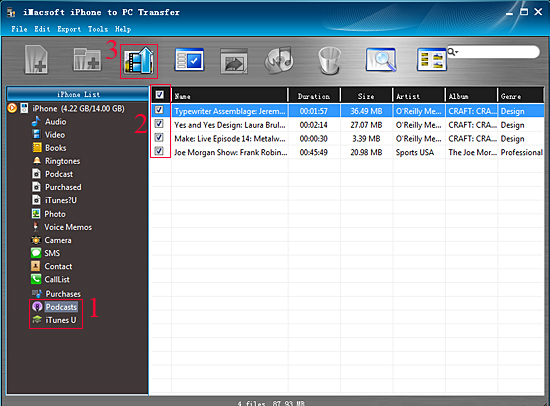
1) In the left panel of the software, click "Podcast" or "iTunes U" item and all the relevant files in iPhone library will be shown up in the interface. The info of files consist of Name, Duration, Size, Artist, Album, Genre, etc.
2) View the "Podcast" folder, all the podcast you purchased from iPhone are listed on the panel, Check the podcasts you wanna transfer and press "Export checked files to local" button on the toolbar. Or choose "Export->Export to local" option on the top-menu.
3)Choose a target folder to save the exported podcast/iTunes files on PC hard driver. After the copying process of iPhone podcast/iTunes U backup, you view and watch them locally on PC.
High recommend: iMacsoft iPhone Mate is so powerful which includes iPhone Video Converter, DVD to iPhone Converter and iPhone to PC Transfer.
|
|
|
|
|
|
   |
    |
 |
ivy00135

Joined: 06 Nov 2012
Posts: 49808


|
|
| |
    |
 |
jisson
Joined: 29 May 2014
Posts: 25


|
|
|
Last edited by jisson on Thu Sep 03, 2015 9:27 pm; edited 1 time in total
|
|
| |
    |
 |
zemier1
Age: 36
Joined: 22 Mar 2015
Posts: 10


|
|
I always use the follow method to transfer photos from iPhone to computer.
Step 1. Choose iTunes backup file for your iPhone
Make sure you have made the backup of your iPhone to iTunes already. Launch the installed software and it will automatically scan your computer and show all the backup
lists you have ever synced with this computer before. Just select your iPhone backup file and click "Start Scan".
Step 2. Scan for the iPhone photos you want
When the scan finishes, the software will display all iPhone files. Find the "Photos " category and preview all the text messages in your iPhone.
Step 3. Start to Transfer Photos from iPhone to computer
Mark the photos you want and hit the "Recover" button at bottom to extract them to your computer.
Now, all the photos on your iPhone are saved in your computer. You can clear all the photos on your iPhone and view them on your computer anytime you like. Just free up your iPhone and make room for new data!
how to transfer photos from computer to iPhone
how to transfer music from iPhone to computer
|
|
|
|
|
|
   |
    |
 |
niejun
Age: 35
Joined: 12 Nov 2014
Posts: 32


|
|
Apple iTunes does not allow you to transfer music (purchased or downloaded) from iPhone to computer. After you reinstall the computer system,all music from the iTunes may lost;Before you jailbreak iPhone or upgrade iPhone to more high system,you need to backup music from iPhone to Computer,or transfer music from iPhone to iTunes;If you buy a new computer,you may need transfer iPhone music to the new computer,or backup song from iPhone to newly installed iTunes.And there are many iPhone Music Transfer software out there,iTunes can not do this,you music use the third software to backup your music from iphone to computer.
I have ever use a useful iPhone Music Transfer to Computer,it is a specially designed for iPhone users to transfer, backup, upload, copy, save and move music from iPhone to computer,iTune or other hard drive.
You can download the right version of iPhone Music Transfer software according to your Computer.
Below step-by-step guide to learn about how to transfer music from iPhone onto computer for free.
Step.1:Free download Cucusoft iPhone Tool kits
Tips: Before use the software,please open iTunes
Step.2: Choose the files you want to take backup and click on export button.
Backup Music and Video from iPhone to Computer
Step.3: Options setting (Transfer iPhone Music/Video)
Full use guides teach you How to backup music songs from iPhone to Computer or iTunes with iPhone SMS Transfer Tool.
Tips: With This iPhone Music backup Tool, you can transfer and restore iPhone files, including your favorite songs,sms,contacts, videos, photos, play lists and more. If you have any iPod, iPad or iPhone device, this powerful software is a must-have utility to keep your iPod, iPad or iPhone files safe.
Related Use guides:Transfer Contacts between Android, Nokia and iPhone
Transfer Tool for Android, Symbian & iOS
Transfer Data from iPhone to Android/iOS/Symbian
Transfer data from android Phone to samsung galaxy S5
|
|
|
|
|
|
   |
    |
 |
ujinwang3
Joined: 11 Nov 2014
Posts: 251


|
|
VRO and FCP X Workflow - Encode VRO to Apple ProRes for FCP X
Sumary: Maybe you have a Panasonic or Sony camcorder or Samsung DVD recorder and record some videos. If you want to edit them in Final Cut Pro X on Mac, there must be some issues because VRO files aren't supported by FCP X.
Source: http://camcordervideoshare.altervista.org/blog/edit-vro-from-canon-dc100-in-final-cut-pro-67x/

VRO has been a very hot video format all the time since it was created by DVD video recorders. Its full name is Variable Ratio Oiler and is a special format used for DVD recording to shoot video and audio data onto the DVD in real time. It features in supporting very high quality videos. There are countless camcorders in the market supporting VRO shooting, for example, Canon DC100. The problem is how we should do to free convert Canon DC100 VRO to ProRes 422 for Final Cut Pro 6/7/X.
Apple ProRes 422 is a standard-definition and high-definition lossy video compression format developed by Apple Inc. for use in post production. It was introduced in 2007 with Final Cut Studio 2 and is comparable to Avid's DNxHD codec which has the same purpose and uses similar bit rates. Both are DCT basedintra-frame-only codecs, and are therefore simpler to decode than distribution oriented formats like H.264. FCP 6/7, FCP X is Mac based editing software which supports transcoding VRO videos to Apple ProRes for further editing.
Tips: FCP supported video formats
So the program you need is a great Pavtube Video Converter for Mac which will convert VRO to Apple ProRes 422/4444 for editing with Final Cut Pro X/7/6 on Mac with best video and audio quality, perfect video and audio synchronization, and nearly all the video formats are supported, including MKV, MVI, VOB, F4V, SWF, AVI, WMV, MOV, M4V, FLV, AVCHD, MTS, M2TS, MXF, Canon camcorder recordings, Sony/Panasonic recordings, etc.
 
Other Download:
Some specific steps of converting and editing VRO recordings with FCP X are allowed here:
Step 1: After downloading and installing, launch the project. Open the main interface and choose the "Add video" to load your VRO files in. For the multiple video clips we can hit the "Add from folder" button.

Step 2: Click the "Format" bar to get the drop-down menu and you can get "Final Cut Pro>>Apple ProRes codec", including ProRes 422, ProRes 422 (HQ), ProRes 422 (LT), ProRes 422 (Proxy) and ProRes 4444. Choose the proper one you want. Here, we suggest you to choose Apple ProRes 422 .mov as the best output format.

Step 3: Most of you guys must have the desire of a further editing with your output videos, right? On the main interface, "Edit" is waiting for you. "Trim" to decide where to start and where to end, "Crop" to cut some unwanted clips, "Subtitles" to add some explanations to your audience.

Step 4: Before converting, you can watch the video in the preview window. If you are satisfied with the result, it's not too late to hit the "Convert" button.
Conclusion: After converting, you can get the generated files by clicking "Open" button. Now, you can edit VRO files in FCP X flawlessly. It's easy and it's indeed of great convenience, right?
Further Reading:
Import OBS FLV Videos to FCP 7/6 on Mac OS X
MXF to FCP X not working on Mac Yosemite? A possible fix!
Import Pentax K-3 II Videos to FCP X for Natively Editing
Convert Ikegami HDS-V10 MXF to ProRes for FCP Editing
Upload Final Cut Pro projects to YouTube or Vimeo
Edit Samsung NX1 H.265/HEVC Video on FCP X on Mac
Samsung NX500 H.265 to FCP X Workflow on Mac Yosemite
PowerShot G3 X Video Clips to FCP X/7 Import Issues
Working AX30 4K XAVC S Files with FCP 7/X
Edit Samsung NX1 H.265 Files in FCP 7 on Mac Yosemite
Good News! Pavtube Bundles Dealsare coming! If you want to import/preserve/mix multi-track MXF in MKV/MP4/MOV formats, get multi-track Apple Prores MOV for further editing in Final Cut Pro (X), the following bundled software is your best choice:
--------Video Converter($35) + MXF MultiMixer($45) = $54.9, Save $25.1 (buy link)
--------Video Converter for Mac($35) + iMixMXF($45) = $54.9, Save $25.1 (buy link)
Go ahead and click the link to get your coupon. Save up to $44.1!Never miss!!!
|
|
|
|
|
|
| |
    |
 |
ujinwang3
Joined: 11 Nov 2014
Posts: 251


|
|
Work with Canon C100 Mark II AVCHD in iMovie
Summary: Having "unrecognized format" issue while importing Canon C100 Mark II AVCHD to iMovie? If you are looking for a way to make the workflow between Canon C100 Mark II and iMovie more smoothly, you may have interest in this article.

Hot search: C100 Mark II AVCHD to FCP X | C100 Mark II AVCHD to Premiere | C100 Mark II AVCHD to Avid MC | Canon C100 MTS to iMovie/FCE | Canon C100 MTS to Sony Vegas | Canon C100 to DaVinci Resolve
Canon's second-generation C100 Mark II digital video camera is being positioned as an affordable solution for video and film production, featuring dual codec capability to process simultaneous AVCHD and MP4 recording, including 59.94P capture along with slow and fast motion recording.
Most consumers are happy with the C100 Mark II for its new design and performance upgrades, but for some reason people may run into unexpected incompatibility issues while editing C100 Mark II AVCHD footage on Mac through iMovie or FCE. "As a Mac lover and user I appreciate iMovie and would use it to edit footage downloaded from a Canon C100 Mark II digital video camera. My problem is that, my colleague shot video files in both MP4 mode and AVCHD mode. I have no problem with MP4 recordings, but have issues while using C100 Mark II AVCHD footage in iMovie, especially files at 60p (59.94 fps). They are very buggy. Do I need to convert these files to another format or how do I import them to iMovie so I can edit them flawlessly? Can anyone give me some suggestions if you are using a similar (or same) Canon video camera? Video specs are 1920*1080, 28 Mbps at 59.94p and 1920 *1080, 24 Mbps at 23.98p. Many thanks in advance."
In fact, AVCHD is a high compressed codec and it's not a good editing format for many video editing software, including iMovie. iMovie and FCE are pretty picky about the video they use, and they cannot handle 60p AVCHD files well. If you want to bring in 60p AVCHD clips that you've got from Canon C100 Mark II, you need to first convert AVCHD to Apple InterMediate Codec (AIC) MOV, a format that is full compatible with iMovie/FCE on your Mac.
Some main formats that iMovie supported are allowed below:

List of iMovie exported video formats:

It's clearly that AIC is iMovie's favorite editing codec, which iMovie will read and handle well. In this way, you can expect a fast and fluid workflow between C100 Mark II AVCHD and iMovie. The process is surprisingly easy and can be done with the help of Pavtube MTS/M2TS Converter for Mac. By running it, there's no need to set the codec by yourself; the Mac program has optimized presets for iMovie. Besides, the program is developed with some useful editing features, including merging several clips into one for easy importing, downsizing the files for editing and storage, adding text/image/video to original files, adding subtitles, replacing original audio tracks, etc.
 
Other Download:
- Pavtube old official address: http://www.pavtube.com/mts-converter-mac/
- Amazon Download: http://www.amazon.com/Pavtube-MTS-M2TS-Converter-Download/dp/B00QIE3U0Y
- Cnet Download: http://download.cnet.com/Pavtube-MTS-M2TS-Converter/3000-2194_4-76177029.html
Here is a step-by-step tutorial for you to figure out your AVCHD MTS footage to iMovie problem:
Step 1: Import Canon C100 Mark II files to Mac MTS Converter. Run it as the best Mac MTS Converter, and click the "Add video" button to load your original files. You may also directly drag and drop files to application UI for importing files.

Step 2: Click the "Format" bar to get the drop-down menu and you can get "iMovie and Final Cut Express>>Apple InterMediate Codec (AIC) (*.mov)" as the best output format.

Step 3: Click "Settings" button to customize the output video and audio settings by yourself. But if you are not good at it, you'd better use the default parameters, they will ensure you a good balance between file size and image quality basically. You can change the resolution, bit rate, frame rate as you need.
Step 4: When everything is ready, click "Convert" to start converting C100 Mark II AVCHD MTS to AIC MOV. This Mac MTS/M2TS Converter supports batch conversion so you may load multiple files and convert them at one time.
Conclusion: After converting, you can get the generated files by clicking "Open" button. Now, you can edit Canon C100 Mark II AVCHD footage in iMovie freely.
Good news! Pavtube Bundles Deals are coming! It's a time for taking a break from work and relaxing. And now you can enjoy your colorful time with good featured products at"Pavtube Bundles Deals". Go ahead and click the link to get your coupon. Save up to $44.1!Never miss!!!
- MTS/M2TS Converter for Mac($29) + MXF Converter for Mac($29) = Only $29.9
- MTS/M2TS Converter for Mac($29) + MKV Converter for Mac($29) = Only $29.9
- MTS/M2TS Converter for Mac($29) + FLV/F4V Converter for Mac($29) = Only $29.9
- iMixMXF($45) + HD Video Converter for Mac($35) = Only $54.9 .....

More related tips:
Source: http://mediaconverting.blogspot.com/2015/07/work-with-avchd-in-imovie.html
|
|
|
|
|
|
| |
    |
 |
|
|
|
View next topic
View previous topic
You cannot post new topics in this forum
You cannot reply to topics in this forum
You cannot edit your posts in this forum
You cannot delete your posts in this forum
You cannot vote in polls in this forum
You cannot attach files in this forum
You cannot download files in this forum
|
|
|
|