| |
| Author |
Message |
pdftools
Joined: 05 Dec 2011
Posts: 105


|
|
Wondershare Dr.Fone can recover directly lost or deleted contacts, SMS, camera roll, call history, etc., directly from your iPhone, iPad. Below are the detailed steps of how to recover data for your iPhone 4.
Step 1. Connect your iPhone 4 to the computer
Connect your iPhone 4 to the computer with a digital cable and run the program, then you’ll get the interface below.

Step 2. Enter the DFU mode and scan your iPhone 4
Follow steps below to enter the DFU mode and scan your iPhone 4 for lost data.
* Hold your device and click “Start” button in the interface of Dr.Fone.
* Hold “Power” and “Home” buttons on your iPhone 4 at the same time for exact 10 seconds. The Software will count time for you. Just hold the two buttons immediately after step 1.
* When 10 seconds passed, release the “Power” button right away, but keep holding the “Home” button. After another 10 seconds, you’ll be informed that you’ve successfully entered the DFU mode and you can release the “Home” button now.
* Then the software begins scanning your device automatically for lost data, and you’ll get the interface as follow.

Step 3. Preview and selectively recover data
When the scan finishes, all found data are displayed in categories, like camera roll, photo stream, photo library, contacts, messages, message attachments, call history, calendar, notes, reminders, voice memos and safari bookmark. You can preview full contents of all of them one by one.

If you want to recover all of them, mark them all and click "Recover" to save them on your computer with one click.
If you only want to recover deleted data, you can refine the scan result by sliding the button in the red area on the interface above, only displaying the deleted items. Mark them and press "Recover" button to get them back.
|
|
|
|
|
|
| |
    |
 |
ivy00135

Joined: 06 Nov 2012
Posts: 49808


|
|
| |
    |
 |
Horiblr1
Age: 34
Joined: 21 Mar 2014
Posts: 4


|
|
Actually, there are two ways to recover lost data from iPhone 4, one is from the iTunes backup files, another one is recover them directly from the iPhone with the help of iPhone Data Recovery software, since you are wondering about the way without the using of iTunes backup, you can choose a kind of iPhone Data Recovery software to recover your data in a few steps and it is very easy and fast, you can have a try!
Solution 1: Directly scan and recover data from iPhone
Step 1: Run the program and connect your iPhone
Step 2: Download a plug-in separately for your iPhone
Step 3: Enter the device's scanning mode and scan it
Step 4: Preview and recover deleted iPhone data
Solution 2: How to scan and extract iTunes backup to recover iPhone data
Step 1: Choose iTunes backup and scan it
Step 2: Recover deleted iPhone data
Tips: After recover data and save them on your computer, you can transfer the restored data from computer to iPhone again with iPhone to Computer transfer tool
Learn more:
How to Restore Contacts on iPhone 4
How to Recover Deleted Notes on iPhone 4
How to Recover Deleted Videos from iPhone 4
|
|
|
|
|
|
   |
    |
 |
Bayza22
Age: 32
Joined: 28 Mar 2014
Posts: 4


|
|
Recover data from iPhone Directly
first, connect your iPhone to the computer, get into the device's scanning mode before scanning.
1) Hold your iPhone and click the "Start" button.
2) Pressing the "Power" and "Home" buttons simultaneously for 10 seconds.
3) After 10 seconds, release the "Power" button, but keep holding "Home" for another 15 seconds.
Then, preview and recover iPhone contacts, choose contacts to preview, mark it and click "Recover", you can save all the contents on your computer with one click.
How to Recover Deleted Notes from iPhone
How to Recover Lost Data from iPhone iPad iPod
How to Recover Deleted Photos from iPhone
|
|
|
|
|
|
  |
    |
 |
HaileyLi
Joined: 26 Aug 2013
Posts: 543


|
|
Rip BD/DVD to high-quality DNxHD file for Avid Media Composer on Mac
Description: Best DVD/BD to high-quality DNxHD solution, so you can edit DVD/BD movies in Avid Media Composer on Mac with least quality loss.
"Hi I'm an amateur video editor who wants to make some trailer or mash-up to improve my skills. I do own hundreds of Blu-ray and DVD discs but want to extract some clips out to Avid Media Composer for editing; high-quality video is my first choice. Is there any good software for this? Many thanks!"
To extract clips from Blu-ray and DVD disc is much different from playing back directly. Firstly, commercial DVD and Blu-ray are protected from copying, so you have to roll off disc protection firstly; then the format and quality issue.

The workflow seems to be complicated. However, with Pavtube ByteCopy for Mac I'm running, it can't be easier to get high quality DNxHD file from BD/DVD. Pavtube ByteCopy is the "All in one" Blu-ray ripping software, simple and easy to use with lot's of presets which I can change. Which I like most is the DVD/Blu-ray decoder, I don't care about protections, Pavtube take card about everything. As long as your disc has been downloaded, it's decrypted. So make sure your Internet connection is ok. And it provides multi-track MP4/MOV/ProRes presets in which I can isolate dialogue and music in one movie if I want.
Free trial download link: http://download.pavtube.com/bytecopy-mac/bytecopymac_setup.dmg
How to use Pavtube ByteCopy for Mac to rip BD/DVD to high quality DNxHD
1. First of all, get this BD/DVD to DNxHD Converter installed and insert DVD to Mac. Btw, Mac cannot read Blu-rays directly, if you want to rip Blu-ray, plug-in your external Blu-ray drive to Mac and read Blu-ray there.
Now click the first disc-like icon on the top, click your disc name to load. Pavtube ByteCopy for Mac will detect the main title automatically, unless you wan to rip the extras, do not touch it.

2. The next step, click "Format" drop-down list and choose "Avid Media Composer>Avid DNxHD(*.mov)".

3. Now the most important step to get DNxHD file in best quality.
Click the "Settings" icon (next to "Format"), set bitrate to "High quality". The higher bitrate you choose, the larger file size and better video quality will be. Also you can free change other settings like frame rate, audio sample rate, channels, etc. here.

4. Well it's all set now. Back to main UI, hit the big red "Convert" to start ripping Blu-ray/DVD to DNxHD in best quality for Avid Media Composer on Mac. Wait for moments, hit "Open output folder" or "Open" to quick find the converted files.
Related articles:
Import Blu-ray Movie to Final Cut Studio for Editing on Mac
How to enable FCP 7/FCP X to handle Blu-ray movies?
How to ingest and convert Blu-ray to iMovie/FCE for editing on Mac
Editing Blu-ray/DVD movies in FCP X retaining surround sound track
Import Blu-ray to Adobe Premiere Pro CC7/CS6/CS5/CS4/CS3 on Mac
Convert DVD to multi-track Prores for FCP X on Mac Mavericks
Source: http://device-camcorder-tips.blogspot.com/2014/03/export-blu-ray-dvd-to-avid-media-composer.html
|
|
|
|
|
|
| |
    |
 |
Kimira1
Joined: 04 Sep 2014
Posts: 4


|
|
Check if you have iTunes or iCloud backup of your iPhone first, if you have either of them, then how to recover deleted pictures from iPhone is a simple task.
how to recover deleted text messages on iPhone
iTunes and iCloud will automatically back up your iPhone even if have not done it manually:
iCloud automatically backs up the most important data on your iPhone on a daily basis as long as your device is:
Connected to the Internet over Wi-Fi
Connected to a power source
Screen locked
iTunes can create backups of your iPhone automatically when you sync with iTunes (disabled if you have iCloud backup turned on).
how to retrieve deleted notes on iPhone
Still haven’t found your iPhone backup? These are still other methods to recover deleted texts on your iPhone with iPhone Data Recovery.
how to recover contacts on iPhone
|
|
|
|
|
|
 |
    |
 |
HaileyLi
Joined: 26 Aug 2013
Posts: 543


|
|
Rip DVD to Nexus 10 Tablet for Playback Smoothly via Pavtube DVDAid
Simple guide for ripping and putting DVD movies (DVD ISO) onto Google Nexus 10 so that you can enjoy your favorite DVD movies on Nexus 10 anywhere.

How to do the DVD to Nexus 10 ripping
"Hello, I recently purchased a Nexus 10 and wanna back up my favorite DVD movies including some DVD ISO image files on it. It's really a nice tablet for video playback and I can find no guide to tell how to do the DVD to Nexus 10 ripping. What do you recommend if I'd love to put couple of DVD movies (DVD ISO) on my Nexus 10 tablet? Can anyone help?"
Easier and more convenience than laptop or DVD player to be taken around, however, Nexus 10 is still not equipped with DVD drive while it has strict video formats limitations. Therefore, you may not be able to enjoy your favorite DVD movies (DVD ISO) on it. That seems a little pity. Here I will give you a relatively easy solution for ripping DVD (DVD ISO) to Nexus 10 tablet.
Why You Need to Rip DVD Video to Nexus 10
1. DVD Video is in VOB format and Nexus 10 cannot play it
2. Many DVDs are protected
That's why you need to pick up a DVD ripping software to assist you to remove DVD protections and put your precious DVD movies to Nexus 10 in case you have some long journeys and want to watch them in the airport waiting on your flight.
Assistant for watching my DVD (DVD ISO) on Nexus 10
The best program I can recommend for transferring DVD (DVD ISO) to Nexus 10 is Pavtube DVDAid which can be my assistant for watching my DVD (DVD ISO) on Nexus 10. I chose Pavtube because the interface was very clear and the whole process seemed very straight- forward. It does a great job in ripping my DVD movies no matter from DVD discs, DVD movie folders, or DVD IFO/ISO image files to a common video for my Nexus 10. Now just download it and follow the tutorial below to learn how to copy DVD movies (DVD ISO) to Nexus 10 with best video quality.
To bring more convenience to all Nexus 10 users, I will make a brief share with all of you.
Preparations for DVD to Nexus 10 Backup:
1. DVD disc or DVD ISO files ready for backup
2. Pavtube DVDAid
How to Rip DVD (DVD ISO) for Nexus 10
Step 1: Insert your DVD disc to computer's DVD-ROM and click Pavtube DVDAid to start to run the program. Import DVD movies.
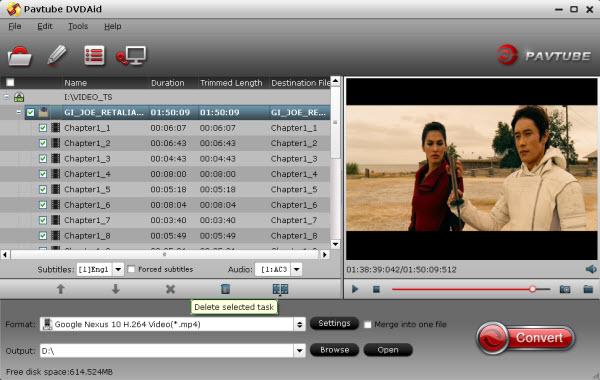
Note: ISO file and DVD folder can be added too. You can preview loaded movies on the right viewing window and take snapshots of your favorite scene
Step 2: Click the “Format” bar, and choose “Google Nexus 10 H.264 Video (*.mp4) under “Android” column to get compatible format for ripping DVD/DVD ISO to Google Nexus 10 acceptable videos.
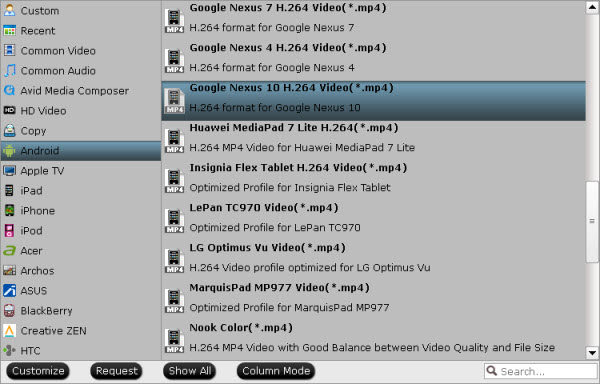
Note: If you like, you can customize video and audio parameters to change aspect ratio, bit rate, frame rate, sample rate, and audio channel, etc.
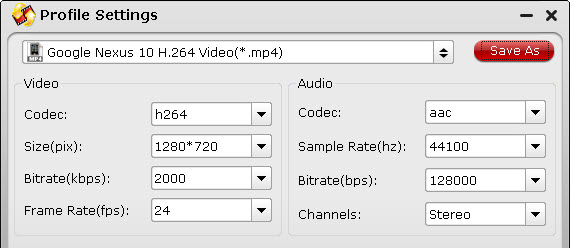
Step 3: Begin the DVD/DVD ISO to Nexus 10 ripping via pressing the button "Convert".
With step-by-step guide above, you can easily rip your DVD movies/DVD ISO to Nexus 10 with Pavtube DVDAid, which seems like a piece of cake even for fresh users. To get an excellent output quality at blazing speed with no difference compared to playing the discs themselves.
Connecting Nexus 10 to Computer for Transferring Videos, Photos, Music to Nexus 10
In this way, you can successfully rip your favorite DVD (DVD ISO) to Nexus 10 for watching fast and easy. Enjoy!
(For Mac users, click to get Pavtube DVDAid for Mac)
Still have trouble about ripping DVD (DVD ISO) to Nexus 10? Please feel free to contact us now!
Windows Email: [email=dvdwinsupport@pavtube.com]dvdwinsupport@pavtube.com[/email]
Mac Email: [email=dvdmacsupport@pavtube.com]dvdmacsupport@pavtube.com[/email]
Read more:
Play Disney DVD movies on Google Nexus Series
Digital copy and Google Nexus 7 2 incompatible solution
Free Rip DVD to Nexus 7 2 tablet – The way watching DVD movies on Nexus 7 2 in Full Screen
Get DVD ISO onto your Nexus 7 (2013) Tablet for watching
Google Nexus 7 2 playback MKV issues
Source:http://multimedia-hive.com/2013/07/30/dvd-guide-how-to-move-dvd-movies-to-nexus-10-tablet/
|
|
|
|
|
|
| |
    |
 |
Channethan
Joined: 04 Jun 2013
Posts: 39


|
|
| |
     |
 |
|
|
|
View next topic
View previous topic
You cannot post new topics in this forum
You cannot reply to topics in this forum
You cannot edit your posts in this forum
You cannot delete your posts in this forum
You cannot vote in polls in this forum
You cannot attach files in this forum
You cannot download files in this forum
|
|
|
|