| |
| Author |
Message |
iphonefan
Joined: 24 Jun 2007
Posts: 122


|
|
One of the best features of iPhone is that it is the best iPod Apple has created. iPhone has a memory of 8GB, which is more than enough to store multiple movies. So a lot of iPhone users are looking for methods to put their DVD movies on iPhone. There are many DVD to iPhone converters on the market, most of which are for Windows users. And there are not very many choices for Mac OS users. Among the few Mac DVD to iPhone converters, Wondershare DVD to iPhone Converter for Mac is a very good choice. It has an interesting Mac style and is very easy to use. The following three steps are all it takes to convert DVD to iPhone with this software:

1.Click the Load DVD button, select the folder of your DVD movie, and click OK. If the movie is on your disc drive, you can just select the drive and click OK.
2.Or click the Load IFO button, open the folder of your DVD movie, and you will find two folders in it: AUDIO_TS and VIDEO_TS. Open the VIDEO_TS folder, select all the IFO files, and then click OK.
3.After the movie is imported, you can see all the chapters and titles in it, and then you can check the ones you want to convert. If you want to convert the whole movie, you can just keep all the titles or chapters checked.
Step 2: Output Settings

1.Before the conversion, there are a few settings you should make:
2.Select the iPhone Video format from the Format drop-down list (Besides iPhone video and iPhone audio, this software also supports outputting videos and audios for iPod and Apple TV).
3.Click the Settings button to set encoding settings including video resolution, frame rate, bit rate and video encoder, audio encoding settings including sample rate, channel, bit rate and audio encoder.
4.Name each title/chapter in the Output Filename field, and select the subtitle and audio track for the titles/chapters.
5.Note: You can check the “Merger into one file” option to join all the selected DVD titles/chapters into one file instead of creating a separated file for each title/chapter.
Step 3
Click the Start button to start the conversion. And now you can just go talk a walk and wait till the conversion is completed. After that, you can just transfer the created files to your iPhone wth iTunes.
Tips
Tip 1: Trim Movie
If you just want to convert a clip from your DVD movie, you can click the Trim icon to capture a clip. In the Trim window, you can trim the length of the current title/chapter by either dragging the Start Time and End Time sliders or setting the time parameters in each corresponding field.

Tip 2: Crop Video
If you DVD video has black sides, you can use this Crop function to remove them. Click the Crop icon to open the Crop window, and set the crop area by dragging the crop frame or setting the four crop parameters (Top, Bottom, Left and Right).

Tip 3: Movie Effect
If you are not content with the original effect, you can click the Effect icon to set the video brightness, contrast, saturation, and audio volume. You can also choose to apply a special effect to your movie video from effects including Gray, Emboss and Negative.

Note:It is illegal to edit any DVDs that are not belonged to you for any commercial purpose.
DVD to iPhone Converter for Mac
|
|
|
|
|
|
| |
    |
 |
iphonefan
Joined: 24 Jun 2007
Posts: 122


|
|
Want to convert your DVD movies for iPod, iPhone, Apple TV, Zune, PSP and a lot more mobile devices on Mac operation system? Wondershare DVD Ripper for Mac is a great solution for Mac OS users who want to convert their DVD to almost all video formats for most popular mobile devices, complete with options to select DVD audio track and subtitle, crop DVD video, trim DVD length, and set video effects and so on. To rip a DVD movie, you can download Wondershare DVD Ripper for Mac and follow the steps below:
Step1.Import DVD Movies

Click the Load DVD button, select the folder of your DVD movie, and click OK. If the movie is on your disc drive, you can just select the drive and click OK. Or click the Load IFO button, open the folder of your DVD movie, and you will find two folders in it: AUDIO_TS and VIDEO_TS. Open the VIDEO_TS folder, select all the IFO files, and then click OK. After the movie is loaded, you can see all the chapters and titles in it, and then you can check the ones you want to convert. If you want to convert the whole movie, you can just keep all the titles or chapters checked.
Step 2: Output Settings

After your DVD movie is loaded, you can start to set output settings:
1. Select an output format from the Format drop-down list. Just select an format according to the device you want to put
2. Click the Settings button to set encoding settings including video resolution, frame rate, bit rate and video encoder, audio encoding settings including sample rate, channel, bit rate and audio encoder.
3. Name each title/chapter in the Output Filename field, and select the subtitle and audio track for the titles/chapters.
Note: You can check the “Merger into one file” option to join all the selected DVD titles/chapters into one file instead of creating a separated file for each title/chapter.
Step 3: Click the Start button to start the conversion. And all you need to do now is to wait for the conversion to be finished. The remaining time will be shown on conversion window for your reference.
Tip 1: Trim Movie

If you just want to convert a clip from your DVD movie, you can click the Trim icon to capture a clip. In the Trim window, you can trim the length of the current title/chapter by either dragging the Start Time and End Time sliders or setting the time parameters in each corresponding field.
Tip 2: Crop Video

If your DVD video has black sides, you can use this Crop function to remove them. Click the Crop icon to open the Crop window, and set the video crop area by dragging the crop frame or setting the four crop parameters (Top, Bottom, Left and Right).
Tip 3: Movie Effect
If you want to change the original video effect, you can click the Effect icon to set the video brightness, contrast, saturation, and even audio volume. You can also choose to apply a special effect to your movie video from the available effects including Gray, Emboss and Negative.
Mac DVD Ripper software
|
|
|
|
|
|
| |
    |
 |
iphonefan
Joined: 24 Jun 2007
Posts: 122


|
|
Want to rip DVD to all sorts of video files and extract DVD audio to various audio files on your Mac Book?iSkysoft DVD Ripper for Mac is specially designed for Mac OS users to rip DVD to any video or audio format with powerful functions.
iSkysoft DVD Ripper for Mac has excellent output quality and rich video settings. And it is one of the best powerful Mac DVD Ripper. Now,to rip DVD to sorts of video files on Mac OS, you only need to follow the steps below:
Step 1: Add DVD Movie

Click the Load DVD button, browse your computer, find the DVD folder of the movie you want to add from your hard disc or DVD-ROM, open your DVD folder, select the VIDEO_TS folder and click OK.
Or, click the Load IFO button, browse your computer, find the DVD folder of the movie you want to add from your hard disc or DVD-ROM, open your DVD folder, open the VIDEO_TS folder, select all the IFO files and click OK.
After you add your movie, you can choose any titles or chapters that you want to convert by ticking the check boxes before them.

Step 2: Output Settings

At the bottom of the main window, you can name the output file for the current title/chapter, and select a subtitle to put on your movie, select an audio track. Then finish all the settings including selecting an output format, clicking the Settings button to set the video and audio encoding settings, choose if to merge the selected titles or chapters into one file, and set an output directory to save the output files.
Step 3: Start Conversion

After setting the output settings, you can just click the Convert button to start converting your
Movie. You can choose to shut down your computer or open the output folder after conversion so you don’t have to sit before your computer waiting for the conversion to finish.
Advanced Options
If you want to edit your movie before converting it, iSkysoft DVD Ripper for Mac provides your with various powerful functions including:
1. Trim DVD Title or Chapter
If you want to capture a clip from the current title/chapter, you can click the Trim button to open the Trim window and trim the current title or chapter by dragging the Start Time slider to set the start time, and dragging the End Time slider to set the finish time.

2. Crop DVD Video
If you want to remove the black edges or just convert an area from your movie video, you can click the Crop button to crop the video of the current title or chapter. You can specify an area
either by dragging the frame around the video or setting the crop values: Top, Button, Left and Right.

3. Video Effect
If you want to adjust the video effect of your movie, you can click the Effect button and drag each effect adjustment slider to set the video brightness, contrast, saturation and video volume. You can also choose a special effect from the Effect drop-down list to apply to your movie.

Mac DVD Ripper software
|
|
|
|
|
|
| |
    |
 |
Jasonx
Joined: 08 Jan 2013
Posts: 119


|
|
| |
    |
 |
Jadewin
Joined: 22 Jun 2013
Posts: 2

|
|
| |
    |
 |
maomao12
Joined: 27 Nov 2012
Posts: 161


|
|
Networks, sons of anarchy season 4 whether broadcast or basic cable, "don't need to take chances to alienate tour of duty advertisers." Premium cable network damages season 5 might be bolder, which is the reason HBO has "West Wing" creator Aaron Sorkin's new drama "The Newsroom." Series star Jeff Daniels plays an anchor who's emboldened to uncover the "truth" containing a leftwinger's dream agenda. During the goofy "1600 Penn," one person's cheap dvds comedy could be another's political zinger. Sen.
Click here to know more golf information
|
|
|
|
|
|
| |
     |
 |
vivian78
Age: 36
Joined: 13 Dec 2011
Posts: 351


|
|
Import Sony PJ790V/PJ780 AVCHD MTS to Premiere Pro, Avid Media Composer on Mac
Description: This article offers a brief guide about how to transcode and transfer Sony Handycam HDR-PJ790V/PJ780 AVCHD footages to editing programs like Avid and Adobe Premiere Pro on Mac.
Sony recently announced new member to their Handycam family - Sony HDR-PJ780/PJ790V, which is capable of recording 1920x1080 24p/60p Full HD digital video footages and high quality 24.1MP still images.
The PJ790V/PJ780 camcorder will be the first flagship Handycam in years to arrive without the option to ditch the built-in projector. Meanwhile, technology like WiFi remains an optional add-on which make much easier to share recorded videos and images with family members and friends.
All these new features together contribute to make Sony Handycam HDR-PJ790V/PJ780 become an excellent camera for us to record vivid videos, especially the AVCHD format can deliver stunning picture quality.
Unfortunately, most editing programs on Mac including Avid, Adobe Premiere Pro, FCP, iMovie don't favor AVCHD .MTS videos from your camera Sony PJ790V/PJ780.
To obtain Sony HDR-PJ790V/PJ780 AVCHD footages into Avid/Premiere Pro on Mac, you'd better transcode Sony AVCHD MTS footages to Avid/Adobe Premiere Pro compatible .MOV format first.
Pavtube MTS/M2TS Converter for Mac is highly recommended, which considered as a Mac Sony AVCHD MTS Converter, a Canon Vixia MTS Converter for Mac, a Panasonic AVCHD Converter for Mac etc., is specially developed for AVCHD camera/camcorder users to tanscode any AVCHD MTS/MTS footage to iMovie, Final Cut Express, Final Cut Pro,Premiere Pro, Avid, Apple Aperture 3, Kdenlive, Adobe After Effects CS6 and more similar video editing software compatible file types with least quality loss.
 
How to transcode Sony Handycam HDR-PJ790V/PJ780 AVCHD MTS footage to Avid/Premiere Pro on Mac?
PS: Please refer to the guides "SONY avchd MTS to Premiere" and "AVCHD MTS to Avid MC" if you are running Windows.
Step 1. Load Sony HDR-PJ790V/PJ780 AVCHD MTS files.
Connect your Sony Handycam camcorder to your Mac via USB, or insert your SD card to Mac, browser the .mts files from AVCHD > BDMV > STREAM. Load your source media from Sony Handycam camcorder or local computer which you have copied from camcorder before into Pavtube MTS/M2TS Converter for Mac.
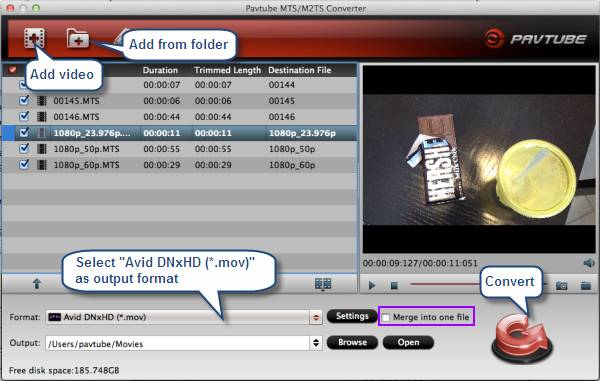
Step 2. Select Output format.
Click on the "Format" bar and you would see all profile presets this Mac Sony AVCHD to MOV Converter provides. You are recommended to choose "Avid DNxHD (*.mov)"as output format for Avid Media Composer:
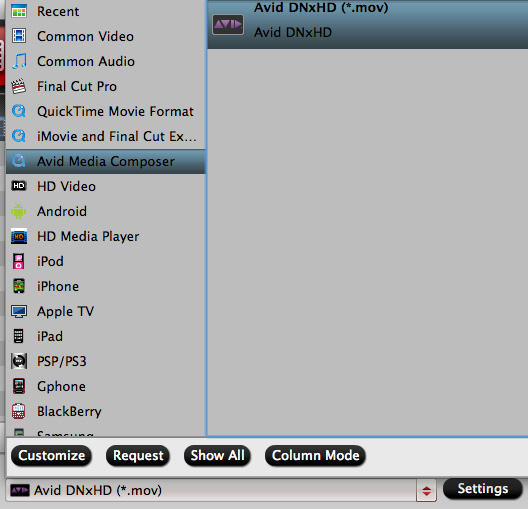
And "MOV (AVC) (*.mov)" as output format under Adobe Premiere/Sony Vegas catalogue for Adobe Premiere Pro:

Tip: You are allowed to adjust profile preset before conversion, including codec, bit rate, frame rate, sample rate and audio channel according to your needs and optimize the output file quality. But it's better you use the default profile settings because they are the most optimized for each output devices.
Step 3. Convert Sony Handycam HDR-PJ790V/PJ780 AVCHD footages to MOV.
Click the "Convert" button to start the fast transcoding Sony HDR- PJ790V/PJ780 MTS to MOV for Avid/Adobe Premiere Pro on Mac.
Once finished, you could locate the generated .MOV files by clicking "Open" icon and transfer these MOV files to Avid and Adobe Premiere Pro for video editing on Mac.
Related guides:
Sony VG900/VG30 MTS and Avid MC
Sony FS700 1080 50p/60p AVCHD workflow for Avid Media Composer
Sony NEX-VG900 AVCHD work with Final Cut Pro
Sony NEX-5N/NEX-7/A57/A65/A77 1080 60p AVCHD to FCP
Transcode Sony PJ580V to FCP X
Import Sony PJ650V MTS to ProRes for FCP 6/7/X on Mac
Edit Sony HX200V AVCHD in Final Cut Pro on Mac
Effortless Ingest Sony XR500 AVCHD to FCP 7
Source: Transfer Sony PJ790V/PJ780 AVCHD MTS to Premiere Pro, Avid
|
|
|
|
|
|
   |
    |
 |
Johnyallen
Age: 36
Joined: 05 Jul 2013
Posts: 6


|
|
   |
    |
 |
wangsoo219
Age: 36
Joined: 07 May 2013
Posts: 17
Location: wangsoo219


|
|
|
You should take into account many factors prior to participating the help of house painters. First of all, you have to discover the various kinds of piece of art solutions they feature. Various painting finishes, similar to parchment splashing, metals, antiquing, murals, and so forth.mubuy can be found by simply distinct property artwork organizations to match his or her customer's personal preferences. Several painters offer companies such as executive describing. Crown creating and wallpaper removing are among the additional companies provided. A firm providing you with these services must be capable of offer your financial systems associated with size for the customer. Moreover, it is better to select an organization which engages in painting associated with the two external and interiors of the property.
|
|
|
|
|
|
  |
        |
 |
Rammond
Joined: 25 Jul 2012
Posts: 177


|
|
The iTunes DRM is a good idea to help protect movie-makers from piracy. But for Mac users who want to play iTunes rental or purchased videos on other devices, the DRM will be disfavored as it prevents them from fully accessing to those videos, not to mention the rental ones that can be viewable on a single device only. Therefore, to remove iTunes DRM on Mac for watching limitlessly on your other devices seems to be of top priority.
To get rid of DRM protection from iTunes purchased and rented videos on Mac computer, a piece of Mac-based software that can remove DRM from iTunes video is inevitable. This article focuses on introducing MacX Video Converter Pro, a professional iTunes DRM removal tool for Mac that is capable of recording every DRM-protected movies and TV shows from Apple store. It helps to legally remove iTunes DRM on Mac and save the iTunes purchased movies, TV shows, and tented M4V videos to unprotected format like MP4, AVI, FLV, MOV, WMV, etc with fast speed and high quality. Therefore, you can free enjoy iTunes videos on your Mac or other devices like Samsung, HTC, Blackberry, PSP, etc without any limitations and DRM protection.
How to Remove iTunes DRM on Mac with MacX Video Converter Pro
Step 1: Click "Screen Recorder" Button.
After free downloading, installing and running MacX Video Converter Pro, hit the "Screen Recorder" button on the main interface.
Step 2: Adjust Capture Settings.
In this area, you are allowed to customize the capture area by choosing "Keep Full Screen" or "Crop Region", add sound effect to your video, adjust video frame rate, etc.
Step 3: Choose the Destination Folder.
Click "Folder" button in output setting area and select a destination folder to save your recorded video.
Step 4: Start Record.
Click "Start Record" button, the program will start capturing the screen within a few seconds. Once you finish the screen recording, the DRM will automatically removed from the iTunes video on your Mac.
Tip: The "Add recorded movie to convert list" enables you to put the recorded iTunes DRM video into the convert list for further conversion and editing. After the iTunes DRM video is recorded successfully, it will automatically appear in the convert list, so that you can choose to convert the DRM video to MP4, MOV, FLV, AVI, etc and transfer video to mobile devices like HTC One, Galaxy S4, Kindle Fire, Galaxy Note 2, Surface, etc.
|
|
|
|
|
|
| |
    |
 |
Rammond
Joined: 25 Jul 2012
Posts: 177


|
|
What Does iTunes DRM Really Mean?
DRM is an acronym for Digital Rights Management, a class of controversial technologies used to restrict the free use and transfer of digital content such as making backup copies of CDs or DVDs, using copyrighted materials. Until 2009, Apple’s iTunes implemented a DRM schemes built in all of its media downloads (audio files, movies, videos) to limit the number of devices they may be played on.
While iTunes sells a wealth of videos, their DRM-protected M4V format prevents the users from transferring or burning the files, only permitting you watch them on Apple’s devices only.
The Legality of Removing DRM Protection
About the legality of removing DRM is always the subject of lively debate among advocates and dissenters. Security issues, fair use issues, and issues of creative expression are all at the forefront of the DRM battle. Advocates argue that the use of digital technology should be unfettered, so this article will be based on fair use clause which allows for unhampered use in certain situations.
DRM Removal Software
In essence, a good DRM program has to define three distinct entities – the consumer, the content itself, and the consumer’s rights to use the content. There are numerous software ways to remove DRM protection on a Mac OS powered computers. MacX Video Converter Pro was reviewed here while proved to be a versatile program to remove DRM legally (doesn’t hack DRM encryption) and produce DRM-free media files that you can enjoy on iPhone, iPad, Android, HTC, Samsung, PSP, Blackberry, and several other options.
This DRM removal software for Mac actually works as a screen recorder to capture and record every DRM-protected iTunes movies & TV shows. It allows you to legally remove DRM from iTunes videos and save iTunes purchased or rental movies to any format (like MP4 format) preserving original sound and video quality for long-time.
How to Remove DRM Protection From Apple Store Video
Step 1: Click "Screen Recorder" Button.
Download and open this iTunes DRM remover, click the “Screen Recorder” button in the main window.
Step 2: Adjust Capture Settings.
You may customize the capture area, tune video frame rate, select a target folder as output location.
Step 3: Start Record DRM Video to Remove DRM Protection
Then click the record button to start recording! Wait for the recording procedure to be completed, then press the stop short key to stop recording and find the video file located at the output folder you set.
Tips: By default, this DRM removal software simply creates an MOV, but it's also capable of conforming the file to new specifications by adding recorded movie to convert list so you can play it back on any formats or devices.
MacX Video Converter Pro
|
|
|
|
|
|
| |
    |
 |
maccolar
Age: 40
Joined: 29 May 2008
Posts: 24


|
|
  |
    |
 |
HaileyLi
Joined: 26 Aug 2013
Posts: 543


|
|
Get Best DVD Ripper for Windows 8.1/8/7 with 30% off
Description:Looking for an easy to way to rip DVD movies on Windows 8.1/8/7? Get the best DVD ripper for Windows 8.1/8/7, so that you can view movies everywhere and everytime with original quality.
Have many DVD Discs, but afraid of damaging them all the time. Or you have rented several DVD movies, only to find that you do not have time to watch them at all? In cases like the two, the basic solution is backing up or rip DVD movie to hard drive on Windows 8.1/8/7. Do not know how to convert the giant DVD movie to hard drive? Do not worry, that's where this article originated from.

Last week I tweeted about having successfully ripped my first DVD disc on the my Windows 8.1 PC, and while the process wasn't actually all THAT difficult, quite a few of you inquired about how I did it, and what my hardware/software setup was, so I figured I would throw this quick tutorial up.
The software you'll need is Pavtube DVD Ripper for Windows 8.1/8/7, this is top DVD Ripper which can rip latest DVD discs/floder/ISO/IFO image files to any formats you need, such as MP4, MOV, AVI, WMV, FLV, MPG, etc. with super fast speed. And when you converted DVD to compatible formats, you can transfer DVD movies to hard drive for freely watching on your Android/Apple/Windows 8 tablet or smartphone, or other playable devices.
Read more: Review: Get Top 5 Best DVD Ripper Programs For You
Note: If you are Mac users, view Pavtube DVD Ripper for Mac; well support Mac OS X 10.9 Mavericks! (Pavtube Software Upgrades with iPad Air, iPhone 5S/5C, Mac OS X 10.9 Mavericks Supported)
Good News! you can get DVD Ripper for Win/Mac with 30% off discount now at Pavtube Thanksgiving Best Sellers!
If you have any requirements of outputting 3D (Anaglyph, T/P, SBS) or keeping multiple audio tracks/subtitles, you are suggested to try this Blu-ray/DVD Converter Pro.
Just share our Thanksgiving Sales 2013 page with your Facebook, you can get 20% off on any Pavtube products, it will be expired on Dec. 10, 2013.
To begin our journey, download and install the app here.
There are three icon on the top which let you load from disc, folder and ISO/IFO respectively.

Now we got the disc loaded into DVD to Android/iOS/Windows 8 Ripper and it's ready to go.
Choose your Output directory down which is marked as step 2.
What's more, here's where DVD Ripper for Windows 8.1/8/7 truly makes its mark and sticks out from the muddled mess of conversion software and magically manage dvd movies on Windows 8.1/8/7 flexibility and options.
Click "Settings" which is marked as Step 3, you will find presets to which suits iPad, iPhone and iPod.
For ripping DVD to iPad series (iPad Air, iPad 3 or iPad 4, the iPad Mini, iPad Mini 2), options from "iPad" meets your demand;
For ripping DVD to iPhone 5S/iPhone 5C, the iPhone preset is able to work well.

For those who in demands of ripping DVD to Android devices, you can always find the one you want in Android preset.

(Plenty of presets that can be customized as necessary.)
Now just press the big circular "Start Conversion" button to the right and let it do its magic. You will not need to keep an eye on it as it can help you to shut down computer automatically.
So there you have it. Pretty simple. Go ahead and rip DVD to Android/iOS/Windows 8 devices and enjoy…as you should have been able anyway. No loss in quality, audio is fantastic, ease of use as well as quite quick, it's really worthy to give a shot.
Users review:
I love this ripper/converter! This is the 4th program I've tried and this one blows the competition away. I find it very easy to use and I'm not at all good with computers : Ease of use and Best Choice from several reviews (did try the free version first), also like that you have the choice of a lot of different formats.
This program could handle a great number of DVD sources and conversion possibilities for a good price-performance ratio. I really like it for the straight-forward, clean interface. Let alone the plenty of presets that can be customized as necessary.
Did a lot of research before zeroing in on Pavtube. This is an all in one package. There are other rippers but some were slow, some ripped only non-protected media, some ripped in specific formats, but after giving pavtube a try, it had all the qualities I needed. Speed, conversion formats from various media and also from protected media.
Read more:
Transfer iTunes DRM videos on Android OS Tablets & Phones
Watch and Rip Blu-ray movies to Android Tablet & Samrtphone
Easy solution to rip Blu-ray Android Phone & Tablet on Mac
Convert HD Videos, Blu-ray, DVD movies for Android Tablet/Phone
Top 5 Best iOS Video Converter Review for iPad Air
Mac Solution: Top 5 Best Blu-ray Ripper Review for iPad Air
Review: Top 10 Hottest Blu-ray movies for iPad Air
Source: http://open-mobile-share.com/convert-dvd-on-windows-8-1-8-7/
|
|
|
|
|
|
| |
    |
 |
|
|
|
View next topic
View previous topic
You cannot post new topics in this forum
You cannot reply to topics in this forum
You cannot edit your posts in this forum
You cannot delete your posts in this forum
You cannot vote in polls in this forum
You cannot attach files in this forum
You cannot download files in this forum
|
|
|
|