 |
|
 |
| |
| Author |
Message |
informationspy
Joined: 09 Jun 2008
Posts: 246


|
|
Xilisoft iPod Rip for Mac is perfect iPod copy, iPod ripping software specially designed for Mac users. It can rip and copy audios, videos, photos, podcasts, and TV programs from iPod to Mac and Mac to iPod. Moreover, this Mac iPod copy software supports transferring files from iPod/iPhone to iTunes and managing your iPod on any Mac.
Xilisoft iPod Rip for Mac will finish your iPod copy, Mac to iPod transfer simply in a few clicks. And here you would find detailed operation methods to guide your work.
After you download and install Xilisoft iPod Rip for Mac, an icon would be created on the desktop. Run Xilisoft iPod Rip for Mac and insert your iPod/iPhone. Then choose what you want to do with Xilisoft iPod Rip for Mac.
Import files from Mac to my iPod/iPhone
Export files from iPod/iPhone to my Mac
Export files from iPod/iPhone to my iTunes
Edit my iPod/iPhone playlist
Show me more usage skills
Import files from Mac to iPod/iPhone
Open the library/playlist that you want to import files to.
Click the Mac to iPod button, and choose the "Add Files to List" option
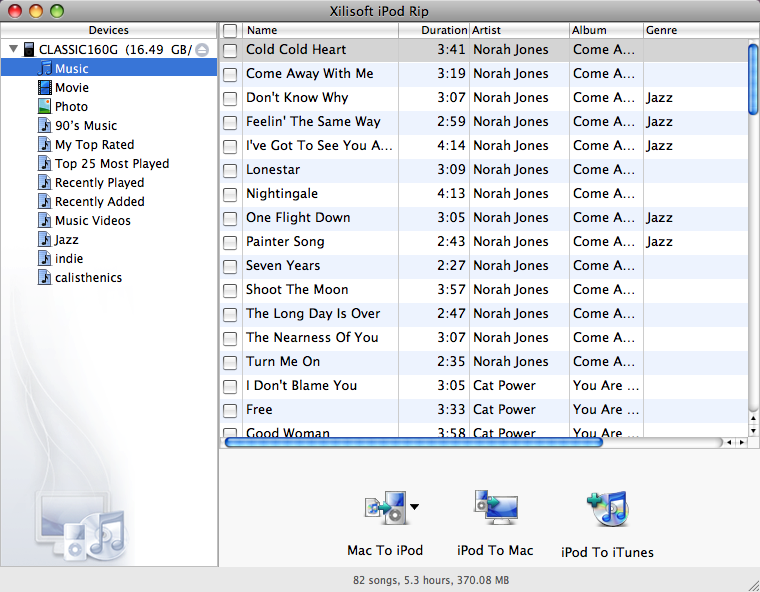
Choose the required files to import to your iPod/iPhone.
If you want importing a folder containing all files you want added, please click the Mac to iPod button, and choose the "Add Folder to List" option, and then specify the folder to import the files inside.
Export files from iPod/iPhone to Mac
Open the library/playlist that you want to export files to.
Check the file(s) you want to export in the file list.
Click the "iPod to Mac" button to start exporting files.
Export files from iPod/iPhone to iTunes
Open the library/playlist that you want to export files to.
Check the file(s) you want to export in the file list.
Click the "iPod to iTunes" button to start exporting files.
Edit iPod/iPhone playlist
You can delete and add items for the existing playlist in the iPhone/iPod and also delete and create new playlist via Xilisoft iPod Rip for Mac.
Delete items: Select/check the items you do not want in the playlist, click "Edit->Delete", and choose the submenu "Selected Items" or "Checked Items".
Delete playlist: Choose the playlist you want to delete, click the "File->Playlist->Delete” menu.
Add items: Drag the selected files from music, movie or other playlist to the destination playlist.
Two methods to create playlist:
Choose "File-> Playlist-> New Playlist" to create an untitled playlist, rename and add items to it.
Select the files you want to create in a playlist, choose “File-> Playlist-> New Playlist with selected Item” to create an untitled playlist, rename it.
More usage skills
Edit ID3 tag info for music files
Double click the item field such as Artist, Album, Genre, etc. of a music file to change the ID3 tag for the file.
Eject iPod/iPhone
Click "File-> Eject", and choose the iPod/iPhone you want to eject from the submenu.
Drag files to import/export
You can choose the files you want to export in the library/playlist and drag them to the target location on your Mac; also you can drag the local files into the Xilisoft iPod Rip for Mac window to import them.
Mange many devices at same time
You can manage different kinds of iPods, up to 26 in number totally (but only one iPhone or iPod touch) at the same time and choose the songs/videos you want to transfer in the library/playlist and drag them to the target iPod/iPhone.
Manage your iPod/iPhone with Xilisoft iPod Rip for Mac on any Mac
Install Xilisoft iPod Rip on your iPod/iPhone, then you can directly use the software to transfer files on any Mac without installing it on the Mac again.
Tip: When Xilisoft iPod Rip for Mac is started, it will modify the automatic synchronization of music/video to manual synchronization between iPod and iTunes.
|
|
|
|
_________________
One lies makes many!
|
|
| |
     |
 |
ivy00135

Joined: 06 Nov 2012
Posts: 49808


|
|
| |
    |
 |
|
|
|
View next topic
View previous topic
You cannot post new topics in this forum
You cannot reply to topics in this forum
You cannot edit your posts in this forum
You cannot delete your posts in this forum
You cannot vote in polls in this forum
You cannot attach files in this forum
You cannot download files in this forum
|
|
|
|
 |
|
 |
|