 |
|
 |
| |
| Author |
Message |
informationspy
Joined: 09 Jun 2008
Posts: 246


|
|
"How to convert HD Video on Mac ?
Hello, Everyone I would like to share you a very helpful guide for you to convert HD Video on your Mac System !
How to convert HD video files using Xilisoft HD Video Converter for Mac ?
The following step-by-step guide will show you how to complete the conversion task. First, download Xilisoft HD Video Converter for Mac.
Step 1: Install and run the software
After installing and running the software, you will see the main interface as below.
Step 2: Add File
Click ""Add File"" button on the toolbar or ""File > Add File"" to load files.
Step 3: Choose output format
Choose the file, click ""Profile"" drop-down button to choose the format you need, then click ""Browse"" button to choose destination folder for saving output files.
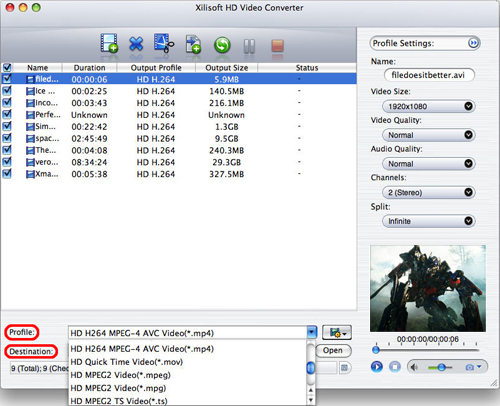
If you want to do more with your video and audio files, please refer to the ""More usage skills"".
Step 4: Convert
After choosing the format, you just need to click ""Convert"" button on the toolbar to start the task.
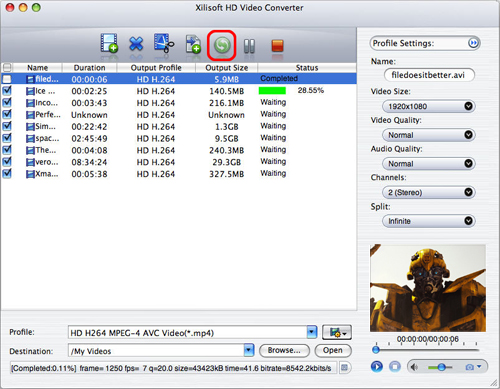
Additionally, the software provides you with more features to perfect your video. Click the feature titles below for more details on the operation.
More usage skills
1. Clip video segment
At first, select a video/audio file in the file list, then click ""Clip"" button on the toolbar to open ""Clip"" window.
Play the file and set the start & end point you want to create segment in the segment list. If you want to get more segments, click ""New Clip"" button and repeat the above steps.
If you check ""Output segments as whole one"" option and click ""OK"" button, then these segments will be outputted as a merged one to the file list. Otherwise, they will be outputted respectively. Of course, you can also adjust the sequence of the segments in the segment list.
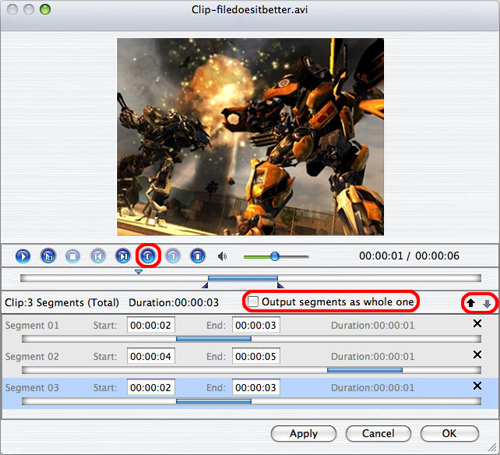
2. Add multiple profiles for the same video file
Select the video and click ""Add Profile"" button to set multiple output formats for one file, then you can get several video formats from one source video for playback on your different players.

3. Get exact video file size with bitrate calculator
If you want to output a file in exact size, select the video file and click ""Tools > Bitrate Calculator"", and input the file size you need.
4. Adjust general and advanced profile settings
The software provides lots of general profile settings adjustable for your conversion. Click ""Advanced Profile Settings"" button to set more parameters for satisfying more needs.

for More information you can stick with:
http://www.xilisoft.com/hd-video-converter-mac.html
"
|
|
|
|
_________________
One lies makes many!
|
|
| |
     |
 |
ivy00135

Joined: 06 Nov 2012
Posts: 49808


|
|
| |
    |
 |
|
|
|
View next topic
View previous topic
You cannot post new topics in this forum
You cannot reply to topics in this forum
You cannot edit your posts in this forum
You cannot delete your posts in this forum
You cannot vote in polls in this forum
You cannot attach files in this forum
You cannot download files in this forum
|
|
|
|
 |
|
 |
|