| |
| Author |
Message |
snowman
Age: 39
Joined: 19 Dec 2008
Posts: 696


|
|
Have an iPhone, but sometimes feel boring with your ringtone and want your favorite videos, audios, or DVDs to instead of it? Now never worry about this problem, no matter you are a Windows user or Mac user.
The following details will show your how to make your own ringtone. And if you want to convert the DVD to your ringtone, your should rip DVD firstly. So it includes two parts:
Part 1:How to make iPhone ringtone with Tipard iPhone Ringtone Maker and iPhone Ringtone Maker for Mac
Part 2:How to rip DVD with Aiseesoft DVD Ripper and Wondershare DVD Ripper for Mac
Part 1: How to make iPhone ringtone(Windows/Mac)
After the release of Tipard iPhone Ringtone Maker and iPhone Ringtone Maker for Mac, you can create your own ringtone as you like and make your iPhone distinguished easily.
First of all, let’s take a look at their key functions:
1. Both can convert almost all mainstream video/audio formats to iPhone ringtone M4R format. Then transfer converted ringtones to iPhone directly without iTunes
2. Both allow you to clip any music and video segment that you like as iPhone ringtone.
3. Both can play the music before converting with built-in player to ensure it is just the ringtone you want when someone calls you.
For Windows users:
Step 0: Download and install Tipard iPhone Ringtone Maker

Step 1: Click “Browse…” button on the right side of "Input File" to import the file(audio or video file) that you want to make ringtone from it.
Step 2: Click  button to listen the music to find the segment that you want to use it as ringtone. button to listen the music to find the segment that you want to use it as ringtone.
Then drag and click the start & end slider to set your wanted segment, or type the start & end time in the corresponding text box directly to get the exact segment. Click  to pre-listen the converted audio before generate. to pre-listen the converted audio before generate.
Step 3: Click “Browse…” button on the right side of "Local Output Folder" to choose the output destination.
Step 4: Check "Export to iPhone" option, the converted ringtone will be load to your iPhone directly.
Step 5: After all the settings are finished, click “Generate” button to begin making your own iPhone ringtone.
For Mac users:
Step 0: Download and install Tipard Ringtone Maker for Mac
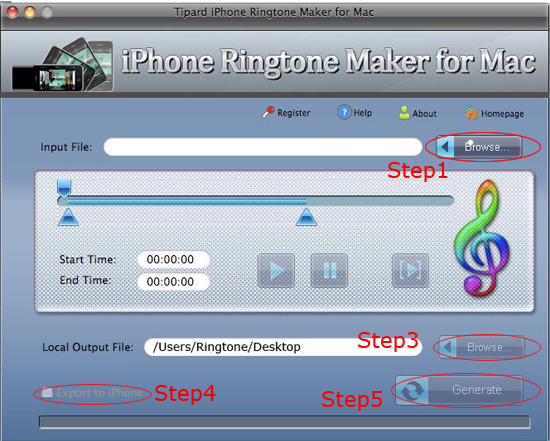
Step 1: Click “Browse…” button on the right side of "Input File" to import the file(audio or video file) that you want to make ringtone from it.
Step 2: Click  button to listen the music to find the segment that you want to use it as ringtone. button to listen the music to find the segment that you want to use it as ringtone.
Then drag and click the start & end slider to set your wanted segment, or type the start & end time in the corresponding text box directly to get the exact segment. Click  to pre-listen the converted audio before generate. to pre-listen the converted audio before generate.
Step 3: Click “Browse…” button on the right side of "Local Output Folder" to choose the output destination.
Step 4: Check "Export to iPhone" option, the converted ringtone will be load to your iPhone directly.
Step 5: After all the settings are finished, click “Generate” button to begin making your own iPhone ringtone.
Part 2:How to rip DVD (Windows/Mac)
For windows users:
Step 1: Download and Run Aiseesoft DVD Ripper and then click “Load DVD” button to load your DVD.
This professional DVD Ripper can load three DVD source, you can load your DVD from DVD drive, DVD folder in your PC and also IFO file.
Step 2:Select the output video format you want from the “Profile” drop-down list.
Step 3:Click the “Start” button to start your conversion and In a short while it will be finished.

Tip:
1: Capture your favorite picture.
If you like the current image of the video you can use the “Snapshot” opinion.
2: Merge videos into one file.
Just check the “merge into one file” option if you want to merge the selected contents into one file As default the merged file is named after the first selected file (either a title or a chapter)
3: Video Effecting
Click the “Effect” button and a dialog pops up, you can set your video effect here.
4: Trim video
Click the “Trim” button and a dialog pops up. You can set the time of the clip here. You can rip any your DVD to YouTube and Myspace supported FLV formats easily. You can also upload only a clip of your DVD movie
5: Crop video
There are two methods available to crop your video: You can crop your video by selec your video mode or set crop values.
For Mac users:
Step1: Install and run Wondershare DVD Ripper for Mac(Intel Version) or (Power PC Version)
Step2: Import DVD Movies
1. Click the “Load DVD” button, select the folder of your DVD movie, and click OK. If the movie is on your disc drive, you can just select the drive and click OK.
2. Or click the “Load IFO” button, open the folder of your DVD movie, and you will find two folders in it: AUDIO_TS and VIDEO_TS. Open the VIDEO_TS folder, select all the IFO files, and then click OK.
After the movie is loaded, you can see all the chapters and titles in it, and then you can check the ones you want to convert. If you want to convert the whole movie, you can just keep all the titles or chapters checked.
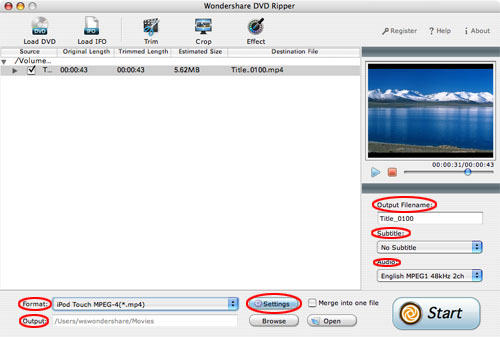
Step 3: Output Settings
After your DVD movie is loaded, you can start to set output settings:
1. Select an encoder type from the format drop-down list according to the device you want to put the video on.
2. Click the “Settings” button to set the video and audio parameters.
3. Name each title/chapter in the “Output Filename” field, and select the suitable subtitle and audio track for the titles/chapters if you want.
Note:
You can check the “Merger into one file” option to join all the selected DVD titles/chapters into one file instead of creating a separated file for each title/chapter.
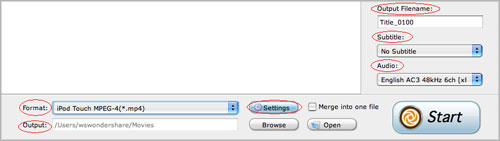
Step 4: Click the Start button to start the conversion.
All you need to do now is to wait for the conversion to be finished. The remaining time will be shown on conversion window for your reference.
More functons such as Trim, Crop ,Effect are also available for you to edit your video.Very easy to use.Just follow the instructions on it, you can edit the video as you like.
Now no matter you are Windows or Mac users, making your own free iPhone Ringtone is so easy, so what are you waiting for? Have a try now and get your wonderful experience!
Best DVD Ripper
iPod to PC
Mac Video Converter
|
|
|
|
|
|
   |
    |
 |
onemoretime0909
Age: 42
Joined: 11 May 2009
Posts: 246


|
|

4Videosoft DVD Converter Suite = 4Videosoft DVD Ripper Platinum+ 4Videosoft Video Converter Platinum
With the multifunctional DVD Converter Suite, you can convert DVD to MP4, convert DVD movie to MPEG, MOV, 3GP, MP3 etc with super fastest DVD conversion speed. Also, It is easy to convert videos between MPG, MPEG, MPEG2, VOB, MP4, M4V, RM, RMVB, WMV, etc and extract audio from these video.
Key Functions
1.Convert DVD movie to video/audio
Powerful DVD Converter to convert DVD movie to MP4, AVI, MPEG, WMV, 3GP, MP3, WMA etc by DVD Ripper Platinum.
2.Convert video files to any other format you want
Versatile video file converter to convert videos between MPG, MPEG, MPEG2, VOB, MP4, M4V, RM, RMVB, WMV, etc and extract audio from these video by Video Converter Platinum.
3.Merge, trim, crop – multifunctional editing functions
Merge several files into one for your successive enjoyment, get any time length segments from your DVD movie or video files, crop the DVD movie or video files play region and adjust the output aspect ratio with the help of 4Videosoft DVD Converter Suite.
4.Customize output video files.
Adjust the DVD movie Brightness, Contrast, Saturation, and Volume. Set the video Encoder, Resolution, Frame Rate and Video Bitrate by using the DVD Converter Suite.
At the same time,share some practical tools for mac users:
4Videosoft iPhone Ringtone Maker for Mac
4Videosoft iPod to Mac Transfer
4Videosoft iPod Manager for Mac
|
|
|
|
|
|
  |
    |
 |
wts30286
Joined: 06 Nov 2012
Posts: 45130


|
|
| |
    |
 |
|
|
|
View next topic
View previous topic
You cannot post new topics in this forum
You cannot reply to topics in this forum
You cannot edit your posts in this forum
You cannot delete your posts in this forum
You cannot vote in polls in this forum
You cannot attach files in this forum
You cannot download files in this forum
|
|
|
|