tutubebe99
Age: 42
Joined: 05 Jan 2010
Posts: 2080
Location: USA


|
|
Free download YouTube videos on Mac
Have you ever thought of downloading some meaningful and interesting YouTube video files to be your own collection via your dear Mac? If so, you may need a helpful YouTube downloader to assist you, and an easy-to-use and practical freeware must get the great appreciation. With special intention to do you guys a favor, this post will introduce you how to free download YouTube videos on Mac via Pavtube YouTube Converter for Mac[/url]. Imaging you are in need, just feel free to follow its step-by-step instruction with ease.
Notes: Pavtube YouTube Converter for Mac can proceed downloading and conversion work simultaneously, however, only its download function can be used for free, and will not produce any watermarks, if you want to apply it to download and convert YouTube files once and for all, you should use its retail version.
Now, let’s just have a look at how to use it as a freeware to download YouTube videos in detail.
Step: 1 Download Pavtube YouTube Converter for Mac, install and launch it.
After launching it, you will see the main interface as below. Now click “Add URL” and go to the window showing in step 2.
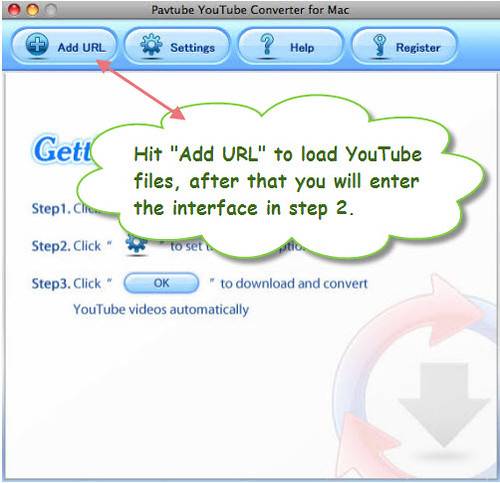
Step 2: Add URL, select “Only Download FLV File”
Once you click “Add URL” in the above interface, you will be led to the following window. Copy and paste the URL of the YouTube files which you want to download into the textbox after “URL”.
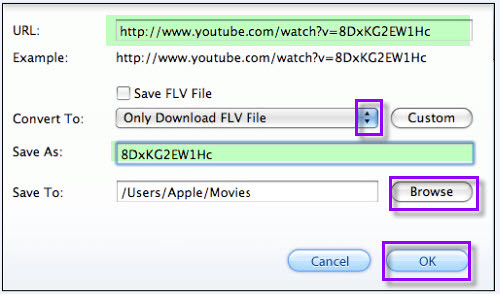
After that, click on the drop- down list of “Convert to” to select “Only Download FLV File”, and you will see a pop-up panel as below:
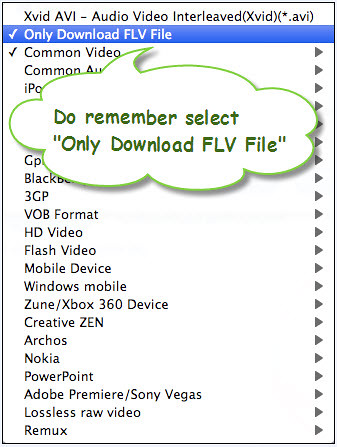
In addition, this program will generate a file name and specify a save path by default, if you want to set them in your own ways, you can type your preferred file name into the textbox after “Save as”, and click “Browse” button at the end of “Save to” to look for a folder to load the downloaded YouTube FLV files. After that, you can click “OK” button to begin downloading.
Step 3: Download YouTube files
Once you start, the following interface will appear, which presents you clearly about the download progress. When finished, you can click on the file name, and then click “Open” button to get the downloaded YouTube FLV files. If you do not have a FLV player, this program have one, you can first click on the file name, and then click “Play” button to watch the downloaded file easily.
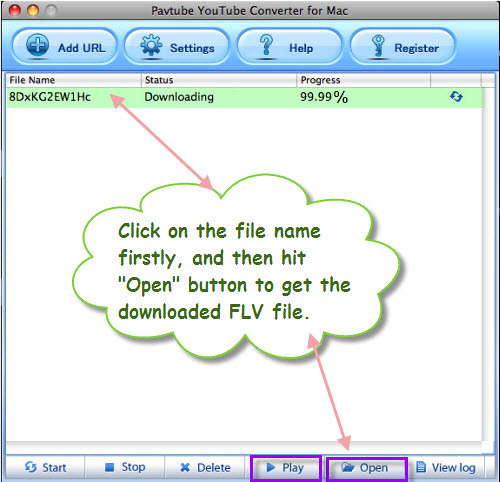
|
|
|
|
|
|