style197
Age: 39
Joined: 15 Apr 2009
Posts: 352
Location: America


|
|
Pavtube MOD Converter-Convert MOD to MP4/3GP/AVI/FLV/MOV
Question:
What is MOD?
Answer:
MOD is the informal name of tapeless video format used by JVC, Panasonic, and Canon in some models of camcorders, such as JVC GZ-MG130, GZ-
MS100U, GZ-MG255, Panasonic SDR-SW20, SDR-SW21, SDR-S26, Canon FS100, FS200, FS21 and so on. It is used exclusively for standard definition
video files, and has never been given to a meaning explanation or official name by JVC or Panasonic, the pioneers of it.
This guide shows how to convert your Mod files to popular video formats like MP4, 3GP, AVI, FLV, MOV, etc.
Part 1: How to convert MOD to MP4, 3GP, AVI, FLV, MOV, etc.?-on Mac
Step 1: Download, install and run Pavtube MOD Converter for Mac
Step 2: Add video files, select formats, and set destination folder
Press “Add” button to input your MOD files to this program, and then click “Format” button to select your resulted video
formats, like MP4, 3GP, AVI, FLV, MOV, etc. You can also use the default exported folder or set it by yourself through clicking “Browse”
. Meanwhile, you are also allowed to set output settings by click “Settings”.

Step 3: Start converting
Click “Convert” button at the right bottom of the main interface to start converting.
Tips: How to trim and crop your MOD videos?
Have you ever thought about just choosing some video clips of your MOD files to convert? Or do you want to remove the black edges of your
videos so that they can be played in full screen? If you have this kind of needs, you can read on the following passages.
1. Trim
Dislike the large size? Just need some clips for playback on your portable devices? The function of trim is designed to meet these needs. You
can make use of this function to choose the duration time of your videos accurately according to your own requirements.
Three ways are available:
1. Drag the slider bars to set the start time and the end time.
2. Press the brackets icon to mark the start point and the end point.
3. Change values in Set start time and Set end time manually.

2.Crop
If you want to cut off black edges of the videos or want to reset the screen size of them, you can take advantage of this function.
There are two ways available:
1. Crop by adjusting the crop frame
2. Crop by setting the values of “Left”, “Top”, “Right” and “Bottom”, or dragging the slider bars under
them.

Part 2: How to convert MOD to MP4, 3GP, AVI, FLV, MOV, etc.?-on Windows
Step 1: Download, install and run Pavtube MOD Converter
Once you launched this converter, the following interface will appear:
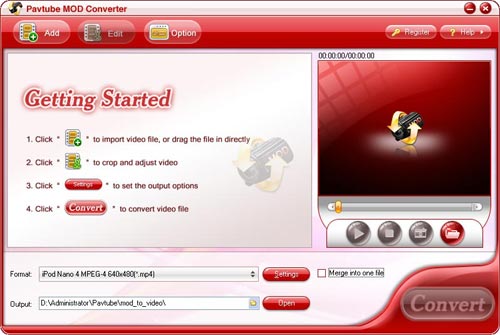
Step 2: Add video files, select output format, and set destination folder
Press “Add” button to input your MOD files to this program, and then click the drop-down list of “Format” to select your
output video format, here MP4, 3GP, AVI, FLV, MOV, etc. are all available. Moreover, you can set the destination folder by yourself through
clicking the output folder or use the exported folder set by default. Meanwhile, you are allowed to set output settings by click
“Settings”.
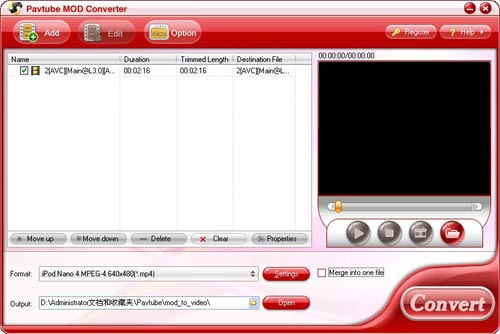
Step 3: Start converting
Click “Convert” button at the right bottom of the main interface to start converting. The windows below will show you the conversion
info in detail.

Tips:
1.Pavtube MOD Converter does not have the audio-video out of sync problem.
2. It has pretty fast converting speed; even batch conversion can be completed in a few minutes.
3. With exception of adding text as watermark, images, GIF animations, and videos can also be added as watermarks to realize the picture-in-
picture effect.
4. You can use the “Trim” function to select certain video clips to convert. And you can also take advantage of the “Crop” function to
remove black edges or change the screen size.
5. You can merge multiple video files into one file, as well as replace the original audio with your specified audio.
Once you have finished the converting job, you can deal with the resulted videos with ease. Play them on your computer or portable devices, or
upload them to video websites to share with others, all in all, you can do whatever you like with them.
----------------------------------------------
Blu-ray to iPad Ripper ||
Video to iPad converter ||
DVD to iPad Ripper
|
|
|
|
|
|