| |
| Author |
Message |
style197
Age: 39
Joined: 15 Apr 2009
Posts: 352
Location: America


|
|
How to enjoy TiVo files on iPad and iPad Wi-Fi +3G?
Ever since the release of iPad, the new ‘big guy’ has been the hottest product. Screen of iPad is so good, multi-touch is amazing and colors are so vibrant that working on boring tasks also becomes enjoyable. According to Apple, iPad gives up to 10 hours of surfing the web on Wi-Fi, watching video, or listening to music. By any means, it is a great portable video player. So why not transfer you TiVo recordings to iPad? No matter where you are, whenever it is, just take out the iPad from your handbag and enjoy your favorite TV programs or football matches freely! Nice idea, isn’t it? In the following guide I would like to share with you how to get your TiVo recordings ready for iPad (iPad Wi-Fi +3G).
In order to enjoy TiVo recordings on iPad, you get to transfer TiVo to your PC and then convert the TiVo files to iPad compatible formats.
1. Transfer TiVo recordings to PC (or laptop)
Transferring TiVo recordings to PC is easy and straight-forward. All you need is a freeware by TiVo--- the TiVo Desktop (download the latest version v2.8). Connect the TiVo box with your home network, and run TiVo Desktop. Click on "Pick Recordings to Transfer". Check the box next to the title of the show (or shows) you want to transfer and click on "Start Transfer". Transfer times vary, but may be as long as the show's duration to complete the transfer.
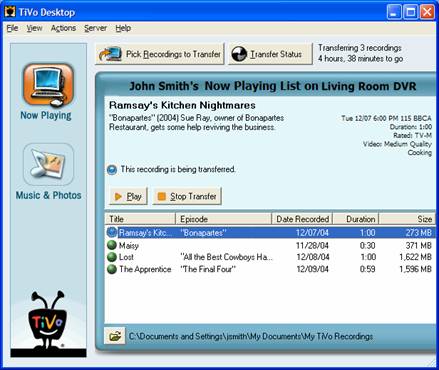
2. Convert TiVo recordings to to iPad compatible formats.
There are too many converting tools on market, yet few do convert TiVo files. A recommended one is Pavtube Video Converter, which converts TiVo files as well as HD footages, Flash videos, Matroska container format, tec.
Before converting TiVo files, let’s take a look at the iPad-supported video formats:
H.264 video up to 720p, 30 frames per second, Main Profile level 3.1 with AAC-LC audio up to 160 Kbps, 48kHz, stereo audio in .m4v, .mp4, and .mov file formats;
MPEG-4 video, up to 2.5 Mbps, 640 by 480 pixels, 30 frames per second, Simple Profile with AAC-LC audio up to 160 Kbps, 48kHz, stereo audio in .m4v, .mp4, and .mov file formats;
Motion JPEG (M-JPEG) up to 35 Mbps, 1280 by 720 pixels, 30 frames per second, audio in ulaw, PCM stereo audio in .avi file format
Now please refer to the converting procedures below:
Step 1. Input Media Access Key.
Launch Pavtube Video Converter, Click on the "Option" button, switch to TiVo tab, and enter your Media Access Key. Click "OK" to confirm.
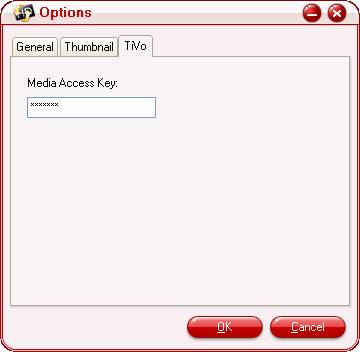
Step 2: Import TiVo files.
Now click "Add" to import all .tivo files, or you may drag and drop the *.tivo files to the window of Pavtube Video Converter.
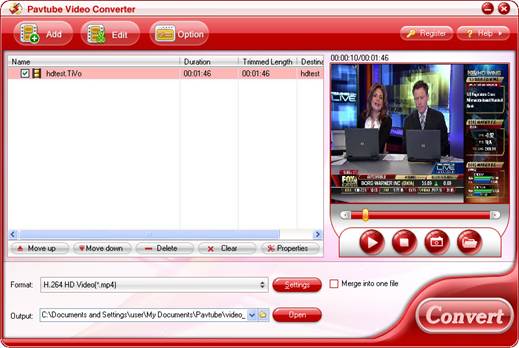
Step 2: Select an output format for iPad, iPad 3G, or iPad Wi-Fi+3G
Click on the pull down menu of "Format" and then tap "iPad", after that, you will see three options optimized for iPad showing as below, including "iPad HD Video (*.mp4)", "iPad Video H.264 (*.MP4)", "iPad Video MPEG-4 (*.mp4)". You can select any one of them according to your own needs.
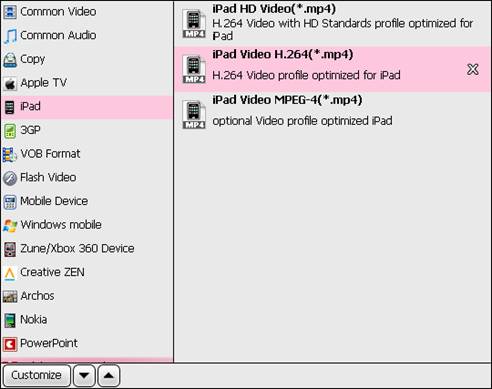
Step 3: Click "Settings" button to adjust audio and video parameters
You are allowed to adjust codec, aspect ratio, bit rate, frame rate, sample rate and audio channel in the popup window to optimize the output file quality. Following are the recommended settings to get best playback quality.
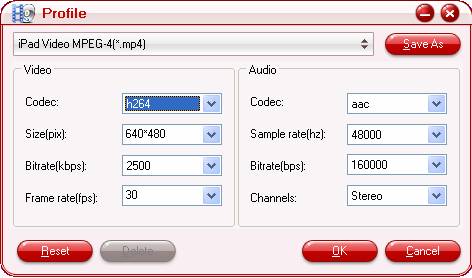
Step 4: Click "Convert" button to start conversion.
Once finished, you can get the output files for your iPad via clicking on "Open" button effortlessly. Afterwards, connect your iPad to your PC, and then sync the videos to iPad via iTunes.
If you are using Mac, please refer to Converting TiVo to iPad on Mac.
|
|
|
|
|
|
   |
    |
 |
terryhao
Age: 38
Joined: 29 Apr 2010
Posts: 85


|
|
iOrgSoft MOD converter is the best mod video conversion software which helps you convert Canon FS100 FS200 Panasonic JVC Everio camcorder MOD TOD video files to AVI, MPG, MOV, MP4, MPEG2, MKV, H.264/MPEG-4, 3GP, 3G2, RM, RMVB, FLV, SWF, MP3, WAV or HD Video for importing into Windows Movie Maker, Sony Vegas, Premiere cs 4/5,uploading to YouTube or playing on iPad, iPod, iPhone, iPod touch, iPhone 4G, Apple TV, Zune, PSP, PS3, Archos, iRiver, Creative Zen, Xbox 360, Mobile Phone, etc. Free download iOrgSoft Mod Converter freeware to convert MOD to AVI, MOD MP4 conversion, convert MOD to MPG freeware, convert MOD to MOV, convert MOD to WMV free, MOD to MP3,convert MOD WAV, convert MOD jvc everio camcorder and more!
Digital camcorders such as JVC Everio GZ-MG680 GZ-MG70 GZ-MG37 Canon FS200 FS100 FS22 Panasonic SDR-S26,SDR-SW21,SDR-S100 records videos in a .MOD file container, basically a MPEG-2 formatted file with MPEG2-ps encoding for the video and Dolby Digital AC-3 encoding for the audio track, however, they cannot be recognized by your computer, windows media player, windows movie maker and portable mp3 mp4 devices. iOrgSoft MOD Video convertercan convert the .mod files to popular formats like AVI, MPG, MOV, MP4. This MOD Video Converter support merge/join multiple MOD video, clip unwanted parts, crop black bars, add specific effects, etc while converting MOD video format.
iOrgSoft MOD converter
Need a fast good freeware software to convert .MOD files into .AVI or .MPG format and going to edit the stuff in windows movie maker, just give this MOD video conversion tool a shot!
|
|
|
|
|
|
   |
    |
 |
ivy00135

Joined: 06 Nov 2012
Posts: 49808


|
|
| |
    |
 |
|
|
|
View next topic
View previous topic
You cannot post new topics in this forum
You cannot reply to topics in this forum
You cannot edit your posts in this forum
You cannot delete your posts in this forum
You cannot vote in polls in this forum
You cannot attach files in this forum
You cannot download files in this forum
|
|
|
|