tutubebe99
Age: 41
Joined: 05 Jan 2010
Posts: 2080
Location: USA


|
|
[Hot News]Enjoy/watching/playing movies wiht the best video format/size for Samsung Infuse 4G
More and more people tend to watch videos on their Samsung Infuse 4G as big screen and Android OS spread all over the world. However, Samsung Infuse 4G smartphones are not like HD media players, which play almost everything you throw at them. You need to encode and compress HD videos (especially 1080p HD contents) to make sure they play properly on your Samsung Infuse 4G. Pavtube Video to Samsung Infuse 4G Converter is such kind of transcoding tool that features format templates for iPad, iPhone, iPod, Apple TV, PSP, Xbox and Android smartphones Samsung Infuse 4G. Better yet, it lets users to custom video on their own and save the settings as new format templates to make future conversion easier. The following guide shows you how to create a custom format for Android smartphones Samsung Infuse 4G with Pavtube Video to Samsung Infuse 4G Converter.
Trial availability: Pavtube Samsung Infuse 4G Video Converter (for Windows XP, Vista, and Win 7)
Click to download trial. Note that a trail puts a watermark on converted videos.
Custom a best video format for Samsung Infuse 4G
Step 1. Run Pavtube Video Converter.
Install and run Pavtube Video to Samsung Infuse 4G Converter, when the Registration window pops up, click “Trial”. Registered users will not see this window.
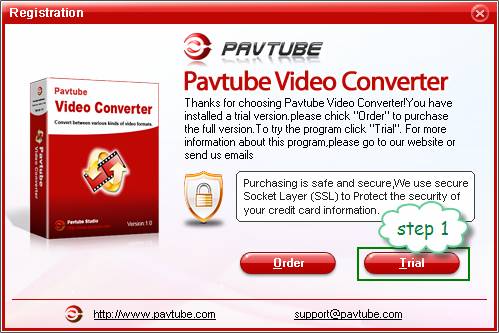
Step 2. Load a movie to Pavtube Video Converter.
You can either click “Add” to load movie from specified location, or drag and drop a movie to “Getting Started” area. Better import a whole movie clip. Here I load a full backup of DVD movie Toy Story 3 in MKV format. You can find from the file list that the movie is 103min in length. And the file size is 4.48GB.

Step 3. Choose a format for customizing.
Click on the “Format” bar and select “Common Video”>> “H.264 Video(*.mp4)”. And you can see from the below thumbnail that this template format would shrink the MKV (4.48GB) to 1.15GB. If the file size is ok with you, then you’ll not need to create a custom format, as this works with Motorola Droid X, Samsung Galaxy S, and Google Nexus S per test.
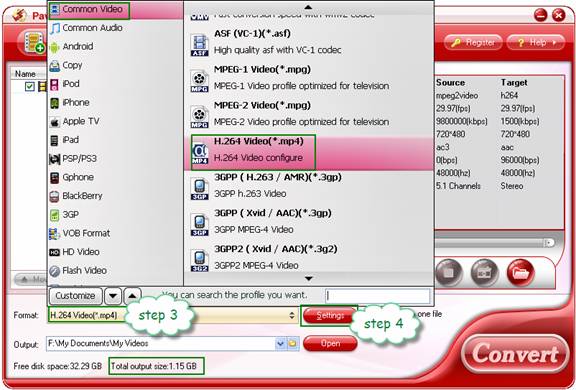
Step 4. Custom format for Samsung Infuse 4G WVGA display.
Click “Settings” to set video resolution, bitrate, framerate, audio bitrate, sampling rate, and channels. Below shows recommended video settings for Android smartphones with WVGA display.
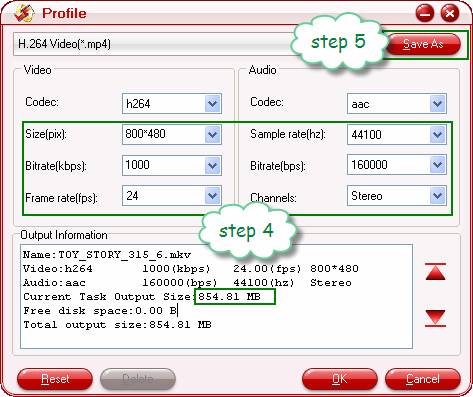
Some tips:
Video Size- choose “original” if you’d like to keep the original video resolution; type in 800*480 if you’d like to watch videos on Samsung Infuse 4G in full-screen.
Bitrate- High bitrate= high video quality= big file size= long conversion time. You can see that file size is cut down to 850MB when video bitrate is reduced to 1000kbps. Decide and set video bitrate (type in) according to your own needs. Set higher bitrate for better quality, and lower bitrate for smaller fie size.
Audio channels- Stereo is just fine for Android handsets, although 5.1 channels is available, 2 channels is recommended.
Learn more info about at Get Android devices play video properly.
Step 5. Save your settings as a custom format.
Press “Save As” and give the new format a name. Then click “OK” to save it as a new format for Samsung Infuse 4G.
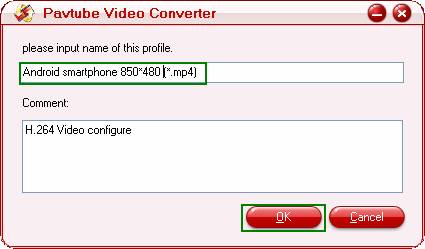
Basically, a smartphone running Android 2.0 and above should support H.263, H.264, DivX video in .mp4, .mkv, .avi, .3gp format. You are suggested to create H.264 mp4 video for Android smartphone because the format is widely accepted by many other devices, and you won’t have to convert the movies again when you want to put movies to iPad, iPhone, iPod Touch, etc.
Use the custom format for converting videos to Android smartphone:
Simply run Pavtube Video Converter, load your source videos, click on “Format” bar, and follow “Custom” to select your custom format.
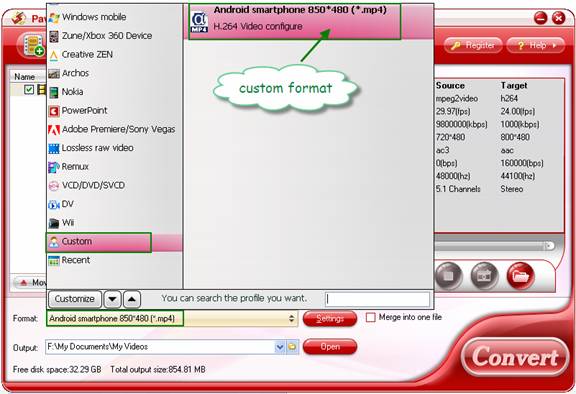
Finally click “Convert” to start encoding videos for Android smartphone with the best format for yourself. After conversion you can put videos to Android smartphone and watch them freely. The format should work well on all Android smartphones with WVGA display. We did a test with Android handsets of Motorola, Samsung, HTC and LG and all play the converted video without problem. You’re advised to try the software out before purchase. The trial version never expires.
About PavtubeVideo to Samsung Infuse 4G Converter
The software converts videos up to 1080p full HD in these formats: wmv, avi, mp4, mkv, mov, m4v, flv, f4v, mod, tod, mts, m2ts, ts, mpg, mxf, tivo, rm, rmvb, asf, dv, tp, trp, dvr-ms.
The software can also be used to extract audio from video file (e.g. convert mp4 to mp3) for sending to Android handsets and other devices.
The software is able to converts unprotected DVD video (.vob) and Blu-rya video (.m2ts) for Android smartphone, but is not capable of converting movies from DVD or Blu-ray. For ripping DVD and Blu-ray movie to Samsung Infuse 4G, you’ll need Blu-ray to Samsung Infuse 4G Converter software.
In case that you’re running a Mac computer, check Pavtube Video to Samsung Infuse 4G Converter for Mac.
|
|
|
|
|
|