lydia622520
Age: 37
Joined: 07 Mar 2012
Posts: 318
Location: USA


|
|
Has anyone else been having problems with the MyNet application? I got Asus new tablet Transformer Pad TF300 last month. The Pad TF300 is a powerful tablet for playing movies, games, photos though it is inexpensive. But, I was confused by the MyNet of the Transformer Pad 300. When I try to stream a video from my laptop it always says fail to load. I thought maybe it was just the way my videos were encoded but when I transfer them to the tablet they play just fine. I didn't know how to use it to transfer video files from my computer.
Luckily, I found the intelligible way to solve my issue by Google Searching. In this article, I will share the best way about streaming videos, music, photos to Transformer Pad TF300 with MyNet from DLNA PC.

What is MyNet?
MyNet is an ASUS-branded app for sharing over a DLNA connection. Basically it works like apple's airplay (no mirroring).
What does the MyNet App do?
MyNet allows you to store, save and stream audio, video, and images files between your ASUS Transformer Pad and a DLNA device such as your computer, TV, or speakers.
Notes:
(1). DLNA is the networking standard that allows network devices to seamlessly communicate with each other.
(2). My Net only works with Microsoft Media Player 11 or later version.
MyNet will not work if the devices are connected via 3G network.
Your ASUS Transformer Pad and the DLNA device such as computer, TV, or speakers must be connected to the same wireless network. Otherwise, MyNet will not function.
How to use MyNet to sync videos, music, photos to Transformer Pad TF300 from DLNA PC?
1. Ensure that your ASUS Transformer Pad and PC are connected to the same wireless network.
2. Click and enable Allow remote control of my Player and Automatically devices to play my Media on your computer’s media player on the PC. Go to More streaming options… to configure if necessary.
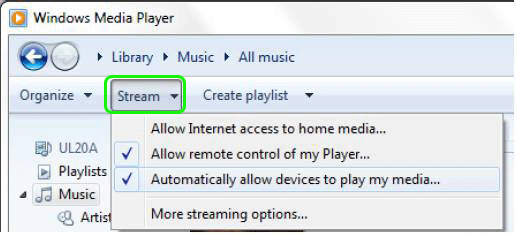
3. On the Server list, select the source device- your DLNA based PC on the left panel to view the contents.
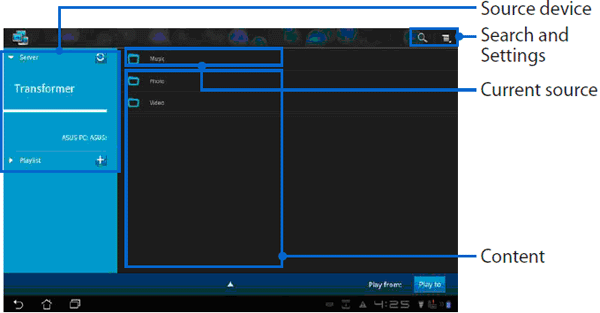
4. Select a file and tap Play to on the bottom right to start playing on the target device- your Transformer Pad 300.
5. Tap and hold a media file to upload or download the file to and from the connecting devices.

After the video to Transformer Pad 300 transferring, you can play and watch movies on Asus Pad TF300.
Note:
To ensure the streaming successfully, the priority you need to consider is the Asus Transformer Pad TF300 supported video format. The Transformer Pad 300 tablet can support playing AVI, DivX, MPEG4, WMV, QuickTime, H.264 files. If you have some other video files like 1080p MKV, full HD MTS, M2TS, HD FLV, TiVo, MOD, 3GP, MPG, etc, you have to reformat these video files in advance with an easy-to-use video convert tool.
Related guide:
Asus Transformer Pad TF300 Main Specs, User Reviews & Tips for Video Playback
Transfer DVD movie files to Asus Transformer Pad TF300
Play 1080p/720p HD videos on Transformer Pad 300 with optimal video players
Easiest solution to playing 1080p AVI/WMV on Transformer Pad TF300 smoothly
Recode AC3 encoded video files to Transformer Pad TF300 for smooth playback
|
|
|
|
|
|