| |
| Author |
Message |
tutubebe99
Age: 42
Joined: 05 Jan 2010
Posts: 2080
Location: USA


|
|
Make DVD movies playable on iPad - DVD to iPad Converter(Win&Mac)

So you just brought an iPad and want to play movies with it from your DVD collection. There is no doubt the 9.7-inch high-resolution display makes iPad perfect for watching DVD movies, TV shows, music videos, and more. However, when it comes to DVD playback on iPad, the DVD ripping task is inevitable. This tutorial will show you an easy way to make DVD movies playable on iPad with Pavtube DVD to iPad Converter. Go to find a step-by-step guide as below(For Mac: Mac DVD Ripper):
Before we start, let us have a look at iPad supported file formats:
Video formats supported:
- H.264 video up to 720p, 30 frames per second, Main Profile level 3.1 with AAC-LC audio up to 160 Kbps, 48kHz, stereo audio in .m4v, .mp4, and .mov file formats;
- MPEG-4 video, up to 2.5 Mbps, 640 by 480 pixels, 30 frames per second, Simple Profile with AAC-LC audio up to 160 Kbps, 48kHz, stereo audio in .m4v, .mp4, and .mov file formats;
- Motion JPEG (M-JPEG) up to 35 Mbps, 1280 by 720 pixels, 30 frames per second, audio in ulaw, PCM stereo audio in .avi file format
Audio formats supported:
HE-AAC (V1), AAC (16 to 320 Kbps), Protected AAC (from iTunes Store), MP3 (16 to 320 Kbps), MP3 VBR, Audible (formats 2, 3, and 4), Apple Lossless, AIFF, and WAV
Well, let’s start.
Step 1: Load DVD files
You can load DVD files through clicking “DVD Rom”, “DVD Folder”, or “IFO/ISO”. Each title of the movie are checked after loaded, generally speaking, the one with the longest duration time would be the main movie, you can right click on a file to “Uncheck All” and then tick off the one you needed.
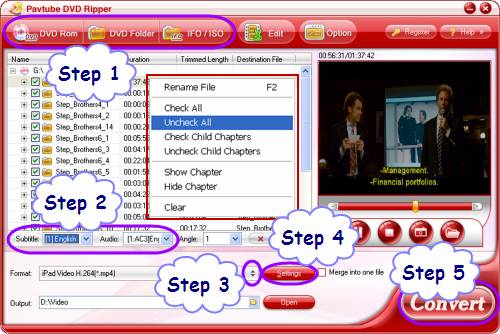
Step 2: Select subtitle and audio track
Click on the pull down menu of “Subtitle” and “Audio” respectively to select your needed subtitle and audio track.
Step 3: Select output format for iPad
Click on the dropdown list at the end of “Format”, and then select “iPad”, after that you will see there are totally three profiles available for iPad. You can choose one according to your own needs. Here I select “iPad Video MPEG-4 (*.mp4)” as an example.
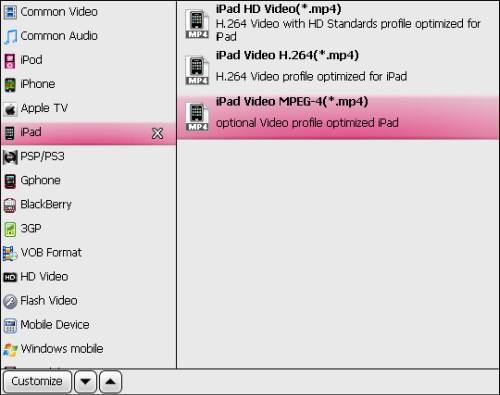
Step 4: Click “Settings” button to set optimal settings
Follow the optimal settings to get excellent playback quality.
Video:
Codec: h264
Size: 640*480
Bitrate: 2500kbps
Frame rate: 30fps
Audio:
Codec: aac
Sample rate: 48khz
Bitrate: 160kbps
Channels: Stereo
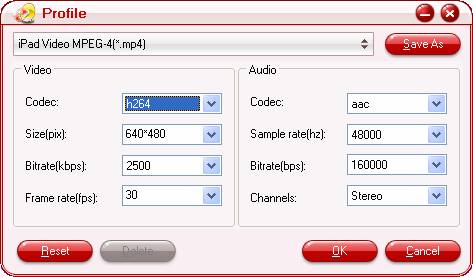
Step 5: Click “Convert” button to start DVD ripping to iPad
Once finished, you can get the output files for iPad via clicking “Open” button with ease.
Learn more: Convert/rip Blu-ray/DVD and HD Video to your iPod,iPad,iPhone
|
|
|
|
|
|
   |
    |
 |
jamesbond007
Joined: 26 Sep 2011
Posts: 142


|
|
It has become a fashion to use Apple’s products recently. I am getting along with the trend by purchasing a Mac. Due to its incompatible with these current mainstream of PC hardware and software systems, I am very confused to operate it. I borrowed a dvd disk from my classmate and I wanted to transfer the movies from this disk to my iPhone. However, my unfamiliar with my Mac made me feel awkward. When I was browsing the web one night, I unintentionally found a proper tool named Mac DVD Ripper

which might be the one that I needed. I downloaded it free instantly. To my surprise, this tool settled my problem in a few minutes! I want to share my happiness with you who might have the same problem with me.
This Mac DVD Ripperis a multifunctional DVD ripper for Mac OS X software. It is able to rip DVD to various video formats and audio formats, such as MP4, AVI, 3GP, FLV, MP3, WAV and so on. The output files could be supported by all kinds of video cell phones and digital video and audio players and youtube. Of course my iPhone was included. This Mac DVD Ripper could also satisfy your customized needs with the help of these function buttons: “Trim”, “Crop” and “Merge”. These buttons will instruct you How to Edit DVD (Trim video, Crop video, Make Effects).
When referring to this process of solving my problem, there is another tool that must be mentioned. It is a quite powerful tool named Mac DVD Ripper Suite that contains four main functions: DVD Ripper for Mac, Mac DVD Copy, Video Converter for Mac and Mac DVD Creator. I had used the second function to transfer movies from the disk to my Mac. I was very surprised that the transferring process didn’t affect the original disk’s parameters. Now I will tell you how did I solve my problem in the next steps.
Step 1.Free download this Mac DVD Ripper, install and launch it. Hit the button “Load DVD”, and transfer the movies from the disk to your Mac.

Step 2. Before ripping these movies, you could customize them as your wish in these aspects, such as video resolution, bite rate, sample rate, video encoder and so on.

Step 3. Click the “Format” drop-down list, you could choose the output format. In the “Output Filename” field, you are supported to rename their titles.
Step 4. Click “Start” button and you will get the output files in a few minutes.

Almost any portable devices could support DVD movies with the help of this Mac DVD Ripper. Have you become interested? Then why not have a try?
Related Links:
Mac DVD Ripper,
Mac DVD Ripper Suite,
Mac DVD to iPod Converter,
Mac DVD to iPhone Converter,
Mac DVD to MP4 Converter,
Mac DVD to Apple TV Converter,
Mac DVD to PSP Converter,
Mac DVD to BlackBerry Converter,
Mac DVD Audio Ripper
|
|
|
|
|
|
 |
    |
 |
ivy00135

Joined: 06 Nov 2012
Posts: 49808


|
|
| |
    |
 |
|
|
|
View next topic
View previous topic
You cannot post new topics in this forum
You cannot reply to topics in this forum
You cannot edit your posts in this forum
You cannot delete your posts in this forum
You cannot vote in polls in this forum
You cannot attach files in this forum
You cannot download files in this forum
|
|
|
|