| |
| Author |
Message |
jim19890308
Age: 36
Joined: 05 Jul 2011
Posts: 55
Location: USA


|
|
If you get your Samsung Galaxy Tab firstly, you may feel confused about the procedure of connecting your PC to Samsung Galaxy Tab with Kies, with which you can transfer and load a bunch of videos, music and pictures to the device easily and time-saved. In this article, you will find the detailed instruction on how to connect PC to Samsung Galaxy Tab with Kies and then import and sync video to Galaxy Tab with Kies.
Do you know what is Kies? So here, Before following the step-by-step guide on how to connect PC to Samsung Galaxy Tab with Kies, first let’s learn about Kies.
Samsung Kies is a software application used to communicate between the latest Samsung devices. It can be used for data backup, data transfer (between PC and Samsung devices), multimedia management, purchase features and device firmware upgrade.
Guide: step-by-step guide on how to connect PC to Samsung Galaxy Tab with Kies.
Step 1: Install Kies to your PC.
Download the free Samsung Kies (The latest version is v2.0.2.11071_128.), and install it to your PC. During the installation, you can choose your country, language and what specific elements you want to install. Once the installation is finished, you can run it then you will go into the user guide interface which is useful to you.
Step 2: Setup your Galaxy Tab for Kies connection.
Setup your Galaxy Tab for Kies connection following the steps: Boot your Galaxy Tab, press the Menu key. In the Menu interface, select Settings>Wireless and network>USB settings>Samsung Kies.
Note: Ensure your USB cable is unplugged. Besides, ensure you aren’t using any other Launcher Pro etc. If you don’t, you’ll get a message on the phone that says PC Connection only available in idle screen.
Step 3: Connect your PC to Galaxy Tab with USB cable.
Connect your PC to Galaxy Tab with USB cable, and Kies will automatically detect the device. Your connected Galaxy Tab will appear as icons at the upper right corner of the screen in the order they have been connected.
Step 4: Import video to Galaxy Tab from PC.
Click the “Video” icon under the connected devices, and then click the “Add video” icon in the dexter interface, and then you can select the video files you want to import from PC. Or you can drag and drop the selected items onto the Device Browser window.
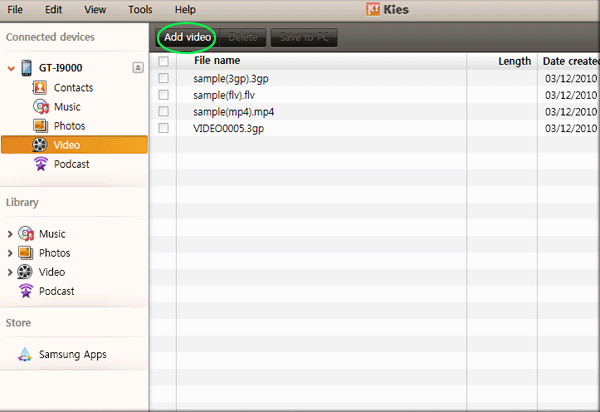
Step 5: Remove the Galaxy Tab.
Close the Kies, and click the “Safely remove hardware” icon on the taskbar to remove Galaxy Tab from your PC. Now you can find the transferred video files and play them on Galaxy Tab freely.
Tips:
1. If you plugged in an external hard disk, flash drive, etc. you can select Mass Storage Mode to drag and drop files or any file operation. In this mode, you do not need Kies.
Here is the detailed guide on how to connect PC to Samsung Galaxy Tab/Galaxy Tab 10.1 in Mass Storage Mode without Kies.
(1). Boot Galaxy Tab/Galaxy Tab 10.1, and then go to “Menu” interface. Select Settings>Wireless and network>USB settings>Mass Storage.
Note: Ensure the USB cable is unplugged.
(2). Plug in the USB Cable.
After a few seconds, you will find a little USB symbol. Click on where it says USB connected and then click on where it says Mount.
After a few seconds the internal and external SD cards should be mounted, and you should now be able to open the drives in My Computer. Now you can drag and drop or copy and paste your video files to Galaxy Tab/Galaxy Tab 10.1 from your PC.
2. As we know, Galaxy Tab can just support WMV, AVI, MP4, MKV video format. If you want to convert other video format and add them to Galaxy Tab/ Galaxy Tab 10.1, a top-rated converter application may help you. Here we will show you the best Galaxy Tab Video Converter for you, with which you can convert video to Galaxy Tab/ Galaxy Tab 10.1 supported format easily and quickly.
3. If you want to learn more about this article, please go to: Connect PC to Samsung Galaxy Tab with Kies— Import/Sync video to Galaxy Tab with Kies.
4. If you have met some other troubles when using Galaxy Tab 10.1, you can refer to Galaxy Tab Tips and Tricks.
|
|
|
|
_________________
ipad 2 video conerter for windows
|
|
  |
     |
 |
fengkuang
Joined: 27 Jul 2011
Posts: 113


|
|
There is no limit when it comes to the choice of inexpensive bridal gowns.If you’re on the hunt for Strapless Wedding Dresses, we highly recommend these fabulous Cheap Wedding Dresses 2011on www.dressloving.com, where provides an extension of Cheap Sweetheart Wedding Dresses, such as V-neck wedding dresses, Mother of the bride dresses, Cheap Flower girl dresses and so on.
As well as we know, Maternity wedding dresses fit perfectly on the bodice and the waist, extending like the shape of a trumpet at the knee.We will see some A line wedding dresses. Take this lace mermaid style Cheap Halter Wedding Dresses for an example. It has sweetheart neckline with cap sleeves, along with exquisite and luxury lace up. Also, you can ask for custom wedding dresses.Cheap Bridesmaid Dresses is also an ideal choice, which can not only show off your perfect curves, but also your smooth skin. You will look amazingly fabulous in this sweetheart mermaid wedding dresses!
|
|
|
|
|
|
| |
    |
 |
ivy00135

Joined: 06 Nov 2012
Posts: 49808


|
|
| |
    |
 |
|
|
|
View next topic
View previous topic
You cannot post new topics in this forum
You cannot reply to topics in this forum
You cannot edit your posts in this forum
You cannot delete your posts in this forum
You cannot vote in polls in this forum
You cannot attach files in this forum
You cannot download files in this forum
|
|
|
|