| |
| Author |
Message |
tutubebe99
Age: 42
Joined: 05 Jan 2010
Posts: 2080
Location: USA


|
|
[Tips]Putting/Playing/playback Video on Motorola CLIQ 2 via Pavtube Video to Motorola CLIQ 2 Converter

The Motorola Cliq 2 was available from T-Mobile on January 19. The New business-conscious Android smartphone features perfect balance between work and play. You can stay top of your work schedule with robust calendaring capabilities as powerful as a connected PC. And you can also handle a cavalcade of social networking, gaming, impressive Internet browsing, and other applications from the Android Market on CLIQ 2’s high-resolution 3.7’’ edge-to-edge display. The following guide focuses on the point of how to put and play movies on Motorola CLIQ 2, so as to provide you with useful movie-watching solutions when watching movies/videos on Motorola CLIQ 2.
To put and play movies on Cliq 2, you’d better have a look at the video/audio formats supported by your smartphone in advance.
Playable formats of Motorola CLIQ 2: AAC, H.263, H.264, MP3, MPEG-4, WAV, WMA9, WMA10, XMF, AMR WB, AMR NB, WMV v10, AAC+, WMA v9
If your movies are in the format of MKV, TiVo, AVI, MTS, M2TS, etc. you need do format conversion before putting them onto your Cliq 2, otherwise you wouldn’t play them on your phone successfully. The guide below will show you how to convert movies for Motorola Cliq 2 in detail.
What you will need?
Pavtube CLIQ 2 Video Converter
Step-by-step guide:
How to copy MKV/TiVo/AVI/MTS/M2TS to Cliq 2 for playback?
Step 1: Run Motorola Video Converter, and click “Add” button to import movie/video files.
This program supports batch conversion, so you can add multiple files into it to convert at a time. Meanwhile, if you wanna combine the loaded files into a single file, you can tick off the check box “Merge into one file”. In that way, you can watch the merged files on your Cliq 2 without intervals.
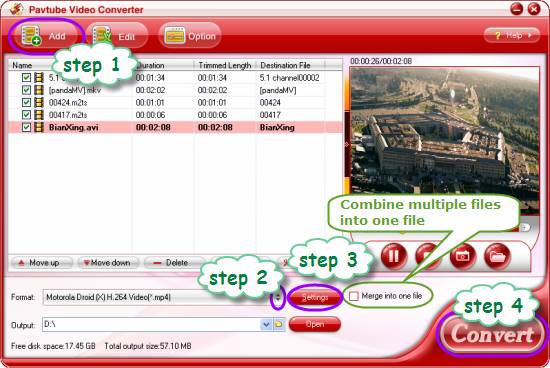
Step 2: Select target format for Motorola CLIQ 2
To put and play movies on Motorola Cliq 2, you need specify a format compatible with Cliq 2 as target format. Click on the drop-down list of “Format”, and then follow “Android”> “Motorola Droid (X) H.264 Video (*.mp4)”.
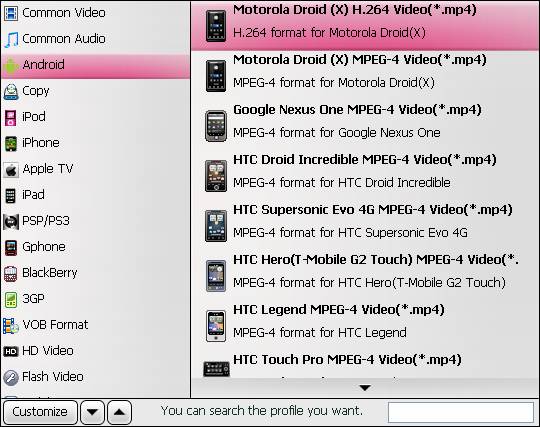
Step 3: Set advanced setting
The CLIQ 2 Video Converter allows users to customize output file quality by adjusting audio and video settings. Click “Settings” button, then you are able to adjust video/audio codec, size, bit rate, frame rate, sample rate, and audio channel in the following popup window.
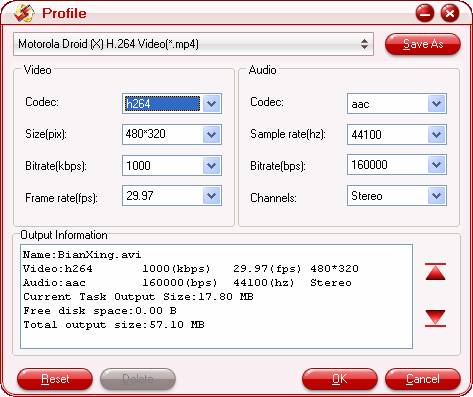
Step 4: Convert movies for Motorola Cliq 2
Click “Convert” button to start copying MKV/TiVo/AVI/MTS/M2TS to Cliq 2 for playback. Once the format conversion task is finished by the Motorola Video Converter, you can click “Open” button to get the final output MP4 files for your Cliq 2 for playback.
After that, just connect Cliq 2 to your PC, and copy the converted files to your device, in that way, you are able to put and play movies on Motorola CLIQ 2 successfully.
See detailed steps about Transfer files to CLIQ2 from the computer.
Hope the Pavtube Video to Motorola CLIQ 2 Converter can help you.
----------------------------------------------
Sharing Watch/playback/play Blu-ray/DVD movies on Motorola CLIQ 2
Hot News Playing/putting/watching movies/videos on Motorola CLIQ 2
Movie to Galaxy Tab-watch/View/playback/put Movie/Videos/DVDS on Samsung Galaxy Tab via Pavtube Movie Bluray DVD Video to Galaxy Tab Converter
Perfect Pavtube Bluray DVD to Samsung Epic 4G Converter-Watch/put/enjoy Blu-ray and DVD movies on Samsung Epic 4G
Hot NewsMKV/Divx/MPEG-4 to Samsung Galaxy S-enjoy/play/put/see movies/videos via Pavtube Movie/Music/Video to Galaxy S Converter
SharingEnjoy/Playback/Watching MKV/AVI/MP4/M2TS/Tivo Video files to phones(Nokia E7/N8/C7) via Pavtube Video to Nokia for Mac
|
|
|
|
|
|
   |
    |
 |
tutubebe99
Age: 42
Joined: 05 Jan 2010
Posts: 2080
Location: USA


|
|
Transfer video from Mac to Motorola CLIQ 2- MOV/MP4/M4V/MKV/AVI to CLIQ 2 converter
Pavtube Video to Motorola CLIQ 2 Converter for Mac is specially designed for Mac users to transfer videos to Motorola CLIQ 2 phone and various other devices (Motorola Droid Pro, Droid 2, Droid X, iPad, Galaxy Tab, etc) for playback. The input file types include MKV, MOV, AVI, FLV, WMV, MTS, TiVo, MOD, TOD, and more, so you can easily convert MKV, MOV, M4V, AVI, MP4 to Motorola CLIQ 2 with the app. The following guide will guide you through on how to transfer videos to Motorola CLIQ 2 by using Pavtube Mac Motorola CLIQ 2 Video Converter.
Video compatibility of Motorola CLIQ 2 E7 for your reference
Motorola CLIQ 2 supports thes file types (formats): AAC, H.263, H.264, MP3, MPEG-4, WAV, WMA9, WMA10, XMF, AMR WB, AMR NB, WMV v10, AAC+, WMA v9.
Tutorial: Convert MOV, MP4, M4V, MKV, AVI video to Motorola CLIQ 2 friendly format
Step 1: Free download PavtubeMotorola CLIQ 2 Video Converter for Macinstall and launch it
Click “Add” button to load your different video sources, including MKV, MOV, AVI, FLV, WMV, MTS, TiVo, MOD, TOD, and more. The program supports batch conversion, so you can add multiple files into it at a time to transfer videos to Motorola CLIQ 2.
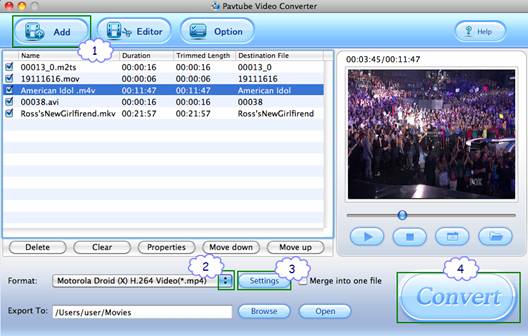
Step 2: Select output format for Motorola CLIQ 2
To convert MKV, MOV, AVI to Motorola CLIQ 2 for playback, you just need click on the pull down menu of “Format” to select a format that Motorola CLIQ 2 can support. Personally I suggest you follow “Android” and choose “Motorola Droid (X) H.264 Video (*.mp4)”. The format is designed for Motorola Droid X but is also natively supported by Motorola CLIQ 2 and Atrix 4G.
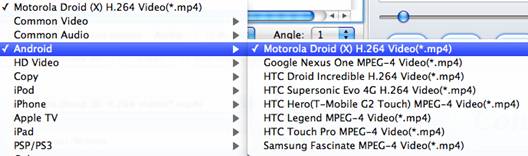
Step 3: Customize video and audio settings for Motorola CLIQ 2
To transfer videos to Motorola CLIQ 2, Motorola CLIQ 2 Video Converter for Mac allows users clicking “Settings” button to customize video and audio settings. The adjustable options include codec name, aspect ratio, bit rate, frame rate, sample rate and audio channel. We suggest you to adjust the pix at “854*480”, so that you’ll to get full-screen 16:9 video on Motorola CLIQ 2. To reduce video file size, set lower bitrate.
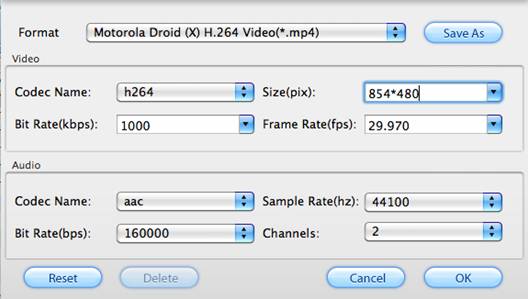
Step 4: Convert and transfer MKV, MOV, AVI videos to Motorola CLIQ 2
Once the above mentioned 3 steps are finished, you can click the big button “Convert” to convert MKV, MOV, AVI, etc. to Motorola CLIQ 2. Pavtube Motorola CLIQ 2 Video Converter for Mac will finish conversion at speed without any audio and video out of sync issues. Once conversion is done, you can click “Open” button to get the final output files for your Motorola CLIQ 2 for entertainment. Hope this helps.
Tips and notes:
1. The trial of Pavtube Motorola CLIQ 2 Video Converter for Mac puts a Pavtube logo on the screen, and you have to purchase the software to get rid of the watermark.
2. Although WMV is supported by Motorola CLIQ 2, you are not encouraged to convert video to WMV on Mac for Motorola CLIQ 2.
3. The Mac Motorola CLIQ 2 Video Converter can also converts videos taken with Motorola CLIQ 2 to iTunes and iMovie friendly QuickTime MOV format.
4. To put DVD onto Motorola CLIQ 2, you can try the Mac DVD to Motorola CLIQ 2 Converter; to put video, DVD and Blu-ray movie onto Motorola CLIQ 2, try the all-in-one package iMedia Converter for Mac.
|
|
|
|
|
|
   |
    |
 |
tutubebe99
Age: 42
Joined: 05 Jan 2010
Posts: 2080
Location: USA


|
|
   |
    |
 |
tutubebe99
Age: 42
Joined: 05 Jan 2010
Posts: 2080
Location: USA


|
|
Watching/playing/putting DVD/Blu-ray movies on HTC Thunderbolt

At CES 2011, Verizon announced the HTC Thunderbolt, a 4G Google Android-based smartphone that’s exclusive to the carrier. The HTC ThunderBolt is going to be one of the world's first LTE-equipped smartphones, and is poised to become Verizon's new flagship model. The HTC Thunderbolt comes with a 480 x 800 pixels 4.3 inches big screen, a microSD card slot with a bundled 32 GB card, which make it perfect to experience movies and video files on the go. Due to copy-protection and format issues, HTC Thunderbolt is unable to play Blu-ray movies directly. The following guide aims to solve this problem and gives a solution on how to watch Blu-ray movies on HTC Thunderbolt by using Pavtube Blu-ray to HTC Thunderbolt Converter.
Guide: How to watch Blu-ray movies on HTC Thunderbolt?
Step 1: Free download Pavtube Blu-ray to HTC Thunderbolt Converter,install and run it
Once run the Blu-ray to HTC Thunderbolt Converter, click the blu-ray disc icon or blu-ray folder icon at the top-left corner of the main interface to import your Blu-ray movie files, so as torip Blu-ray to HTC Thunderbolt for playback.
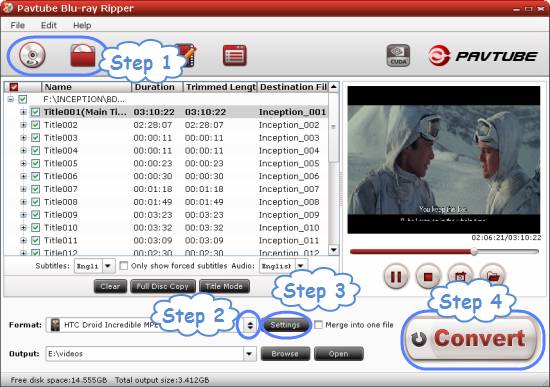
Step 2: Select output format for HTC Thunderbolt
For the purpose of converting bluray to htc thunderbolt for viewing, you need specify a format compatible with your device as target format. Go to see “multimedia capability of HTC Thunderbolt” in the chart below:
Multimedia capability of HTC Thunderbolt
Music Player: Yes
Supports: MP3, AAC, WMA, WAV, M4A (Apple lossless), AMR, OGG, MIDI
Video Playback: Yes
Supports:MPEG4, XviD, WMV, 3GP, 3G2
Radio: Yes
Type: FM
YouTube player:Yes
Click on the dropdown list of “Format”, and then choose a format optimized for Android phones. For instance, you can choose “Android”> “HTC Droid Incredible MPEG-4 Video (*.mp4)” as output format.
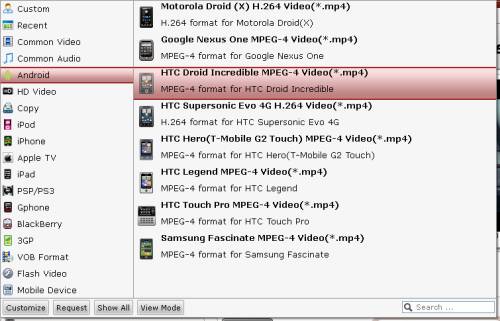
Step 3: Adjust video and audio parameters
Tocopy BD to HTC Thunderboltfor playback, Pavtube Blu-ray to HTC Thunderbolt Converter enables users to click “Settings” button to adjust audio and video parameters, so as to customize the output file quality. The adjustable settings include video/audio codec, size, bit rate, frame rate, sample rate and audio channel.
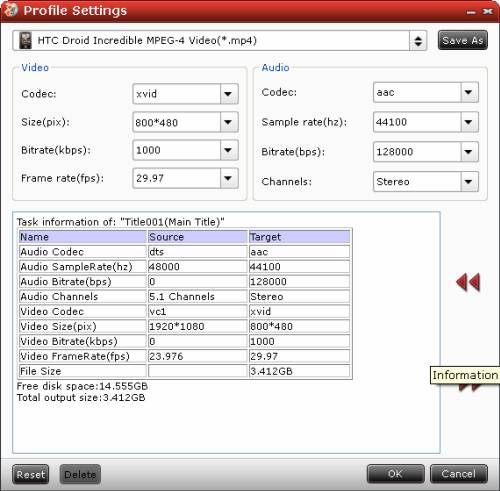
Step 4: Start ripping Blu-ray to HTC Thunderbolt supported file format
Click “Convert” button to start converting bluray to HTC Thunderbolt playable file type. Once the BD ripping task is finished, you can click “Open” button to get the converted MP4 files. By then you are ready to watch Blu-ray movies on HTC Thunderbolt. Have fun.
More features of Pavtube Blu-ray to HTC Thunderbolt Converter
- All-in-one Blu-ray/DVD ripper, converter, and editor.
- Rip/convert Blu-ray/DVD to AVI, MKV, MPG, and more.
- Remove AACS and BD+ encryptions up to MKB V20 from Blu-ray Discs.
- Guarantee audio and video in sync.
- Support CUDA speedup.
- Support selecting audio tracks and subtitles, including forced subs.
- Support “Full Disc Copy” to remain Blu-ray/DVD originals.
|
|
|
|
|
|
   |
    |
 |
ioslover
Joined: 07 Jun 2011
Posts: 2170


|
|
|
I have the ZAGG glare film. It adds a grain on the screen shines particularly evident looking at the pictures and video.Everything kind-of. I will replace it with a clear screen. Gloss does not bother me. dvd to mp4 ripper Quick question, does 'untethered' just mean you don't need to connect to a computer everytime a reboot is performed or does it also mean you can use any sim card/carrier with the device? I'm using my UK iPhone but living in Canada so need it to support foreign sim cards. Thanks!
|
|
|
|
|
|
| |
    |
 |
wts30286
Joined: 06 Nov 2012
Posts: 45130


|
|
| |
    |
 |
|
|
|
View next topic
View previous topic
You cannot post new topics in this forum
You cannot reply to topics in this forum
You cannot edit your posts in this forum
You cannot delete your posts in this forum
You cannot vote in polls in this forum
You cannot attach files in this forum
You cannot download files in this forum
|
|
|
|