| |
| Author |
Message |
tutubebe99
Age: 42
Joined: 05 Jan 2010
Posts: 2080
Location: USA


|
|
Pavtube ByteCopy New Release! Make MKV with multiple audio tracks and subtitles

Jan. 24, 2011-Pavtube Studio is glad to announce that after several months’ hard working, Pavtube ByteCopy is successfully released. ByteCopy is an easy-to-use program to rip and convert Blu-ray and DVD movies to MKV format with all original audio streams and subtitle streams includedWith user-friendly design, it also enables users to select specified audio tracks and subtitles to convert due to different language requirements.
Additionally, Pavtube ByteCopysupports preserving chapter markers and multiple HD audios in the output MKV file, including Dolby TrueHD 7.1, Dolby Digital 5.1, DTS-HD Master Audio and more, so that users can freely select their needed soundtracks, subtitles as well as chapters when watching their beloved BD/DVD movies with home theater devices or media players.
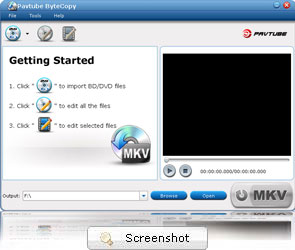
Features highlights
- Create MKV files from recently released Blu-ray discs and DVDs.
- Crack Blu-ray discs protected with AACS and BD+ up to MKB v20.
- No third party software is required for decryption and conversion.
- Preserve multiple subs and audio tracks, including HD audios.
- Retain chapter markers and support lossless output.
- Output MKV files for popular HD players, like WD TV, Popcorn Hour…
System Requirements
-Processor: Intel or AMD Dual core CPU, 1.6 MHz at least
-Operating System: Windows 2003/XP/Vista/Windows 7
-Memory: 512MB or above
-Display resolution: 1024 X 768 or above
-Optical Drive: DVD-ROM / BD-ROM (BD-ROM is required for ripping Blu-ray disc)
Free download Pavtube ByteCopy
|
|
|
|
|
|
   |
    |
 |
tutubebe99
Age: 42
Joined: 05 Jan 2010
Posts: 2080
Location: USA


|
|
Pavtube ByteCopy is your best tool to rip and convert commercial Blu-ray movies and DVDs to MKV container format with multiple audio tracks and subtitles included. Besides retaining multiple audio tracks (especially HD audios- Dolby TrueHD, DTS-HD Master Audio) and multiple subtitles in an MKV video without transcoding, Pavtube ByteCopy is also able to encode the original soundtracks into DTS 5.1 channels, AC3 5.1 channels, AAC 6 channels, PCM 6 channels, and MP3 6 channels with your wanted languages. With full supports for BD decryption, it is capable of cracking AACS and BD+ copy protections applied in BD discs up to MKB v20, as well as preserve chapter markers in the converted MKV file. All that and more make it possible for you to easily select your needed tracks, subtitles, as well as chapters when watching Blu-ray and DVD movies with your media players, or home theater devices.
------------------------------------------------
Enjoy Blu-ray movies on HDTV with WD TV Live Plus HD Media Player via Pavtube ByteCopy
Pavtube ByteCopy New Release! Make MKV with multiple audio tracks and subtitles
Best Movie to Galaxy Tab-Watch/play/put Blu-ray and DVD movies on Samsung Galaxy Tab via Pavtube Bluray DVD to Galaxy Tab Converter
Playing DVD movies on Apple TV with AAC/AC3/DTS 5.1 surround sound or Stereo via Pavtube DVD to Apple TV Ripper for Mac
Sharing Pavtube Bluray Ripper-Resize/Shrink/Rip Blu-ray ISO image to HD MKV/WMV/AVI/MP4/Divx,etc
|
|
|
|
|
|
   |
    |
 |
tutubebe99
Age: 42
Joined: 05 Jan 2010
Posts: 2080
Location: USA


|
|
How to use Pavtube ByteCopy software for backing up Blu-ray Disc/DVD to MKV files?
The following guide focuses on how to use Pavtube ByteCopysoftware, which is a BD/DVD backup tool for users to copy Blu-ray and DVD movies to MKV format with highest quality for playback on PC and HD media players. Movie lovers that would like to make 1:1 backup of Blu-ray Discs may download a trial of Pavtube ByteCopy software and follow the tutorial to create flawless digital copy your BD/DVD
Software Availability
Pavtube ByteCopy Trial version. A trial is free and functional-restricted. Lossless output can be used 3 times only.
Pavtube ByteCopy Retail version. A full version is offered at $42 only by Pavtube Studio.
System Requirements
-CPU: Intel processor or AMD dual core, 1.6MHz and above
-Memory: 512MB or above
-OS: Windows 2003/ Windows XP/ Windows Vista/ Windows 7
-Display Resolution: 1024*768 or above
-Drive: DVD-ROM (BD-ROM is required for ripping Blu-ray disc)
Basic Workflow
Backing up DVD/Blu-ray Disc to MKV files with all audio and subtitle streams
Step 1. Click “Load Disc” button  to import movie files from DVD/ Blu-ray Disc. to import movie files from DVD/ Blu-ray Disc.
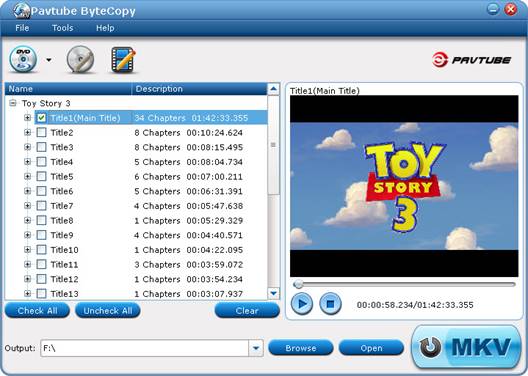
Step 2. Click the “Edit Disc” button  to select desired subtitles and audio tracks for all chapters. The software keeps all subtitles and audio streams by default. Choose “Lossless” in dropdown list of “Format” box if you’d like to backup Blu-ray video stream without quality losss. to select desired subtitles and audio tracks for all chapters. The software keeps all subtitles and audio streams by default. Choose “Lossless” in dropdown list of “Format” box if you’d like to backup Blu-ray video stream without quality losss.
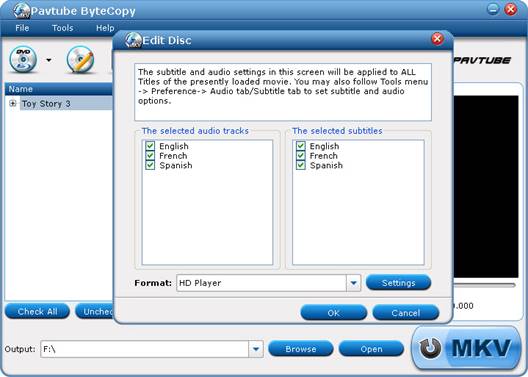
Step 3. Click the “Convert” button  to start ripping movie to MKV files. to start ripping movie to MKV files.
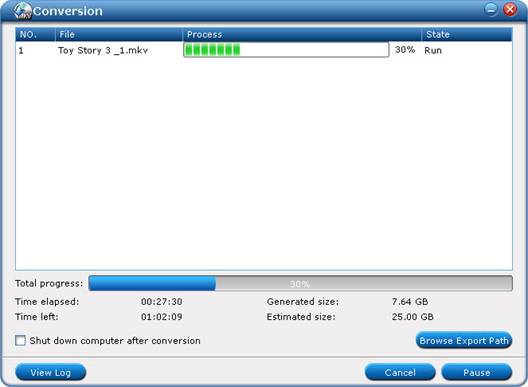
In this way Pavtube ByteCopy extracts the main movie with selected subtitles and audio tracks from disc and seals the contents into MKV container without transcoding, which means you get lossless quality MKV videos.
Some helpful tips for first-time users
1. DVD-ROM will not read Blu-ray Disc, so you need a Blu-ray Disc drive (either external or internal) for ripping Blu-ray Disc.
2. The Pavtube ByteCopy is able to crack copy-protections of commercial Blu-ray Discs and DVDs, third-party BD decryption software like AnyDVD is not necessary.
3. When playing selected title in Pavtube ByteCopy, the software plays video streams only. There is not audio or subtitle- we can’t decide which to play from multiple audio tracks and subtitles.
4. Best video quality is kept when you choose lossless output. To properly play lossless Blu-ray contents back will require a high horsepower computer or powerful HD media player to support the data rate involved in MKV format- the only format that Pavtube ByteCopy uses.
Advanced Settingsa.
Set audio language and subtitles by preference.
By taking advantages of Preference settings can you save both time and labor. Click “Tools” menu-> “Preference”-> “Audio” tab to set audio language by preference. Check the audio languages you always want to keep. E.g. if check English and French box, English and French audio tracks will be selected for all titles by default the next time you run Pavtube ByteCopy.
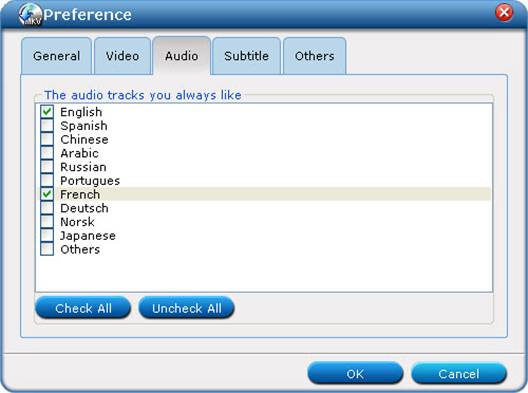
Set desired subtitles under the “Subtitle” tab in the same way.
The settings will be applied to all future discs/movie files until user preference is reset.
Convert audio tracks and subtitles to fit for your player.
Things happen when your BD contains high-quality 7.1 audio tracks while your media player/AV receiver plays 5.1 channels only. Pavtube ByteCopy lets you down convert TrueHD and DTS-MA 7.1 audio to AC3/AAC/DTS 5.1 audio and Blu-ray SGS subtitle to DVDSUB for your player.
Select main movie Title and click the “Edit Title” button  to select and encode audio track streams and subtitle. The “Edit Title Streams” screen pops up with three tabs, Video tab, Audio tab and Subtitle tab. Switch to “Audio” tab to set audio streams. To select an audio stream, select its corresponding “Check” box. Check the “Encode” box if you’d like to transcode audio to a different codec/format. Available audio codecs includes AC3, AAC, DTS, PCM, MP3 and MP2. Set subtitles under “Subtitle” tab in the same way. Available subtitle format is restricted to DVDSUB, which works well on almost all the video DVD combos and HD media players. to select and encode audio track streams and subtitle. The “Edit Title Streams” screen pops up with three tabs, Video tab, Audio tab and Subtitle tab. Switch to “Audio” tab to set audio streams. To select an audio stream, select its corresponding “Check” box. Check the “Encode” box if you’d like to transcode audio to a different codec/format. Available audio codecs includes AC3, AAC, DTS, PCM, MP3 and MP2. Set subtitles under “Subtitle” tab in the same way. Available subtitle format is restricted to DVDSUB, which works well on almost all the video DVD combos and HD media players.
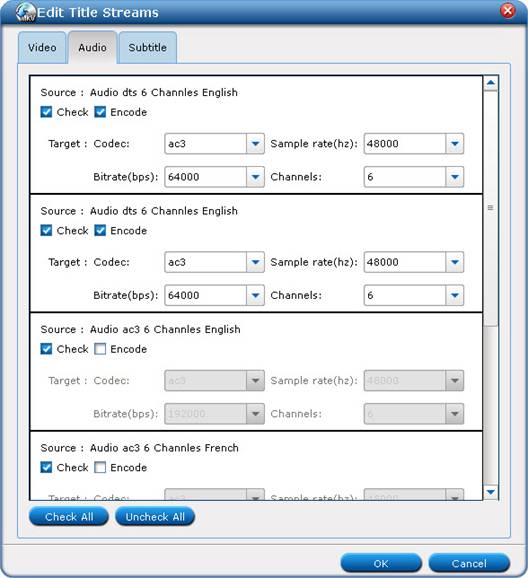
Create customized output format for shrinking Blu-ray contents.
There are three options for exporting Blu-ray and DVD movie in MKV format, i.e., lossless, HD Player, and Custom. Lossless option lets you creates 1:1 copy of Blu-ray contents without quality loss. HD Player option copies video stream and meanwhile turns TrueHD or DTS-MA 7.1 audio into Dolby Digital 5.1 audios. Custom option allows you to create customized output option for use.
Here’re steps to create new output option.
1. Select the whole disc, click “Edit Disc” button to enter “Edit Disc” window. to enter “Edit Disc” window.
2. Find the “Format” bar, and select “Custom” from dropdown list of “Format” bar.

3. Click “Settings” button to set and save new output format in “Setting Disc Streams” window. Check the “Encode” box, and set customized video codec, size, bitrate, frame rate, audio codec, sample rate, bitrate, channels and subtitle codec.

4. When everything’s settled down, click “Save” button, give a name to the newly created format, and click “OK”.
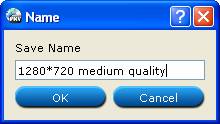
5. Click “OK” on “Setting Disc Streams” window and back to “Edit Disc” window. You’ll find that the new format is added to dropdown-list of “Format” bar.

Tips:
1. By default the video size is “original”. When you make changes to video size, please also check the “Encode” box below “All Subtitle Stream”. When a subtitle looks fine on 1920*1080 video, it might go beyond the screen when the video is resized to 1280*720, so make sure the subtitle is converted as well.
2. Do not set 6 channels for audio when MP3 or MP2 codec is selected. Do not set 1 channel when DTS is set as audio codec.
3. A lossless Blu-ray movie can take up space ranges from 20GB to 50GB. If you want to cut down file size, try setting smaller value in video “Bitrate” instead of using “original”.
18000kpbs- excellent HD video quality
8000kbps- DVD video quality
2000kbps- video for portable media players (e.g. Galaxy Tab, Archos 101)
512kbps- video for regular mobile phones
4. When H.264 is set for encoding video streams, you may take advantage of CUDA encoding. Follow “Tools”-> “Preference” -> “Others” to set CUDA encoder.
5. In order to play a video clip properly on your device, make sure the video is encoded with proper codec (ByteCopy offers H.264, Xvid, MPEG-2 only) and packed in proper container format (MKV only for ByteCopy) with proper bitrate, frame rate, resolution, audio channels.
|
|
|
|
|
|
   |
    |
 |
tutubebe99
Age: 42
Joined: 05 Jan 2010
Posts: 2080
Location: USA


|
|
How to rip Blu-ray to MKV with DTS 5.1 for all audio streams?
If you want to rip commercial Blu-ray Discs and DVDs and with DTS 5.1 audio output, then Pavtube ByteCopy must be an ideal solution for you. The software allows for backing up commercial copy-protected Blu-ray Disc or DVD movies into free MKV files with desired HD video quality, audio streams and subtitles. You can have DTS audio either by copying DTS-5.1 audio from original audio tracks or by converting the Dolby TrueHD, AC3, LPCM, PCM into DTS encoded audio with 6 channels.
Why choose Pavtube ByteCopy to rip Blu-ray Disc?
Pavtube ByteCopy reads and cracks Blu-ray discs with latest versions of AACS and BD+ protections
Pavtube ByteCopy backups protected DVD and BD movie to free MKV files without quality loss
Pavtube ByteCopy preserves all video and audio tracks, including HD audio (TrueHD, DTS-MA, DTS, AC3, LPCM, PCM). Multiple subtitles can be attained.
Pavtube ByteCopy can also convert HD audio (TrueHD, DTS-MA) to more acceptable AC-3 and DTS 5.1 audio when it necessary.
Pavtube ByteCopy shrinks Blu-ray contents to smaller file size when you need.
Download Pavtube ByteCopy
There is free trial version for you to try out. You may download a trial of Pavtube ByteCopy and follow the short guide below to rip Blu-ray to MKV with DTS 5.1 audio and lossless video.
Rip Blu-ray to MKV with DTS 5.1 audio and lossless video
1. Run Pavtube ByteCopy, and click “Load Disc” button to import movie files from copy-protected Blu-ray Disc/DVD.
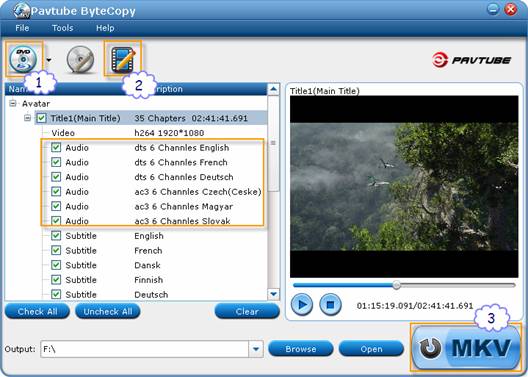
2. Once the movie source is opened you will see its contents as a tree structure. For each Title you can click the plus sign to view detailed information such as video codec, size, audio codec, language, subtitles and so on. You can select which titles you want to save and what tracks to keep in each title. Uncheck the audios and subtitles you don’t like, and the others will be reserved. More than one audio stream can be included in final file.

When a Title is selected, you can click the “Edit Title” button, switch to “Audio” tab to set DTS 5.1 audio output. If the audio stream is DTS 6 channels, just check the stream so that the ByteCopy software will copy the stream without transcoding.

If the audio stream is AC3/TrueHD encoded, you can set output audio codec to DTS, and channels to 6. In this way you rip Blu-ray Disc to MKV with DTS 5.1 audio for all Titles.

Tip: To ensure lossless video quality output, just switch to Video tab, and uncheck the “Encode” box under video stream.

3. Back to the main interface, and click the “Convert” button to ripping Blu-ray to MKV with DTS 5.1 audio and lossless video. Selected audio tracks will be copied/encoded into MKV file with video streams and subtitles. By now you have ripped Blu-ray movie into MKV file with DTS 5.1 audio sealed into a file playable on a typical hard disk media player.
|
|
|
|
|
|
   |
    |
 |
ioslover
Joined: 07 Jun 2011
Posts: 2170


|
|
|
No problem on my end. Why does this always seem to happen with updates? They release them to fix or add something. And some people end up losing or missing something they had. Little disturbing no? quicktime to avi Have you ever watched a movie in 3D and then watched the non-3D version? I have. I'm assuming Apple wouldn't use that kind of 3D though (glasses or prism-based screen), so at least we should be safe from that (which is the kind of 3D you're looking for). However, if they try to 3D-ize the UI, that would be horrible (using face tracking). So, neither of us would get what we want.
|
|
|
|
|
|
| |
    |
 |
ivy00135

Joined: 06 Nov 2012
Posts: 49808


|
|
| |
    |
 |
|
|
|
View next topic
View previous topic
You cannot post new topics in this forum
You cannot reply to topics in this forum
You cannot edit your posts in this forum
You cannot delete your posts in this forum
You cannot vote in polls in this forum
You cannot attach files in this forum
You cannot download files in this forum
|
|
|
|