 |
|
 |
| |
| Author |
Message |
news
Joined: 23 Apr 2007
Posts: 126360


|
|
iPhone's mobile Safari Browser which lacking to loads the PDF files from the web over CNET has confirmed today that they have investigated the exploit used by JailbreakMe 2.0 and that they have already developed a fix for it which will be released in a form of new firmware update soon.
View the article
|
|
|
|
|
|
| |
    |
 |
wanghan
Age: 39
Joined: 04 Aug 2010
Posts: 11


|
|
The guide will explain how to easily make your iPhone ringtone from any video/audio files.
Firstly, download, install and launch the software.
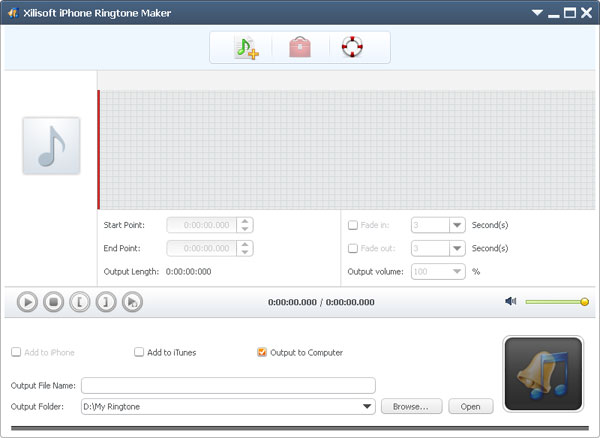
Step 1: Load a video/audio file
Click the "Browse" button right beside "Input File" label to select the file you want to create ringtone in the dialog that pops up, then click "OK" button to load the file into the "Input File" textbox.
Step 2: Adjust the output settings
Enter the name in the "Output File Name" textbox or keep the original name, and click "Browse" button on the right side of the "Output Folder" to choose a folder for saving the outputted ringtones.
Tips: After making ringtone, you can click "Open" button to view the ringtone directly.
Step 3: Customize the ringtone (optional)
1. Extract a clip
Click "Play" button to listen the music and find the part you want. Drag and drop the start & end sliders to get a music clip, or click "Set Start Point" and "Set End Point" buttons to extract a clip when the player comes to the points you want, or type the start & end time directly in the corresponding text boxes.
2. Add fade-in and fade-out effects
Check the "Fade in" and "Fade out" checkboxes, and set the fade-in and fade-out time according to your need.
3. Adjust ringtone volume
Drag the volume slider to set the ringtone volume freely.
Step 4: Adjust the file transfer settings
If you want, check "Add to iTunes" and "Add to iPhone" options to let the program upload the ringtone to iTunes and your iPhone directly after conversion.
Click "Ringtone Manager" button to manage all the ringtones you uploaded to iPhone in the "Ringtone Manager" dialog that opens.
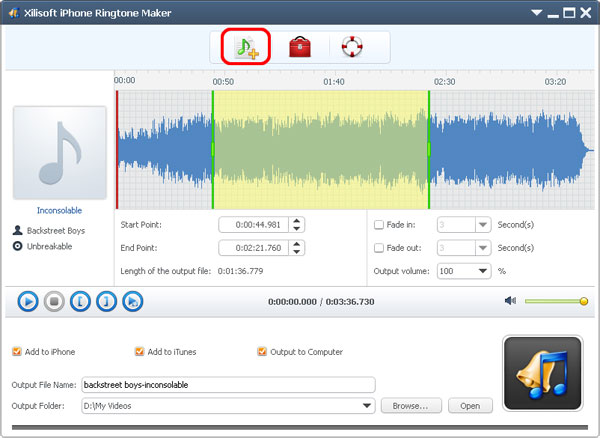
Step 5: Start making ringtone
After all above are finished, click "Start converting" button to start to make your own iPhone ringtone. You can check the converting process from the progress bar at the bottom. Just in a few minutes, you make your own iPhone ringtone from the loved music.
more infohttp://www.xilisoft.com/iphone-ringtone-maker/tutorial.html
|
|
|
|
|
|
  |
    |
 |
ivy00135

Joined: 06 Nov 2012
Posts: 49808


|
|
| |
    |
 |
|
|
|
View next topic
View previous topic
You cannot post new topics in this forum
You cannot reply to topics in this forum
You cannot edit your posts in this forum
You cannot delete your posts in this forum
You cannot vote in polls in this forum
You cannot attach files in this forum
You cannot download files in this forum
|
|
|
|
 |
|
 |
|