supern
Joined: 29 Jul 2010
Posts: 17


|
|
The following will show you a step-by-step guide to complete the conversion task. First, download Xilisoft Video Converter Ultimate for Mac.
Step 1: Install and run the software
After installing and running the software, you will see the main interface as below

Step 2: Add File
Click "Add File" button on the toolbar or "File > Add File" to load files.
Step 3: Choose output format
Choose the file, click "Profile" drop-down button to choose the format you need, then click "Browse" button to choose destination folder for saving output files.

Tip: The software provides abundant profiles sorted by various popular devices, especially all-around HD video formats.
If you want to do more with your video and audio files, please refer to the "More usage skills".
Step 4: Convert
After choosing the format, you just need to click "Convert" button on the toolbar to start the task.
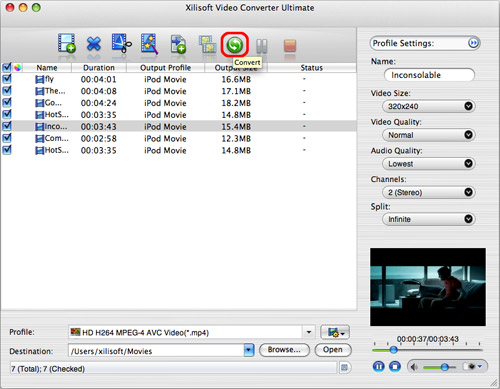
Additionally, the software provides you with more features to perfect your video. Click the feature titles below for more details on the operation.
More usage skills
1. Clip video segment
At first, select a video/audio file in the file list, then click "Clip" button on the toolbar to open "Clip" window.
Play the file and set the start & end point you want to create segment in the segment list. If you want to get more segments, click "New Clip" button and repeat the above steps.
If you check "Output segments as whole one" option and click "OK" button, then these segments will be outputted as a merged one to the file list. Otherwise, they will be outputted respectively. Of course, you can also adjust the sequence of the segments in the segment list.
2. Edit video: crop, effect and watermark
First, choose the video you want to edit, and then click "Effect" button on the toolbar. You will see the Effect window as below.
* Crop video size
Check "Enable Crop", and adjust the height, width, left margin and right margin of the crop area, or draw the green lines in the player to get the crop area.
Xilisoft Video Converter Ultimate for Mac
* Add effect to video
Check "Enable Effect", drag the slider to adjust the brightness, contrast, or saturation of the video. You can even choose an artistic effect for the output video from the "Other Effects" drop-down list.
Xilisoft Video Converter Ultimate for Mac
* Add watermark to video
Check "Enable Watermark", and click "Add Text Watermark" or "Add Picture Watermark" to add watermark for the video, then adjust the transparence, position, font style and watermark size.
Xilisoft Video Converter Ultimate for Mac
* Comparison
Click "Comparing Preview" button at the right bottom of the playback window to compare the edited file with the original.
Xilisoft Video Converter Ultimate for Mac
3. Merge several files into one
Choose files in the file list and click "Merge" button on the toolbar to merge them into one.
Xilisoft Video Converter Ultimate for Mac
4. Add multiple profiles for the same video file
Select the video and click "Add Profile" button to set multiple output formats for one file, then you can get several video formats from one source video for playback on your different players.
Xilisoft Video Converter Ultimate for Mac
5. Get exact video file size with bitrate calculator
If you want to output a file in exact size, select the video file and click "Tools > Bitrate Calculator", and input the file size you need.
Xilisoft Video Converter Ultimate for Mac
6. Adjust general and advanced profile settings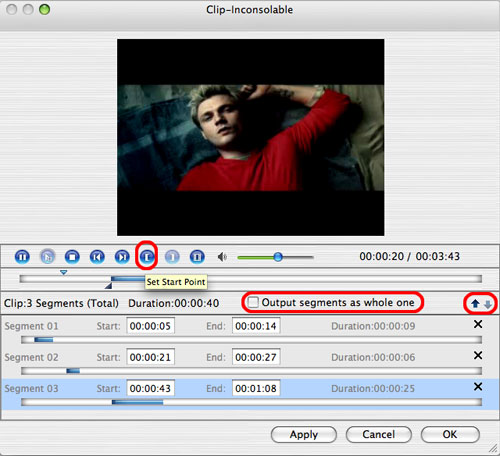
|
|
|
|
|
|