tutubebe99
Age: 42
Joined: 05 Jan 2010
Posts: 2080
Location: USA


|
|
iPad Video Converter-enjoy all videos(win&mac)

As our multimedia life getting more and more colorful, people nowadays can get videos in different formats from countless ways, such as MTS,
TOD, MOD files captured by a handheld camera or camcorder, VOB files from a standard DVD disc, M2TS files from a Blu-ray disc, EVO files from a
HD DVD, FLV files downloaded from YouTube, Hulu.com, and videos from some other ways, like MKV, TS, TP, etc. Up to now, there are no media
players or portable devices able to play whatever videos you throw at it, so numerous video converters are developed to achieve format
conversion from one to another. Pavtube iPad Video Converter(for Mac:
Mac Video Converter) is such an application among them. It features fast conversion
speed and excellent conversion quality, which will never let you encounter audio and video out of sync issues. As Apple’s iPad is recently on
sale, this guide will focus on how to watch different
video files on iPad via this video converter, and aims to give a solution to those people who are just starting using iPad. Go to find a
detailed guide from the following contents.
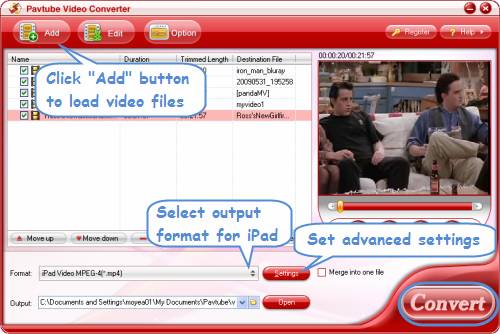
Step 1: Click "Add" button to import video files
This application supports batch conversion, so you can add multiple files to it at a time.
Step 2: Select an output format for iPad
Click on the dropdown list of "Format", and then select "iPad". There are three profiles designed for iPad, you can select one according to your
own requirements. Here I choose "iPad Video MPEG-4 (*.mp4)" for instance.
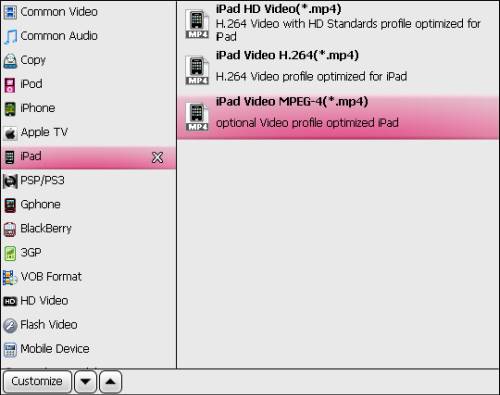
Step 3: Customize quality settings
iPad supports MPEG-4 video with settings as below:
MPEG-4 video, up to 2.5 Mbps, 640 by 480 pixels, 30 frames per second, Simple Profile with AAC-LC audio up to 160 Kbps, 48kHz, stereo
audio in .m4v, .mp4, and .mov file formats. So we can follow the recommended settings to get perfect video and audio quality.
Video:
Codec: h264
Size: 640*480
Bitrate: 2500kbps
Frame rate: 30fps
Audio:
Codec: aac
Sample rate: 48khz
Bitrate: 160kbps
Channels: Stereo
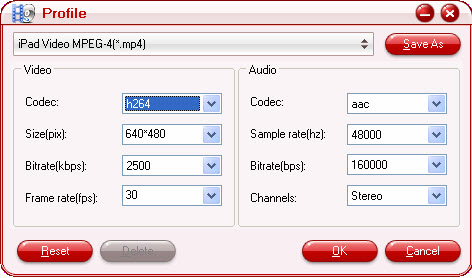
Step 4: Click "Convert" button to start conversion
You can get the output files for your iPad via clicking on "Open" button. Afterwards, just sync the videos to your iPad with iTunes. Have fun.
Learn more: Convert/rip Blu-ray/DVD and HD Videos to your iPod,iPad,iPhone
|
|
|
|
|
|