| |
| Author |
Message |
tutubebe99
Age: 42
Joined: 05 Jan 2010
Posts: 2080
Location: USA


|
|
Recommend you an available way to import FLV files to iMovie

The popular video-sharing websites like YouTube, Google Video, metacafe, Yahoo! Video, Reuters.com, etc. always provide people with original videos about meaningful, interesting, or important events that happened all over the world in real time, and nearly all of them use FLV format to store these video files. Maybe you have collected many sorts of your favorite videos downloaded from the above mentioned video websites, and want to import them to your free editing program iMovie to do further editing, so that you can enjoy your own works on local computer or upload them to your website or blog to share with your friends or other people, or copy them to your electronic gadgets such as iPod, iPhone, PSP, Blackberry, etc. for playback.
However, FLV files can not be imported to iMovie directly, because iMovie only supports formats like DV (standard definition), HDV (high definition), MPEG-2, and AVCHD from Camcorders, MPEG-4, and MOV files. Hence, supposing you want to add FLV files to iMovie without troubles, you should convert them to iMovie acceptable formats like MP4, MOV firstly. It is the only way to achieve your goal smoothly. For this purpose, this article will show you how to import FLV files to iMovie for editing in detail.
Step 1: Download, install and run Pavtube FLV Converter for Mac
Step 2: Add FLV files and specify the destination folder
Click “Add” button to import FLV files, and then click the drop-down list of “Format” to select an iMovie compatible format to convert, here I take .mp4 for example. If you want to combine several FLV files to be as a single one, you can choose “Merge into on file” to realize it. At the same time, you should hit “Browse” button to decide where to locate the output files; otherwise, they will be exported to a save path set by default automatically.
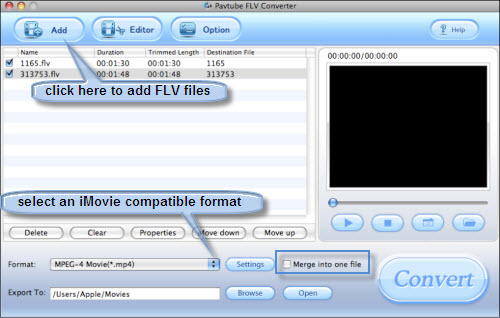
Step 3: Set advanced settings
Click button “Settings” button, the following panel will show up. You can adjust parameters like codec name, screen size, bit rate, frame rate and so forth on it according to your own requirement.
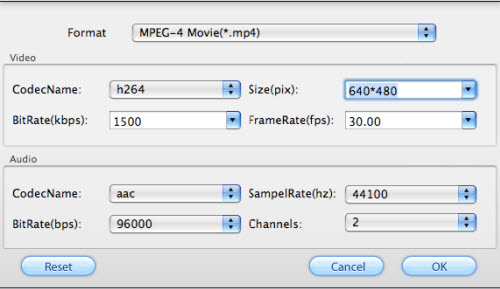
Step 4: Convert
After the above three steps have done, you can press “Convert” button to start converting. The following interface will show you the converting progress as well as elapsed time, remaining time, generated file size and estimated file size. All these would remind you how long time the conversion will cost and how much space it will occupy.
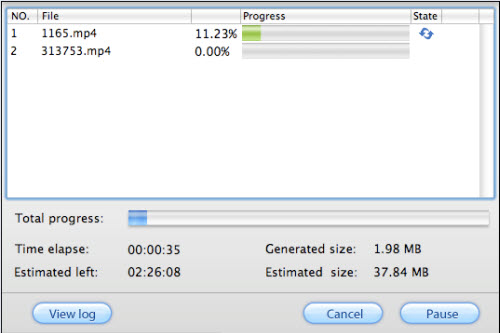
Step 5: Import the output MP4 files to iMovie
As soon as the FLV files have been converted to MP4 or other iMovie workable format, you can click “Open” to find out the output files. Afterwards, launch iMovie, and click File > Import to add the output files to iMovie for editing.
BTW, Pavtube FLV Converter for Mac[/url] can finish conversion at speed without audio and video out of sync issues, so there are no needs to worry about these problems.
Well, the step-by-step instruction is completed; hope it can do you a favor while importing FLV files to iMovie for editing.
|
|
|
|
|
|
   |
    |
 |
movie738
Age: 35
Joined: 20 Apr 2009
Posts: 3206


|
|
I am a Mac user and i have bunches of DVD movies and home-made DVD videos, sometimes i break my DVD disc and it is really bad. Now i found a really powerful and easy to use DVD Copy for Mac. it can help me to copy my DVD movies to another DVD disc and when i want to watch my dvd or borrow to friends i can use the copy one not the original. it is really nice that i can protect my DVD movie from being destroyed.
it can copy DVD-5(holds 4.7 G) to DVD-5, copy DVD-9 (holds 8.5 G) to DVD-9, or compress DVD-9 to DVD-5. This Mac DVD Copy software also provides you to Copy DVD successively, select what you want subtitle, audio tracks, include the DVD Menus or remove it to your own defined DVD, or edit your DVD volume.
if you do not want to copy the DVD disc, you can also use this DVD Ripper for Mac to convert your DVD movies to normal video format that can be played on your Mac, such as AVI, MP4, MOV, MKV, WMV, DivX, XviD, MPEG-1/2, 3GP, 3G2, VOB… video formats, and MP3, AAC, AC3… audio formats on Mac.
it is really fast and with high output quality. it can also do many video editing works, such as trim, crop, merge and snapshot, effect, etc.
When you have many video with different video formats, it is really unconvenient. here i know a really powerful video converter for Mac that will help you to convert your videos to the video format you want on your Mac.it can convert your videos to AVI, MP4, MOV, MKV, WMV, DivX, XviD, MPEG-1/2, 3GP, 3G2, VOB and HD Video (TS, MTS, M2TS), MP3, AAC, and AC3 Audio etc. In addition, the best video converter for Mac can also extract audio from video file and convert video to MP3, AC3, and AAC…as you want.
|
|
|
|
|
|
   |
    |
 |
ivy00135

Joined: 06 Nov 2012
Posts: 49808


|
|
| |
    |
 |
|
|
|
View next topic
View previous topic
You cannot post new topics in this forum
You cannot reply to topics in this forum
You cannot edit your posts in this forum
You cannot delete your posts in this forum
You cannot vote in polls in this forum
You cannot attach files in this forum
You cannot download files in this forum
|
|
|
|