| |
| Author |
Message |
style197
Age: 39
Joined: 15 Apr 2009
Posts: 352
Location: America


|
|
Make Blu-ray .m2ts streams available for your PC and portable devices
To enable Blu-ray .m2ts streams to be available for playback on a PC or some popular portable multimedia players like iPod, iPhone, PSP, etc., the way of Windows users is to make use of AnyDVD HD to remove Blu-ray copyright protections as well as the region codes in the first step, and then have access to an M2TS converter to do format conversion in the second step. Apart from this method, another way is also practical, that is taking advantage of a Blu-ray ripper directly to complete this process once and for all. Since not everybody is clearly about the two ways, also because I have enough spare time currently, I will present the two solutions in a detailed way in this post, and hope it would be of some help for you guys who are hunting for this info.
Solution 1: with the help of AnyDVD HD and an M2TS Converter
What you will need:
- A Windows PC with a built-in Blu-ray drive or an external BD drive.
- AnyDVD HD
- Pavtube MTS/M2TS Converter
How-To:
1. Insert your Blu-ray disc to the BD drive, and run AnyDVD HD to remove copyright protections and region codes of your disc, no matter what kinds of protections your BD discs adopted, BD+, or AACS, AnyDVD HD is capable of dealing with them. Then you will get unprotected.m2ts files after the access of AnyDVD HD.
If you just want to watch the .m2ts files on your PC, you can use VLC media player, KMPlayer, or whatever to open these files for playback. If you need import them to your portable devices for playing, you should go on with the following step to do format conversion. Additionally, according to my own experience, VLC and KMPlayer sometimes are choppy while playing .m2ts files, suppose you want to watch them smoothly, format conversion is also recommended.
2. Convert .m2ts files to your wanted format (fit for your media players or portable devices)
In this step, Pavtube MTS/M2TS Converter will fully perform its functionality.

Step 1: Click "Add" button to input .m2ts files to this program
Step 2: Select output format and set destination folder
Click the pull down menu of "Format" to choose an output format according to your end use, this application provides a wide range of HD and SD formats output:
HD formats including .mkv, .mp4, .avi, .mov, .mpg, .ts, .wmv, etc.
SD formats including .avi, .mp4, .mkv, .mov, .wmv, .3gp, .flv, .f4v, .swf, .asf, .m4v, .vob, etc.
The output files can be added to iPod, iPhone, PSP, PS3, Xbox 360,Apple TV, Blackberry, Gphone, Zune, , Creative Zen, Archos, Nokia, Adobe Premiere, Sony Vegas, Windows Movie Maker, iMovie, Final Cut Express, Final Cut Pro, etc. for playback or editing.
Meanwhile, if you dislike using the default save path to store the output files, you can click the folder icon at the opposite side of "Output" to specify where to locate them.
Step 3: Click "Settings" button to adjust audio and video parameters
Codec name, bit rate, frame rate, sample rate, aspect ratio, and audio channels are all changeable in the popup window.
Step 4: Click "Convert" button to start conversion
Once finished, the generated files can be found out while clicking on "Open" button effortlessly. And then you can do whatever you like with the output files.
Solution 2: with the help of Pavtube Blu-Ray Ripper:
What you will need:
- A Windows PC with a built-in Blu-ray drive or an external BD drive.
- Pavtube Blu-Ray Ripper
Pavtube Blu-Ray Ripper is an independent and professional utility to rip both Blu-ray discs and general DVDs to your wanted HD or SD media formats. With full Blu-ray disc support, it is able to remove copyright protections of your BD disc, no matter BD+, or AACS, even MKB Version > 10 is supported as well. With advanced audio technology, it is capable of reading all audio tracks of a BD disc, including Dolby TureHD Audio and DTS-HD Master Audio, which will never let you miss the mother tongue of the movie.
1. Insert your BD disc to the drive, and then run Pavtube Blu-Ray Ripper
2. Rip BD files to your wanted formats, directly copy is supported.

Step 1: Click "DVD Rom", "DVD Folder" or "IFO/ISO" to load Blu-ray .m2ts files
Step 2: Select output format and set save path
Click the drop-down list of "Format" to select your needed output format, and click the folder icon at the end of "Output" to specify the destination folder.
Step 3: Adjust audio and video parameters
Click "Settings" button, then you will be able to adjust bit rate, aspect ratio, frame rate, sample rate, audio channel in the popup window.
Step 4: Click "Convert" button to start Blu-ray ripping
Once the ripping task is completed, you can find out the output files via clicking on "Open" button.
The second solution seems more convenient, but if you already have an AnyDVD HD, you can consider adopting the first solution certainly. If you have none of them, then the second one would be a better choice. Compare with AnyDVD HD, this Blu-Ray Ripper is more powerful, taking removing copy protections aside, it allows users ripping BD disc to whatever format they want, as well as supports adjusting customized settings like bit rate, frame rate, resolution, audio track, etc to downsize your Blu-ray movie. Also, itís much less cost is also a consideration, no more than $45 USD. Well, hope this helps.
|
|
|
|
|
|
   |
    |
 |
youhowbz
Age: 37
Joined: 07 Jan 2010
Posts: 674


|
|
4Videosoft Media Toolkit Ultimate features four powerful media software: 4Videosoft DVD Ripper Platinum, 4Videosoft Video Converter Platinum, 4Videosoft iPod Manager , 4Videosoft iPhone Ringtone Maker.

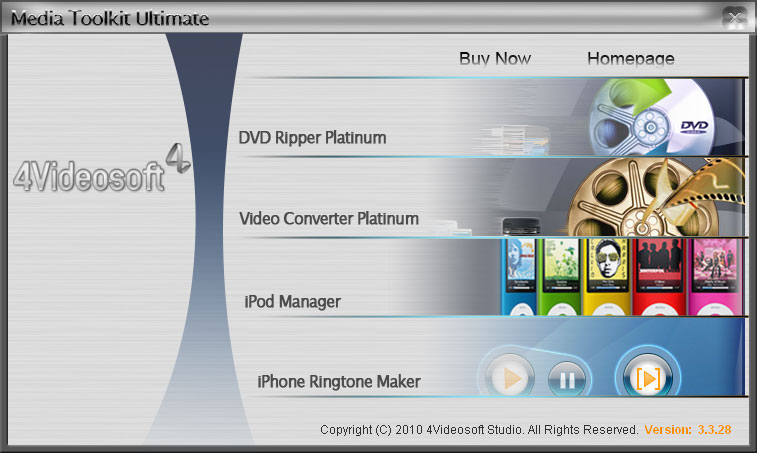
Key Functions
Combines DVD Ripper Platinum
4Videosoft Media Toolkit Ultimate helps you rip DVD to AVI, MP4, MPEG, MOV, 3GP, MP3, AAC, etc.
Pack Video Converter Platinum
4Videosoft Media Toolkit Ultimate is one comprehensive video convertor to convert video for iPod, iPhone, PSP, Zune, Creative Zen, etc.
Unite iPhone Ringtone Maker
4Videosoft Media Toolkit Ultimate unites the function to create M4R ringtone from video/audio source.
Collect iPod Manager
4Videosoft Media Toolkit Ultimate collects the solution to backup iPod videos/audios to Computer, import your computer files or folder to iPod, even between iPhone, and between iPods.
Most complete HD solution
4Videosoft Media Toolkit Ultimate owns the most complete HD solution to convert HD video to HD video, HD video to SD video, SD video to HD video.
Output videos/audios, DVDs to most potable players
4Videosoft Media Toolkit Ultimate can output videos/audios to iPod, iPhone, Sony PSP, Microsoft Zune, Creative Zen, Wii, Xbox, Sony Walkman, Archos, iRiver, BlackBerry, Sony Ericsson, Mobile Phone, etc.
|
|
|
|
|
|
   |
    |
 |
wts30286
Joined: 06 Nov 2012
Posts: 45130


|
|
| |
    |
 |
|
|
|
View next topic
View previous topic
You cannot post new topics in this forum
You cannot reply to topics in this forum
You cannot edit your posts in this forum
You cannot delete your posts in this forum
You cannot vote in polls in this forum
You cannot attach files in this forum
You cannot download files in this forum
|
|
|
|