tutubebe99
Age: 42
Joined: 05 Jan 2010
Posts: 2080
Location: USA


|
|
Import HD Video to FCP and edit AVCHD/MTS/MOV/MOD/TOD/MXF in FCP on Mac OS
Final Cut Pro must be the first choice for video editing for Mac users. Both professional videographers and amateurs find it a helpful and amazing editing system, although most users also find it very picky about what video formats you can import—almost QuickTime only. A new hand may feel depressed when failing to import .mts recordings to FCP, while experienced users will convert (transcode) the video to a format FCP will accept and work with first. HD camcorders (E.g. Sony Handycam series, Panasonic Lumix line, Canon Vixia and EOS cams) usually take MPEG-4 AVC/H.264 codec for saving video contents. The MPEG-4 AVC/H.264 codec, to some extent, is a delivery codec and not editable one. Wanna edit HD AVCHD/MTS/MOV/MOD/TOD/MXF in FCP on Mac OS X Lion? Convert the HD video to Final Cut Pro friendly codec first. As to the best codec for FCP editing, Apple ProRes 422 and Apple Intermediate Codec should be the top two codec packs. The following guide is written to help you out of such kind of importing errors.

Required software: Pavtube HD Video File to FCP Converter for Mac OS X Lion
About the software: This Mac HD Video to FCP Converter deals with HD shootings in file extensions of (*.mts, *.avchd, *.mov, *.mxf, *.mod, *.tod, *.avi, *.mp4) taken with Sony, Panasonic, JVC and various other camcorders. The HD Video Converter exports FCP friendly codecs including Apple ProRes family (ProRes 422, ProRes 422 LT, ProRes 422 HQ, ProRes 422 Proxy, ProRes 4444), DVCPRO, HDV, Apple Intermediate codec, etc for Final Cut Pro post-production. You may download a trial of HD Video Converter for Mac software to try it out. Notice that the trial version puts a Pavtube logo on the screen.
Detailed guide of converting HD AVCHD/MTS/MOV/MOD/TOD/MXF to ProRes 422/AIC for Final Cut Pro:
Step 1. Run Pavtube 1080p Video to FCP Converter for Mac. Click "Add" button and browse to the HD footages either from scratch disk or cam HDD for loading to the converter. If your source is MXF contents from P2 card, copy the MXF files to Mac hard disk first.
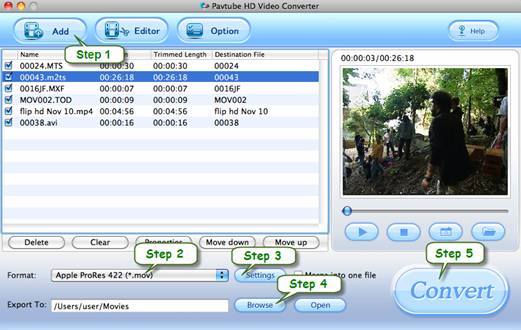
Step 2. Click on "Format" bar and follow "Final Cut Pro" template to set a FCP friendly format. For Full HD 1080p AVCHD files, you are advised to Follow "Final Cut Pro" template and "Apple ProRes 422 (*.mov)" format. If you prefer smaller file size, choose "Apple ProRes 422 (LT) (*.mov)" instead. The "Apple ProRes 422 (Proxy) (*.mov)" format offers file size at SD levels and is recommended for 480i/p and 576i/p shootings. The "Apple ProRes 4444(*.mov)" creates videos in lossless quality at huge file size, and is not recommended for home video making.
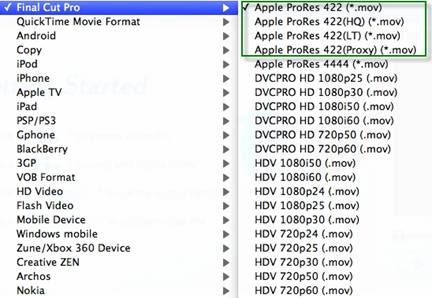
Step 3. Click the "Settings" button and customize proper video/ audio parameters if necessary. Video size, bitrate and fame rate are flexible and can be adjusted as you like. E.g. Set video size to 1920*1080 when you feel like to keep 1080p as the source file features. Or set smaller bitrate to further cut down export file size. You may skip this step as well.
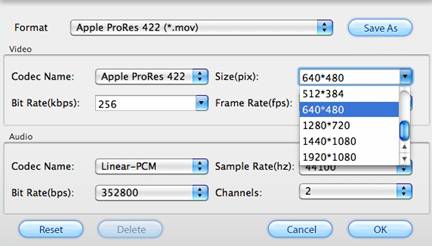
Step 4. Click "Browse" button to set a location on your HDD for the output video file. Make sure there are enough disk space for saving generated files.
Step 5. Click "Convert" to start transferring HD AVCHD/MTS/MOV/ MOD/TOD/MXF to Apple ProRes 422 codec. The conversion process may take long time due to huge file size but trust me– this Mac HD Video to FCP Converter is faster than most other video converter tools.
After conversion, you can click the "Open" button to locate converted video files for importing ProRes to FCP on Mac OS X Lion. As Apple ProRes codecs are natively supported by FCP, the rendering time is saved as well.
Tip 1: AVCHD has a much higher compression ratio than Apple ProRes, so the ingested files are significantly larger than the original files. For example, a 2-minute native AVCHD file is about 200–300 MB. After transcoding to the Apple ProRes 422 codec, the file size can be as large as 2 GB.
Tip 2: Pavtube Bluray/dvd/video to FCP Converter for Mac converts HD AVCHD/MTS/MOV/MOD/TOD/MXF videos, common videos, DVD, and Blu-ray Disc to Apple ProRes 422 codec for Final Cut Pro and to MP4, MOV, M4V videos for QuickTime player, iTunes, iPad, iPhone, iPod, etc.
|
|
|
|
|
|