jessicaandsmith
Age: 39
Joined: 15 Dec 2009
Posts: 7
Location: London


|
|
Are you still worried about how to rip protected DVD to your iPod, iPhone, PSP? Are you looking for a program that can help you extract audios from a concert DVD or a movie DVD, and then save them as MP3, WMA, AAC, M4A and other audio formats? If your answer to both these two question, 4Videosoft DVD Ripper Platinum must be your best choice, since it is able to remove protections from all sorts of DVDs, as well as convert and extract DVD files to many other video and audio formats, including MP4, 3GP, AVI, MPG, MPEG-4, FLV, MOV, 3G2, VOB, MP3, FLAC, MKA, HD video(HD AVI, HD TS, HD MOV, HD WMV) OGG, WAV, AC3, M4A, etc., so that you can do whatever you like with the output files. Now I’ll take how to rip DVD to iPod for instance, and my aim to teach you to operate skillfully and how easy it is to achieve the two goals via the help of 4Videosoft DVD Ripper Platinum .
Step 0: Free download 4Videosoft DVD Ripper Platinum , install and launch it. The friendly interface will pop up like this.
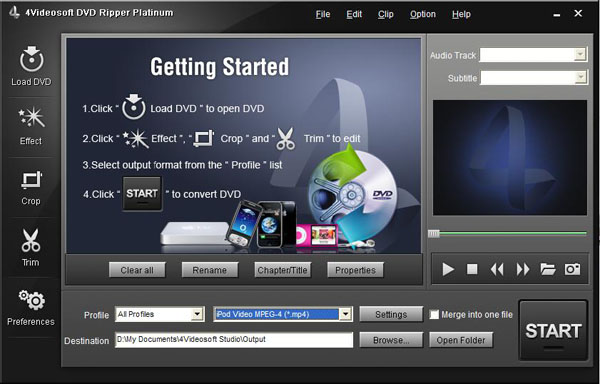
Step 1: Load DVD files
You can load DVD files into this program through “DVD Rom”, “DVD Folder” and “IFO files”.
Step 2: Select MP4 as output format and set destination folder
Click the drop-down list of “Profile”, and then check “iPod”, after that choose “iPod Video H.264 (*.mp4)” as the output format. Meanwhile, if you do not want to use the save path set by default to store the output MP4 files; you can click the folder icon “Browse…” at the end of “Settings” to specify your own destination folder. And later you can find the output video files from “Open Folder”. Additionally, if you want to combine all the videos into a single file, you can tick “Merge into one file”.
Additional operation for you: You can change your “Audio Track” and “Subtitle” from the drop-down list.
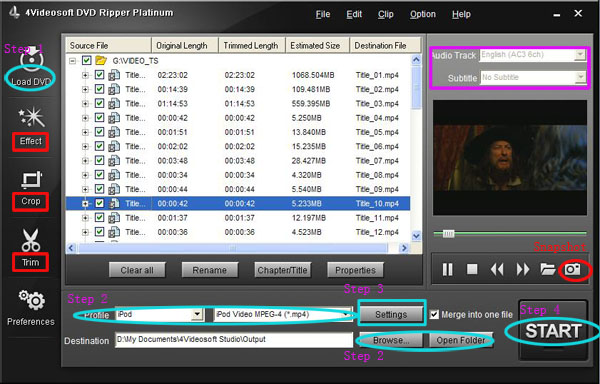
Step 3: Adjust video parameters
Click “Settings” button, then you will enter the interface shown as below, on which it is capable of adjusting video parameters like Encoder, Resolution, Frame Rate and Video Bitrate. Generally speaking, the default parameters can basically ensure the good output video quality, but if you want to get a better quality, you can change the figures to be larger. Meanwhile, you should notice that the larger input values, the larger output file size. You can click “shut down computer when conversion completed” and “Open output folder when conversion completed”.
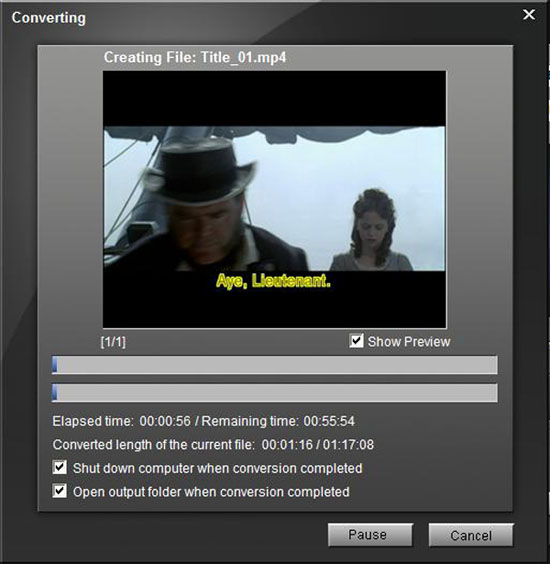
Step 4: Start ripping
As soon as the above mentioned steps are finished, you can click “START” button to start ripping DVD files to the format of MP4. Once do it, the following window will show you clearly about the ripping info, such as ripping progress, ripping time, generated file size, etc.
It provides powerful edit functions, such as effect, trim video, crop, and also you can save your favorite picture from the video just click “Snapshot” button.
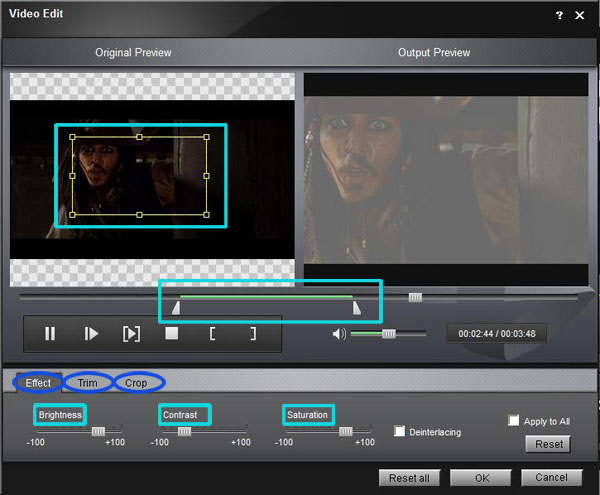
For Mac Users, you can visit http://www.4videosoft.com/dvd-ripper-for-mac.html to get the powerful Mac DVD Ripper to help you rip DVD to MP4, rip DVD to AVI, rip DVD to 3GP
|
|
|
|
|
|