 |
|
 |
| |
| Author |
Message |
scofield119
Joined: 13 Jun 2008
Posts: 139


|
|
"How to convert FLV to WMV?
Here we would like to show you the step-by-step way to convert FLV to WMV with 4Media FLV to WMV Converter.
Before you start, please download, install and launch 4Media FLV to WMV Converter.
Step 1: load files
Click ""Add File(s)"" button on the toolbar or ""File > Add File(s)"" to load FLV files you want to convert. Or click ""File > Add Folder"" option to add all files in the folder you select.

All the loaded files will be displayed in the file list, and are all checked by default.
Step 2: choose output format
The default output format is the one you selected last time. If you want to change the output format, then choose the file, click to open ""Profile"" drop-down list below the file list or in the ""Target Profile"" column, and choose the desired format from it.
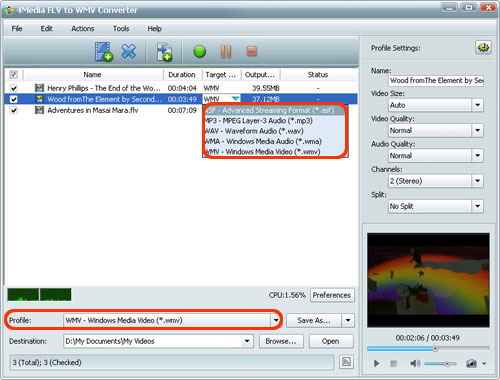
Click ""Browse"" button to set the destination folder for saving the output files.
Step 3: adjust output parameters (optional)
The software optimized the parameters of all profiles to ensure you of the best output videos. So if you have no special need, just jump to Step 4 to start converting. Otherwise, go ahead to adjust the output parameters to suit your need.
In the following we will show you the most frequently-used ways to adjust parameters.
1. Specify output file size
Click ""Tools > Bitrate Calculator"" option, then ""Bitrate Calculator"" dialog pops up. Enter the size you want in the ""File Size"" textbox, and choose desired audio bit rate, then the video bit rate will be calculated promptly. Click ""OK"", then the entered size will be displayed in the ""Output Size"" column of the file list, and the bit rate will be changed in the ""Advanced Profile Settings"" panel.
2. Split file
In the ""Profile Settings"" panel, choose a split mode from the ""Split"" drop-down list or choose ""Customize Size"" or ""Customize Time"" to specify special split mode by yourself. The file will be split automatically during conversion.
3. Convert certain segment
Expand the ""Advanced Profile Settings"" panel, and enter the start time and duration of the wanted segment respectively in the ""Start Time"" and ""Duration"" textbox. The segment you specify will be extracted and converted automatically during conversion.
4. Add several profiles to one video
If you want to output several files with different formats or settings from the same file at one time, this feature may help.
Highlight the video, and click ""Add Profile"" on the toolbar or ""Edit > Add Profile"" option to add a profile for the video, then change the default profile to the one you want and adjust its parameters. Repeat the process to add as many profiles as you want. Then several files will be outputted from the video within one click.
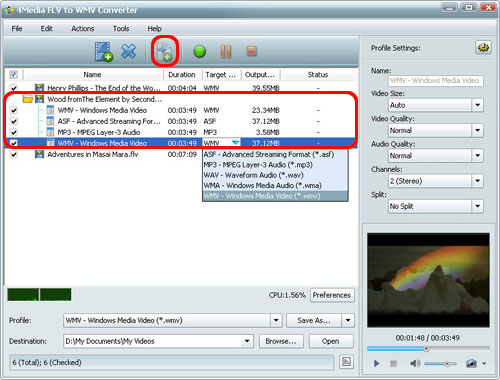
5. Set more parameters
In the ""Profile Settings"" and ""Advanced Profile Settings"" panels, there're more parameters for you to adjust as below.
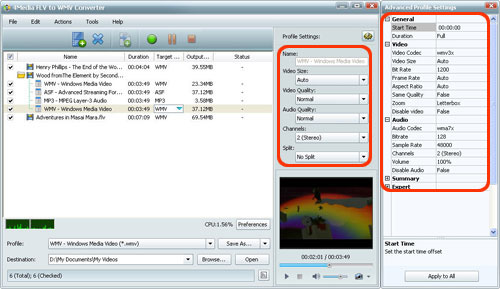
Step 4: convert
Make sure all the files you want to convert each have a check box next to them, and click the ""Convert"" button on the toolbar to start converting all the checked files in batches.
After conversion completed, click ""Open"" button at the bottom to check the output files directly.
Tip 1: if you have other applications running at the same time, you can click ""File > Run Background"" option to set the program run in the background to save more CPU resource for others.
Tip 2: if you want to leave the computer during conversion, you can click ""Actions > After Done"", and choose one from the following actions: Exit, Shut Down, Hibernate, Stand By.
Tip 3: click ""Preferences"" button next to the ""CPU"" label below the file list to enter ""Preferences"" dialog box, from which you can set the core number for converting. The more core number you set, the faster your conversion will be.
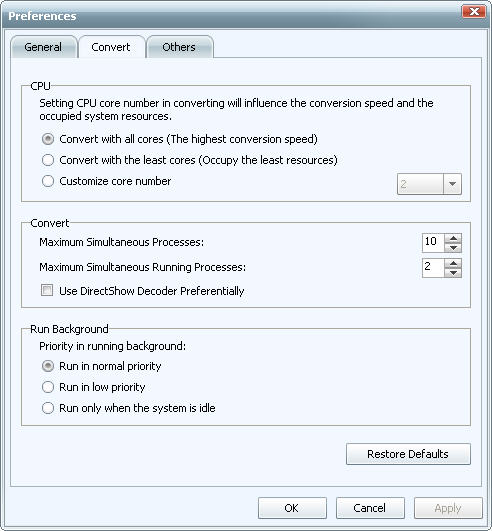
If you want to find more you can connect http://www.mp4converter.net/flv-to-wmv-converter-win.html
"
|
|
|
|
_________________
A wanderer who is determined to reach his destination does not fear the rain.
|
|
| |
    |
 |
wts30286
Joined: 06 Nov 2012
Posts: 45130


|
|
| |
    |
 |
|
|
|
View next topic
View previous topic
You cannot post new topics in this forum
You cannot reply to topics in this forum
You cannot edit your posts in this forum
You cannot delete your posts in this forum
You cannot vote in polls in this forum
You cannot attach files in this forum
You cannot download files in this forum
|
|
|
|
 |
|
 |
|