| |
| Author |
Message |
kendyhere
Age: 39
Joined: 15 Dec 2008
Posts: 3


|
|
This guide shows you how to rip your DVD to any popular video formats such as MP4, AVI, WMV, RM, MP3, WMV……
You can put your DVD video on your iPod, iPhone, PSP, iRiver, Mobile Phone, Sansa View, etc after the conversion.
Part 1: How to convert DVD With Wondershare DVD Ripper for Mac on Mac.
Step1: Install and run Wondershare DVD Ripper for Mac(Inter PC Users) or (Power PC Users)
Step2: Import DVD Movies
1. Click the “Load DVD” button, select the folder of your DVD movie, and click OK. If the movie is on your disc drive, you can just select the drive and click OK.
2. Or click the “Load IFO” button, open the folder of your DVD movie, and you will find two folders in it: AUDIO_TS and VIDEO_TS. Open the VIDEO_TS folder, select all the IFO files, and then click OK.
After the movie is loaded, you can see all the chapters and titles in it, and then you can check the ones you want to convert. If you want to convert the whole movie, you can just keep all the titles or chapters checked.
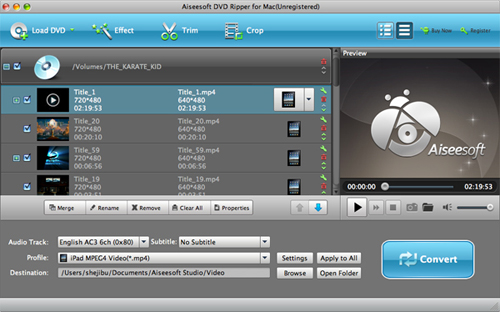
Step 3: Output Settings
After your DVD movie is loaded, you can start to set output settings:
1. Select an encoder type from the format drop-down list according to the device you want to put the video on.
2. Click the “Settings” button to set the video and audio parameters.
3. Name each title/chapter in the “Output Filename” field, and select the suitable subtitle and audio track for the titles/chapters if you want.
Note:
You can check the “Merger into one file” option to join all the selected DVD titles/chapters into one file instead of creating a separated file for each title/chapter.
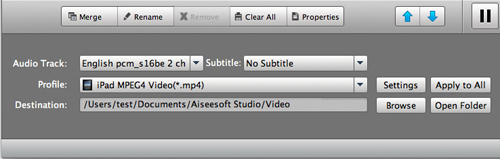
Step 4: Click the Start button to start the conversion.
All you need to do now is to wait for the conversion to be finished. The remaining time will be shown on conversion window for your reference.
Some Tips:
1. Trim Movie
If you just want to convert a clip from your DVD movie, you can click the Trim icon to capture a clip. In the Trim window, you can trim the length of the current title/chapter by either dragging the Start Time and End Time sliders or setting the time parameters in each corresponding field.
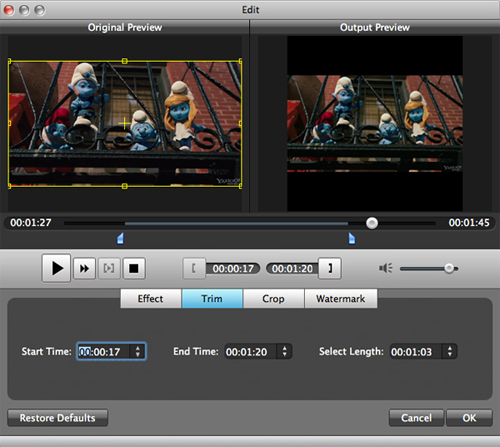
2. Crop Video
If your DVD video has black sides, you can use this Crop function to remove them. Click the Crop icon to open the Crop window, and set the video crop area by dragging the crop frame or setting the four crop parameters (Top, Bottom, Left and Right).
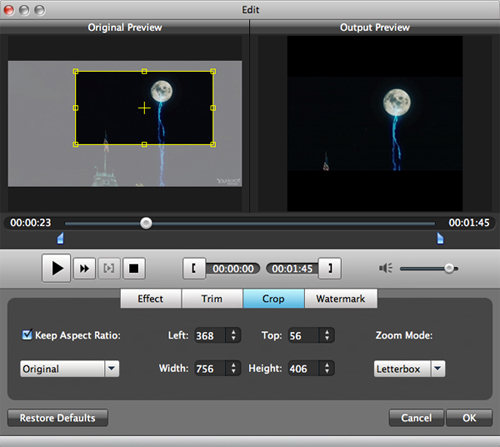
3. Movie Effect
If you want to change the original video effect, you can click the Effect icon to set the video brightness, contrast, saturation, and even audio volume. You can also choose to apply a special effect to your movie video from the available effects including Gray, Emboss and Negative.
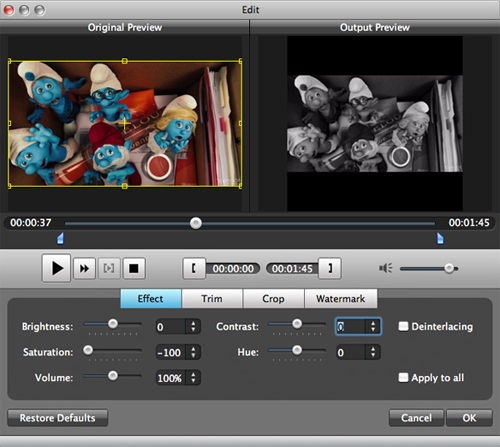
Part 2: How to convert DVD With Aiseesoft DVD Ripper on Windows.
Step 1: Download and Run Aiseesoft DVD Ripperand then click “Load DVD” button to load your DVD.
This professional DVD Ripper can load three DVD source, you can load your DVD from DVD drive, DVD folder in your PC and also IFO file.
Step 2:Select the output video format you want from the “Profile” drop-down list.
Step 3:Click the “Start” button to start your conversion and In a short while it will be finished.

Tip:
1: Capture your favorite picture.
If you like the current image of the video you can use the “Snapshot” opinion.
2: Merge videos into one file.
Just check the “merge into one file” option if you want to merge the selected contents into one file As default the merged file is named after the first selected file (either a title or a chapter)
3: Video Effecting
Click the “Effect” button and a dialog pops up, you can set your video effect here.
4: Trim video
Click the “Trim” button and a dialog pops up. You can set the time of the clip here. You can rip any your DVD to YouTube and Myspace supported FLV formats easily. You can also upload only a clip of your DVD movie
5: Crop video
There are two methods available to crop your video: You can crop your video by selec your video mode or set crop values.
Now no matter you are Mac or Windows User you can both convert your DVD to popular videos and put them on your portable devices to enjoy them!
|
|
|
|
|
|
   |
    |
 |
cloud119
Age: 42
Joined: 16 Dec 2008
Posts: 6


|
|
Have a iPod? Do you want to put all your videos and DVD movies on your iPod or transfer the iPod movies and music to computer?
You must answer "YES but i cant, because the format..."!
But i CAN.
Because i use Aiseesoft DVD to iPod Suite. it is the requisite tool of a iPod user.
It includes a DVD to iPod Converter, a iPod Movie Converter and a iPod to Computer Transfer

Kye Function:
1. Convert DVD to iPod MP4/H.264.
2. Convert all kinds of video to iPod MP4/H.264.
3. Transfer songs and videos on your iPod to your Computer.
4. Full support all popular video and audio formats.
Convert MPG, MPEG, MPEG2, VOB, MP4, M4V, RM, RMVB, WMV, ASF, MKV, TS, MPV, AVI, 3GP,3G2, FLV, MPV, MOD, TOD to iPod/iPhone MP4 Movies with high speed and excellent image/sound quality.
Convert MP3, MP2, AAC, AC3, WAV, MID, MIDI, WMA, M4A, RA, RAM to iPod M4A/AAC/MP3 audio files.
5. Supports all the MP4 video players and all sorts of iPod devices
Support iPod 1G, iPod 2G, iPod 3G, iPod 4G, iPod Classic, iPod mini, iPod nano 1, iPod nano 2, iPod nano 3, iPod nano 4, iPod shuffle 1, iPod shuffle 2, iPod shuffle 3, iPod Touch, iPod Touch 2, iPod Video, iPhone, iPhone (3G), etc.
6. Powerful video editing function: Trim, Crop, Effect, Snapshot, Merge into one fiel and choose auido track/sutitle.
For Mac user i recommend you Aiseesoft DVD to iPod Converter for Mac.
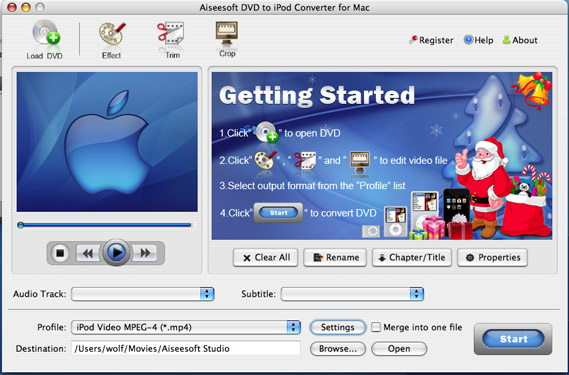
|
|
|
|
|
|
   |
    |
 |
ivy00135

Joined: 06 Nov 2012
Posts: 49808


|
|
| |
    |
 |
|
|
|
View next topic
View previous topic
You cannot post new topics in this forum
You cannot reply to topics in this forum
You cannot edit your posts in this forum
You cannot delete your posts in this forum
You cannot vote in polls in this forum
You cannot attach files in this forum
You cannot download files in this forum
|
|
|
|