 |
|
 |
| |
| Author |
Message |
natividader
Joined: 11 Oct 2012
Posts: 1


|
|
This guide will show you detailed steps of creating specialized DVD folder or ISO files with DVD Creator. Let's install and run this DVD Creator firstly.
Step 1: How to add videos
You can load video file in three ways below:
Method One: You can Click "Add File", it would pop up one window, and select you want to convert file on this window.
Method Two: At the top of the drop menu, click "File", then select "Add File" to import any video and audio files.
Method Three: Drag the file to DVD Creator interface directly.
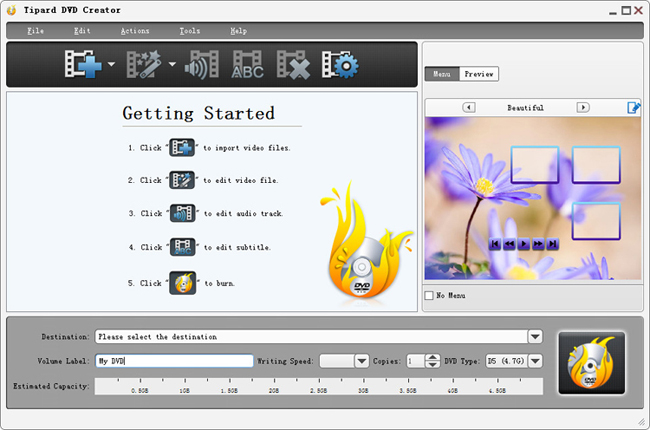
Step 2: How to edit videos
Two ways are easy for you to help edit the video: click "Clip">> "Trim"/"Crop"/"Effect"/"Watermark" or by the editing buttons. This step is optional and you can skip it if there is nothing to edit for you.
Trim- Make videos into clips and set the start time and end time as well as the video length.
Crop- Cut down the undesired or black edge or enlarge a certain part of video screen.
Effect - Adjust video Brightness, Saturation, Contrast and so on.
Watermark - To make personalized logo by adding text or picture.
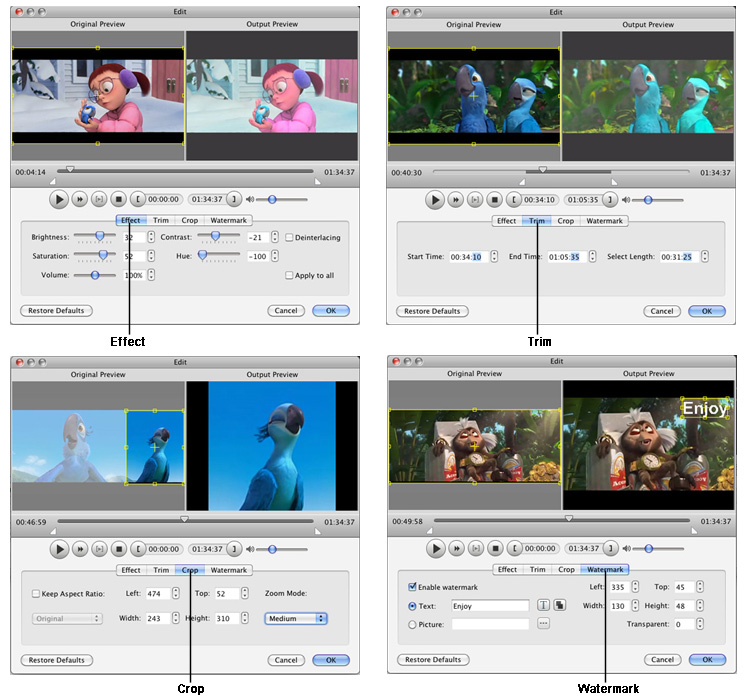
Step 3: How to edit and adjust audio tracks and subtitles
Click "Edit audio track" Image Button or "Edit subtitle" Image Button on the upper left corner of the main interface to open "Edit Audio/Subtitle" Window to edit or add any audio tracks or subtitles.
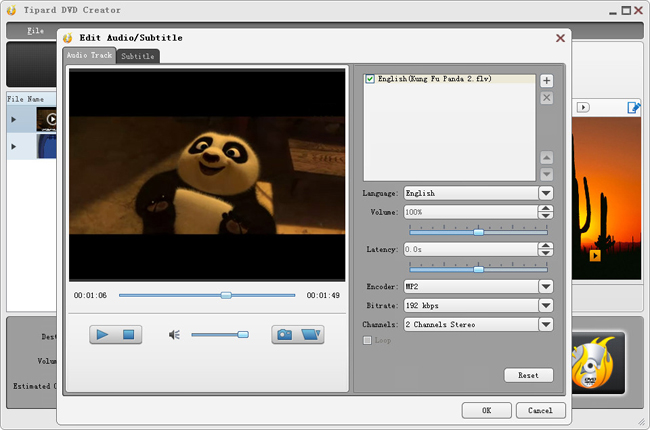
Step 4: How to burning DVD
You can directly inser a blank DVD disc to DVD-ROM, then name the Volume Label, set Writing Speed and choose output copies and DVD Type. Then, you can click "Burning DVD" Image Button to create a DVD file.

|
|
|
|
|
|
| |
     |
 |
ivy00135

Joined: 06 Nov 2012
Posts: 49808


|
|
| |
    |
 |
|
|
|
View next topic
View previous topic
You cannot post new topics in this forum
You cannot reply to topics in this forum
You cannot edit your posts in this forum
You cannot delete your posts in this forum
You cannot vote in polls in this forum
You cannot attach files in this forum
You cannot download files in this forum
|
|
|
|
 |
|
 |
|