 |
|
 |
| |
| Author |
Message |
Vincent121
Age: 38
Joined: 12 Aug 2012
Posts: 149
Location: usa


|
|
Canon EOS 6D Mac: Make Canon 6D H.264 MOV Editable in iMovie/FCE
Summary: In this article, you will know how to import Canon EOS 6D H.264 1080p/1080i recordings to iMovie or Final Cut Express on Mac Mountain Lion 10.8, and edit with best AIC codec.
The EOS 6D is built around a new Canon CMOS sensor, which offers a pixel count of 20.2MP (compared to the D600 and A99's 24MP, or the 5D Mark III's 22MP). In concert with the DIGIC 5+ processor it offers a standard ISO range of 100-25600, expandable down to 50 and up to 102,400.
What's the best format for use in editing Canon EOS 6D MOV in iMovie and Final Cut Express? How to import Canon EOS 6D MOV to iMovie or Final Cut Express for smooth editing? You may have the need to edit Canon 6D MOV video in iMovie and FCE. From Apple forum we know that H.264 MOV is not a suitable editing format for iMovie and Final Cut Express, you are suggested to transocde Canon EOS 6D MOV to AIC (Apple Intermediate Codec), the favorite editing codec of iMovie and Final Cut Express in advance. The Apple Intermediate Codec (AIC) does not use temporal compression, so every frame can be decoded and displayed immediately without first decoding other frames. The drawback of this codec is that it requires much more bandwidth and hard drive storage space. The following are steps for you to convert Canon EOS 6D media natively to iMovie/FCE compatible format editing.
[*] Read More: Canon Column - Canon Cameras Videos Transcode Solution
[*] Read More: Final Cut Pro not compatible with Canon EOS 6D H.264 MOV file on Mac?
Guide: How to transcode Canon EOS 6D MOV to iMovie or Final Cut Express for editing?
Step 1: Run Pavtube Canon EOS Files Converter and load H.264 MOV clips to it. You can click either "Add Video" button or "Add from folder" button to load source MOV files.
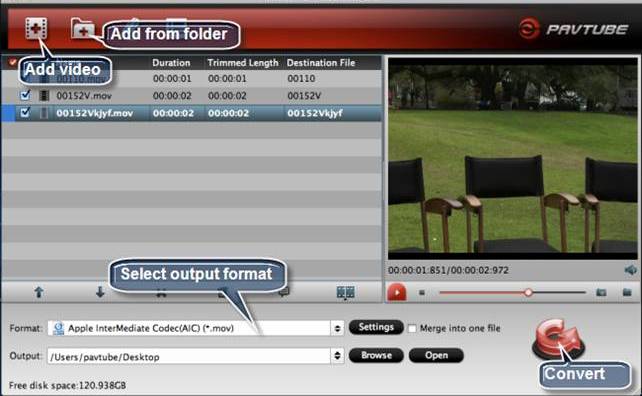
Tips: If you want to combine the loaded MOV clips into one file, simply tick off the checkbox before "Merge into one file".
Step 2: Select "Apple InterMediate Codec (AIC) (*.mov)" as target format
In order to convert Canon recordings to AIC for use in iMovie or Final Cut Express, simply hit "Format" menu and follow "iMovie and Final Cut Express" > "Apple InterMediate Codec (AIC) (*.mov)".
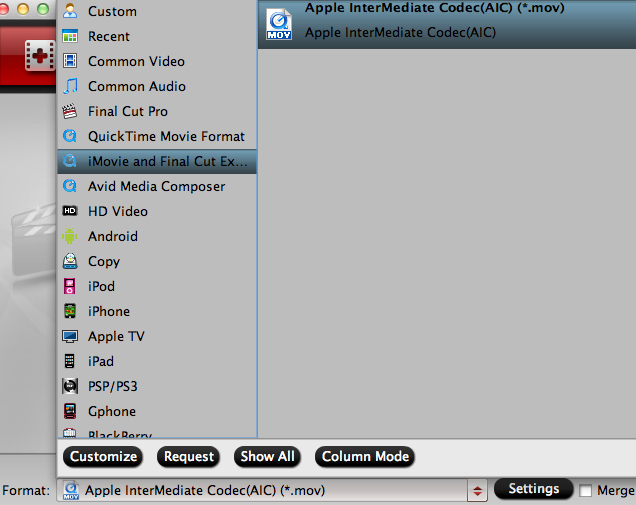
Profile Settings:

Step 3: Start H.264 MOV to AIC Conversion.
Click the big button "Convert" to start Canon EOS 6D H.264 MOV to AIC MOV Conversion. As soon as the conversion is completed, you are able to click "Open" button to get the generated AIC MOV files for use in iMovie or Final Cut Express.
Step 4: Import converted Canon EOS 6D MOV to iMovie or Final Cut Express
Launch iMovie or Final Cut Express, and then choose File > Import > Movies to import the converted Canon EOS 6D MOV to iMovie or Final Cut Express for further editing. You can follow this tutorial How to Import video files, projects to iMovie 8/9/11?
You may also want to burn your video files from iMovie/FCE to DVD disc or ISO files for backup or storage, You can refer to this article: How to Free Burn projects from Final Cut Pro to DVD on Mac? Free Pavtube DVD Creator for Mac is your best choice, which is a great Free DVD burning Mac software.
PS. If you have any problem, pls contact with macsupport@pavtube.com to get more information. You also can leave a message on Pavtube Community or Pavtube Facebook, we will answer your questions as soon as possilble.
|
|
|
|
|
|
   |
    |
 |
|
|
|
View next topic
View previous topic
You cannot post new topics in this forum
You cannot reply to topics in this forum
You cannot edit your posts in this forum
You cannot delete your posts in this forum
You cannot vote in polls in this forum
You cannot attach files in this forum
You cannot download files in this forum
|
|
|
|
 |
|
 |
|