tutubebe99
Age: 42
Joined: 05 Jan 2010
Posts: 2080
Location: USA


|
|
Enjoy your DVD and Blu-ray movie clips on Nexus One Phone
Officially announced on Jan 6, 2010, Nexus One Phone impresses us with a variety of excellent features including voice input and YouTube access. It can be easily synchronized with all Google applications, such as Gmail, Google Docs, Google Contacts and Google Calendar. What’s more, Nexus One features a high-resolution, 480x800 pixel screen, which is good enough for you to browse photos and watch videos. The technical specifications reveal the video playback duration of up to 7 hours. You can enjoy YouTube video online, or copy H.263, MPEG-4 and H.264 encoded videos to Nexus One for playback. Referring to DVD and Blu-ray movie, there is still something to be done before you sync them to Nexus One, since neither VOB nor M2TS format are not compatible with the phone. Here I would like to share with you a solution to remove the copy protections of DVD/ Blu-ray movie and rip them to video clips right for Nexus.
To rip Blu-ray disc and DVD, Blu-ray Ripper and BD drive are required. You may download Pavtube Blu-ray Ripper from here for trial. It is naturally support DVD ripping and allows you to select audio track of any language of the movie. Now find a step-to-step guide below:
Step 1. Launch Pavtube Blu-Ray ripper and import Blu-ray/ DVD movie.
Install Pavtube Blu-Ray Ripper and run the application. The interface is intuitive and easy to operate. Click on “DVD ROM” and the app will import Blu-ray movie from the BD-ROM. Check the directory and click “OK”. Do not expand the folders and try to look for certain M2TS files, since the ripper will detect and put all the M2TS files in file list. You can load DVD in the same way, the ripper is able to cope with any DVD, either protected or not. If your source movie is in folders, click “DVD folder” to import the folders.
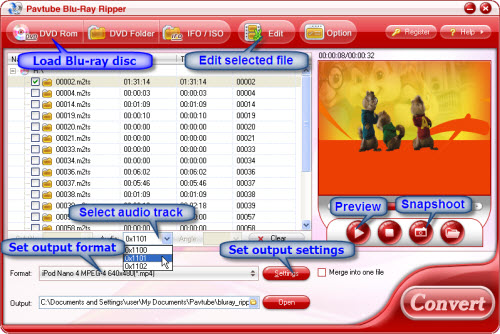
Step 2. Edit DVD/Blu-Ray movie.
Now that quite a few of M2TS files are in the list, you need to figure out which is the main movie. Generally, the main movie has the longest duration. Preview it if you are not sure. Check the main movie, and click on “Edit”. Here you can cut off unwanted edges, determine the aspect ratio of output video, adjust the volume, and crop the movie to any length (rip certain part of the movie).
Step 3. Set output format to be compatible with Nexus One Phone.
Click on “Settings” and there are various output formats for you to choose from. As we’re talking about ripping Blu-ray to Nexus One, H.264, H.263 and MPEG-4 encoded video formats are nice choices. For example, you choose H.264 MP4, and set video size to 800*480pixel, audio codec to AAC, sample rate 48khz, bit rate 16kbps and confirm the settings by clicking OK.
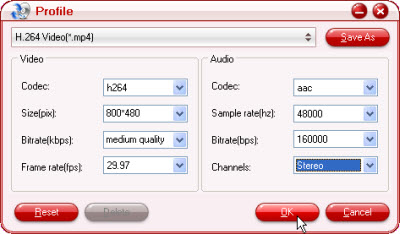
Step 4. Start ripping.
Simply click Convert button to start ripping. You can view the progress information and and set auto shutdown. After conversion completed, the video clips are ready to be transferred to Nexus One for playback
Learn more: http://www.pavtube.com/guide/watch-dvd-bluray-movie-clip-on-nexus-one.html
|
|
|
|
|
|