bill198203
Age: 42
Joined: 31 Mar 2009
Posts: 108
Location: US


|
|
How to convert MTS or M2TS to iPod, iPhone, BlackBerry, etc. compatible formats?
If you have a camcorder like Sony HDR-SR5, Canon HF11, JVC GZ-HD10, Panasonic HDC-SD5, etc, you may have encountered failure while importing the video files generated by these camcorders which are in the format of .mts or .m2ts for playback on your iPod, iPhone, BlackBerry, or some other commonly used mobile players. Why does it happen? The reason is so simple, because the two formats are not compatible with these mobile devices, and if you want to play them on your portable devices without trouble, you have to convert them into their acceptable format previously. For example, if you want to add them to iPod or iPhone for enjoying, you have to convert them to MP4 or M4V; if to BlackBerry, you’d better transfer them to WMV, AVI or MP4; if to Zune, you must convert them to WMV, MP4, etc. To solve this problem, this article aims to tell you how to convert MTS or M2TS to iPod, iPhone, BlackBerry, etc. compatible formats with Pavtube MTS/M2TS Converter. If you need help like this, please read on the following step-by-step guide at will.
1. Install and run Pavtube MTS/M2TS Converter
Once you’ve run it, a main interface will appear as follow:
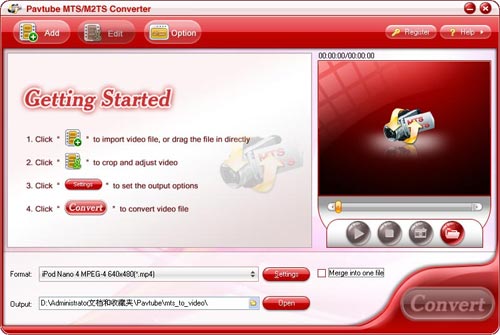
2. Import MTS or M2TS files to it, as well as set output format and destination folder
Click“Add” to import MTS or M2TS files, and at the same time, you can click the drop-down list of “Format” to select whatever format you need, like MP4 for iPod, iPhone, WMV or AVI for BlackBerry, or some other formats, what you should choose is depending on which format your portable device is supporting. Also, you can click the output folder to decide where to load the output files. Moreover, if you want to join several files to be a single file, you can check “Merge into one file”.
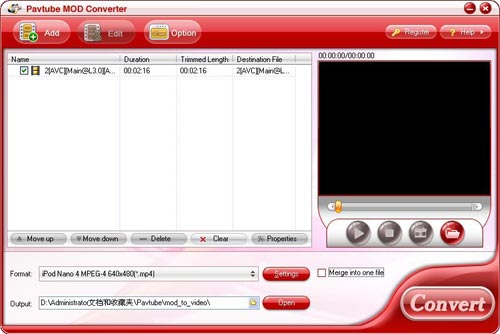
3. Set advanced settings
If you have higher expectations about the resulted file, you can click “Settings” to adjust the parameters of video or audio on the below window. For example, you can set the screen size of the output videos, or change bit rate to adjust the quality or size of the output files.
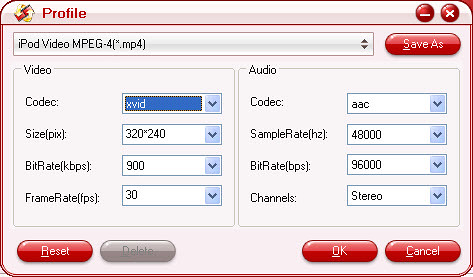
4. Convert
Click button “Convert”, you will see the following window. It shows you the converting process as well as generated size and estimated size of the converting file, so that you can make sure if there ere enough space on your PC to save the output files.
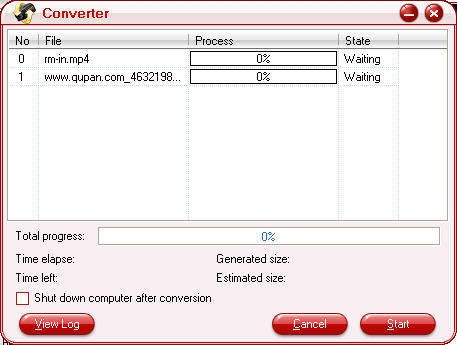
Additional tips:
What is MTS/M2TS?
Before talk about MTS/M2TS, AVCHD have to be mentioned at first. AVCHD is a tapeless HD format developed by Sony and Panasonic in May, 2006. AVCHD video is compressed in MPEG-4 AVC/H.264 format, and it supports 720p, 1080i, 1080p, etc. At the same time, AVCHD audio is stored in compressed form Dolby AC-3. Well, what is the relationship between AVCHD and MTS/M2TS? If you are attentive enough, you will find AVCHD is with file extension .mts on camcorder and with .m2ts after importing to computer. Briefly speaking, MTS and M2TS are the formats that used by AVCHD camcorders to record footages. In addition, Blu-ray disc also reserve video files in formant of M2TS.
|
|
|
|
|
|