| |
| Author |
Message |
bill198203
Age: 43
Joined: 31 Mar 2009
Posts: 108
Location: US


|
|
How to convert HD videos like MTS, M2TS, TS, TP, TOD, etc. to other formats?
Because of their perfect and outstanding video quality, HD videos always get great appreciation from virtually all the movie lovers. However, apart from this merit, these video files also cause troubles when people wanna move them to their mobile players or local PC for playback or editing. Have you ever met setbacks while converting your on-hand HD-DVDs, or Blu-ray DVDs to other formats like MP4 for playback on your iPod, iPhone? Or converting to WMV for playback on your Zune player? Or converting to 3GP for playback on your cell phones? If your answer is yea-saying, please go on with this guide, because it will share you how to convert HD videos like MTS, M2TS, TS, TP, TOD, etc. to other formats via Pavtube HD Video Converter in detail.
1.Download, install and then launch this program.
As soon as you have run this converter, the following interface will emerge.
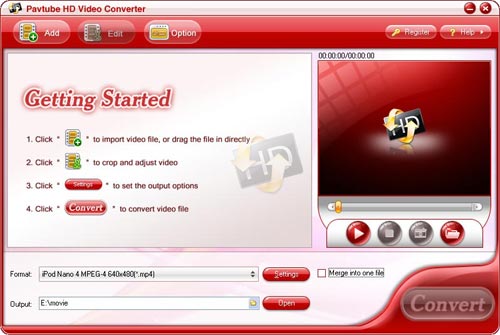
2.Input files, set format, destination folder and advanced settings
Click button “Add” to input HD video files, after that, you can select format according to your demands by clicking the drop-down list of “Format”. For instance, to play on iPhone, you can select MP4; to edit with iMovie, you can select MP4 or MOV; to play on Zune, you can select WMV, etc. Moreover, if you want to join multiple files together to be a single one, you can check “Merge into one file”. At the same time, you are allowed to specify where to load the output files by clicking output folder. Moreover, if you are professional enough, you can press “Settings” to adjust audio or video parameters, like bit rate, frame rate, codec and so on.
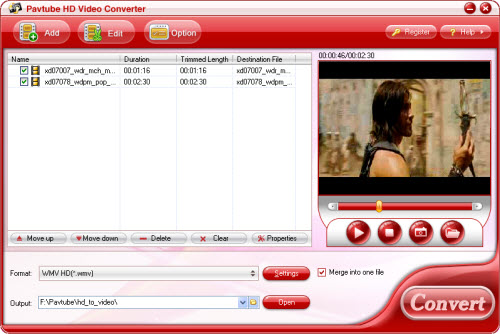
3.Convert HD Video
Once you have finished the above settings, you can start converting by pressing “Convert”. This program can completely finish the converting process at speed with extremely good quality. The following interface will show you all the detailed conversion info, including the conversion progress, the elapsed time, the left time, the generated file size as well as the estimated file size.
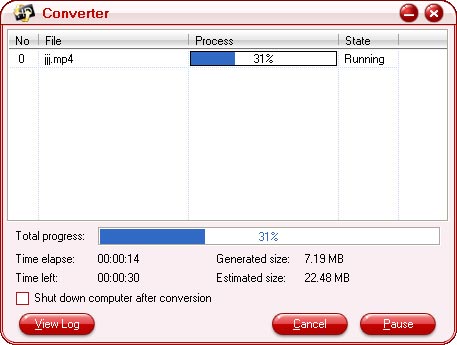
Additional Tips:
What are HD videos?
(From Wikipedia)High-definition video or HD video refers to any video system of higher resolution than standard-definition (SD) video, and most commonly involves display resolutions of 1280×720 pixels (720p) or 1920×1080 pixels (1080i/1080p). Usually these HD videos are recorded in the format of M2TS, TS, TP, etc.
Visit this link to learn more about HD videos:
http://en.wikipedia.org/wiki/High-definition_video
|
|
|
|
|
|
  |
    |
 |
scofield119
Joined: 13 Jun 2008
Posts: 139


|
|
"How to convert video files using this video converter? The following will show you a step by step guide to complete the conversion task. First, Download, install and run Xilisoft HD Video Converter.
Step 1: Add File
Click ""Add File"" button on the toolbar or ""File > Add File"" to load files.
Step 2: Choose output format
Choose the file, click ""Profile"" drop-down button to choose the formats you need, then click ""Browse"" button to choose destination folder for saving output files.
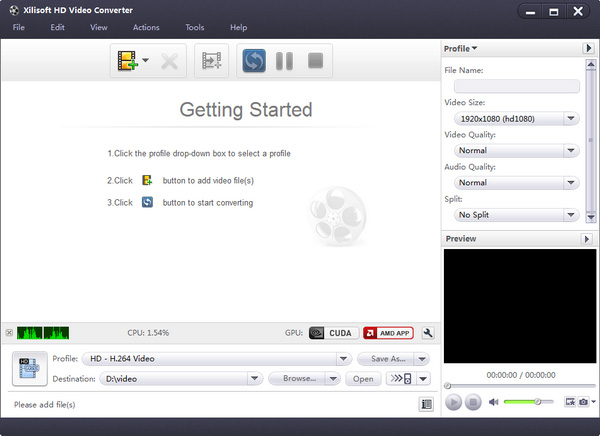
Tip1: It provide abundant profiles sorted by various popular devices, especially all-around HD video formats are supported.
Tip2: Many options for you to choose. The ""Recent"" option will record your recent using automatically and it is convenient to be used afterward.
Tip3: Click ""Snapshot"" button on main interface to take a snapshot when playing the video and save them as common picture formats like BMP.
Tip4: If you want to do more with your video and audio files, please refer to the ""More usage skills"".
Step 3: Convert
After choosing the format, you only need to click ""Convert"" button on the toolbar to complete the task.

Ok, the above is the easiest function for your conversion. It provide you more abundant skills below!
More usage skills
1. Add profiles for the same video file
Select the video and click the ""Add Profile"" button to set multiple output formats for one files simultaneity, and you can get several video formats for your different players.
2. Customize output size with bitrate calculator
To custom output size, select the video file and click Tools >Bitrate Calculator, and input the file size to get exact video file.
3. Divers parameters for setting
For more information take a look at here :
http://www.xilisoft.com/hd-video-converter.html"
|
|
|
|
_________________
A wanderer who is determined to reach his destination does not fear the rain.
|
|
| |
    |
 |
perfectam
Age: 38
Joined: 16 Apr 2009
Posts: 4901
Location: beijing


|
|
Aiseesoft DVD Ripper help you to rip your home-made DVDs, DVD Movies to all popular video formats, and works pergectly with all portable media players.
1. Rip DVDs to MP4, H.264, AVI, MP3, WMV, WMA, FLV, MKV, MPEG-1, MPEG-2, 3GP, 3GPP, VOB, DivX, Mov, RM, RMVB, M4A, AAC, WAV, etc
2. Work perfectly with PSP, iPod Classic, iPod Touch, iPod Nano, iPhone (3G), iPhone, Zune, Zune 2, Blackberry, Nokia, Creative Zen, Sony Walkman, iRiver PMP, Archos, PS3, Apple TV, Xbox, iPAQ, Pocket PC, Mobile Phone
3. Provide the fastest conversion speed (>300%), completely support dual core CPU.
4. Do trim, crop, merge and extract audio file from DVD movies.
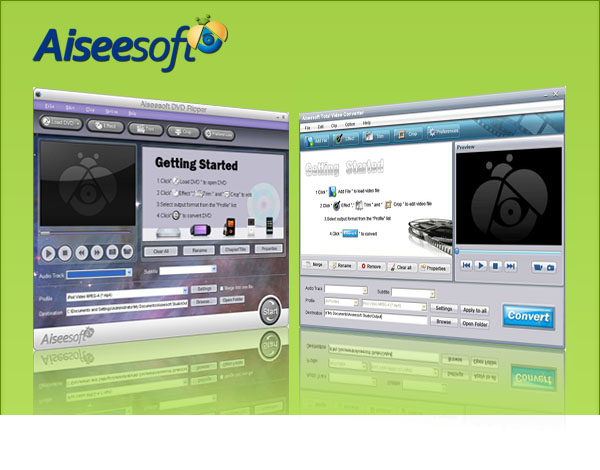
Aiseesoft Total Video Converter help you to convert all your videos from internet, camera and so on to the right video format you want.
1. Convert MP4, H.264, AVI, MP3, WMV, WMA, FLV, MKV, MPEG-1, MPEG-2, 3GP, 3GPP, VOB, DivX, Mov, RM, RMVB, M4A, AAC, WAV
2. Work perfectly with PSP, iPod Classic, iPod Touch, iPod Nano, iPhone (3G), iPhone, Zune, Zune 2, Blackberry, Nokia, Creative Zen, Sony Walkman, iRiver PMP, Archos, PS3, Apple TV, Xbox, iPAQ, Pocket PC, Mobile Phone
3. Provide the fastest conversion speed (>300%), completely support dual core CPU
|
|
|
|
|
|
   |
       |
 |
harvey438
Joined: 02 Jun 2009
Posts: 127


|
|
[Hot Technology] Best HD Video Converter .
Pavtube HD Video Converter allows you to edit and convert HD video formats from HD camcorders or DVs (like JVC, Panasonic, and Cannon) to other formats including MP4, 3GP, AVI, MPG, MPEG-4, FLV, MOV, 3G2, VOB, MP3, FLAC, MKA, OGG, WAV, AC3, M4A etc. so that you can enjoy the HD videos on portable devices like iPod, iPhone, iPhone 3G cell phones, Apple TV, PSP, BlackBerry, Creative Zen, iriver, Zune, etc. on the go.
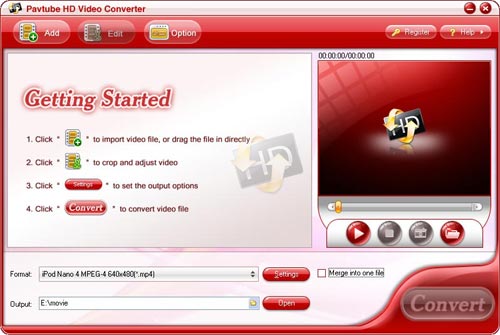
With Pavtube HD Video Converter, you can :
Edit the HD videos from your camcorders or DVs.
Add different watermarks like text, video and images to your HD videos for special use.
Convert HD videos 1.5 or 2 times faster than similar tools.
Output better video without any audio and video sync issues.
Enjoy HD videos from your camcorders or DVs everywhere with your portable devices like iPod, iPhone, Blackberry etc.
Optimized audio and video sync technology
The program adopted optimized audio and video sync technology, so as to output video with better quality and never let you be troubled by the audio and video sync issues.
1.5 or even 2 times faster conversion speed
The built-in multi-thread encoding technology makes the conversion speed faster than ever. It is estimated that you can save at least half time to convert a video with the same size.
Trim and crop video
Trim function allows you to get a specific length of video accurately; while crop can help you cut off the black edges and unwanted video area easily, so that you can enjoy a wider screen on your portable devices like iPod, iPhone.

Merge multiple videos and replace original audio
Check the option “Merge into one file”, you can join multiple videos into one bigger file for conversion. Meanwhile, if you like, you can also replace the original audio with other music or sounds you want.
Add text, image, and video watermark
Its watermark function allows you to add different watermark types, including text, image (including GIF), and video watermark. Its video watermark function will add a picture-in-picture effect on your video.
Capture thumbnails
The program provides you the snapshot function, which allows you to capture the thumbnails as your wallpapers or editing elements for future use.
Green codec environment
You are expected to enjoy a green codec environment because its built-in codec will not install any codec on your computer, so as to avoid the unexpected codec problem.
System Requirements
Windows NT4.0 + SP6/2000/XP/Vista
Memory: 64MB at least
512MB hard disc space or above
Microsoft DirectX 9.0 or above
QuickTime 6.0 or above
Windows Media Player 9.0 or above
What's New
Provided the highly efficient encoding and decoding codec.
More user-friendly video editing interface.
Optimized the output format profile, which becomes more convenient for you to choose.
|
|
|
|
|
|
| |
    |
 |
janej363
Age: 39
Joined: 14 May 2009
Posts: 14
Location: USA


|
|
Zune HD Videos now available: satisfy the need of consumers
Currently, there are heated discussions occurred online about when Mircosoft Zune HD will be listed and the expected prices of it. Combined with some disscusion topics they mentioned, it is very clear that many of them are perplexed by Zune HD videos. Nevertheless, with the recent announcement of a powerful Zune HD software, they can remove every obstacle that concern Zune HD videos they encountered with a much easier and faster way.

General formats supported by Zune:
In general, Zune supports audio formats include MP3, WMA, AAC, while the video formats accepted by Zune consist of MPEG4, H.264(30FPS), MPEG-4 as well as WAV. Some Zune users are thirst for more supportable formats, such as RMWB, MKV, AVI, HD formats in particular. However, the answer is negative. Thus, some of users are anxious to have a Zune HD Player someday. Don’t worry. Since the issue of Pavtube HD Video Converter, this program can help Zune users to convert diversified HD video formats derived from HD camcorders or DVs (like JVC, Panasonic, and Cannon), Media Center or other digital portable players to original formats accepted by Zune.
Briefings of Pavtube HD Video Conversion software:
With the advancement of high-tech, HD entertainment devices increasingly access to pople’s life. It is inevitable for many users to meet various problems in converting HD videos to general ones. Hence, this HD Video Converter is developed targeting at different users to convert and edit HD Video formats to other formats, including AVI, AC3, DIVX, WMA, MPEG-4, MKV, JVC, M2TS, MP4, FLV, etc. With regard to its extensive format conversion, you can enjoy HD videos on portable devices like Zune, iPhone, iPod, Apple TV, PSP, PS3, Creative Zen, and so forth.
What can this Video Converter do for Zune HD videos?
If you are trying to transfer the recording videos from your Cannon Camcorder to Zune portable Media player, you need a suitable HD Converter. Since video formats of popular Camcorders are always HD formats like TOD, MOD, they are not accepted by Zune at all. Okay, Pavtube HD Video Converter is available.
Download this program as below (Take a HD video as an example):
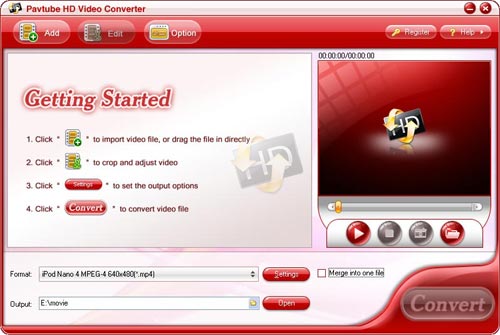
With this HD conversion tool, you can convert any HD videos to other formats you expect so that you can put these HD videos to your own portable media players, Zune, for intance.
How to use this program? ( Simple step-by-step instructions)
Step One, download this Program and install it.
Step Two, run this prgram, add your HD videos (one or multiple at a time) to it, and select output audio/video format like MPEG 4 using the drop-down list of profile.
Step Three, you can edit and set videos as you wish. For instance, you can replace your existing video with “aged film” video. Considering the video size of your Zune, you can adjust the video parameters such as filesize, framrate, bitrate flexibly. Also, you can capture some tricky or funny video fragments or images and save them as other purpose.
Step Four, specify the output video path, you can choose the default path or your own designated path using “Browse” button.
Last, preview the output video shown within the upper right window, then click ”convert” button. A few minutes later, it will finish conversion.
How to retain good quality of HD videos on Zune after conversion?
By clicking “Effect” button, you can easily set contrast, brightness and saturation of videos. Unique to the previous programs, this HD video program includes “Special effects” function such as simple gauss, blur, sharpen, gray,flip color, aged film,and so on. With these special settings, you won’t be troubled by the output HD video effect no longer.

Enjoy any HD videos on your Zune
All operation is easy, fast and interesting, you just need a few clicks! Then you can import Converted HD videos to your Zune and enjoy them with ease.
|
|
|
|
|
|
  |
    |
 |
wts30286
Joined: 06 Nov 2012
Posts: 45130


|
|
| |
    |
 |
|
|
|
View next topic
View previous topic
You cannot post new topics in this forum
You cannot reply to topics in this forum
You cannot edit your posts in this forum
You cannot delete your posts in this forum
You cannot vote in polls in this forum
You cannot attach files in this forum
You cannot download files in this forum
|
|
|
|