| |
| Author |
Message |
harvey438
Joined: 02 Jun 2009
Posts: 127


|
|
How to rip DVD to AVI, MPEG ,WMV, MOV, MP4, MP3, AAC on Mac OS?
Want to rip DVD to any video format with original quality on Mac OS X (tiger and leopard)? If that so, Pavtube DVD Ripper for Mac will be a good choice. With it, you can edit and rip DVD to many kinds of MP4, AVI, MOV, 3GP, 3G2, VOB, DV, FLV, MPG etc. as well as converting DVD audio to MP3, M4A, AAC, and AC3 etc. on Mac with few easy steps. Especially, its intuitive blue interface will guide you to enjoy a happy DVD ripping experience. Below are the detailed steps about how to rip DVD easily with the popular DVD Ripper for Mac.
1) Run and import DVD.
Letís download the program and run it, import the DVD. An interface like below will pop up into your eyes.
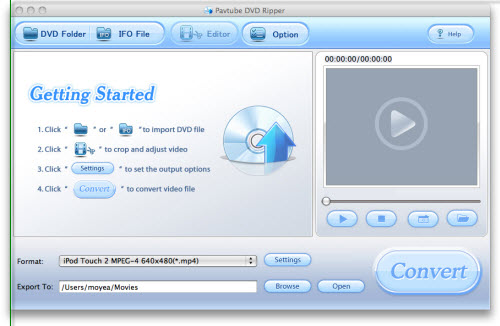
Tips:
DVD Folder: Add DVD video though locating DVD folder which contains all the data.
IFO File: Directly add the IFO files to the list of the program.
Editor: Trim and crop DVD to meet your special need.
Option: Set the snapshot imagesí saved place and their file formats.
Help: Click the Help button, you can read the PDF help document file.
Settings: Do the advanced setting for the checked DVD title or chapter.
Open: Open the output file folder
2) Customize Settings
After you import the DVD, you can click Editor to customize the video before the DVD conversion. Two sections are available: Trim and Crop.
Trim section allows you to select the starting time and the ending time to choose your favorite duration.
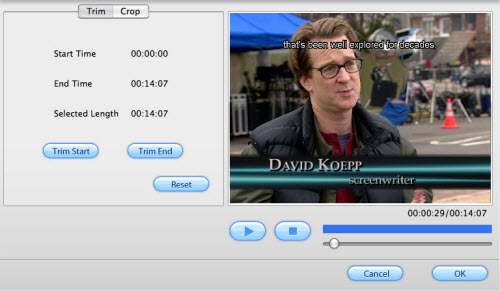
Crop section allows you to cut off the black edges of the image and set the aspect ratio so as to give you the favorite part of the image by the crop function.
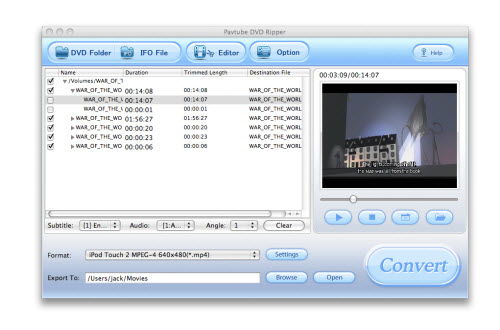
After you choose the proper cropped file, click button OK to save your customization.
3) Set Output Settings
The program allows you set the output file format and the saving position. Choose the output files format under the list of Format of the main interface. At the same time, you can click the button Browse to specify an output folder on your Mac OS X. The section under Settings button is designed for the experienced users to do the advanced settings like set video Codec Name, Bit Rate, Video Size, and Frame Rate to optimize the quality of the video, as well as setting audio Codec Name, Bit Rate, Sample Rate, and Channels to make the quality of audio better.
4) Convert DVD Movie
After every thing necessary was selected, you can click the button Convert to start the conversion. Soon you will see the window below:
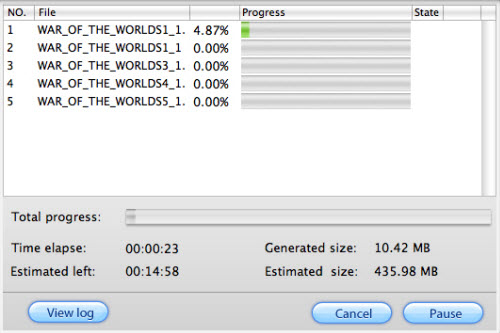
Few minutes later, you will get the ripped DVD files with high quality on your Mac OS.
Hope you have a great fun.
|
|
|
|
|
|
| |
    |
 |
ivy00135

Joined: 06 Nov 2012
Posts: 49808


|
|
| |
    |
 |
|
|
|
View next topic
View previous topic
You cannot post new topics in this forum
You cannot reply to topics in this forum
You cannot edit your posts in this forum
You cannot delete your posts in this forum
You cannot vote in polls in this forum
You cannot attach files in this forum
You cannot download files in this forum
|
|
|
|