| |
| Author |
Message |
bill198203
Age: 43
Joined: 31 Mar 2009
Posts: 108
Location: US


|
|
  |
    |
 |
scofield119
Joined: 13 Jun 2008
Posts: 139


|
|
"""Hi, guys! I would like to share you a very important tool for you to convert DVD MOvie to your iPHone. That is actually terrific!
THat is Xilisoft DVD to iPhone Converter for Mac .
http://www.xilisoft.com/dvd-to-iphone-converter-mac.html
This step-by-step tutorial will show you how to rip a DVD to iPhone MP4 video or M4A, MP3 audio on your Mac. After download and install DVD to iPhone Converter for Mac, you can follow the steps below to accomplish the conversion.
Before you start, run Xilisoft DVD to iPhone Converter for Mac at first.
Step 1: Add DVD
Click """"Open DVD"""" button, select a DVD in the dialog box that opens, and load it. The Loaded DVD information, such as chapter and title etc. will be showed in the file list.
Or, click """"Open DVD"""" drop down button, select """"Other Folder"""" option, select a DVD folder in the file dialog box that opens, and load it.
Click """"Open DVD"""" drop down button, select """"Open IFO Files"""" option, select an IFO file in the file dialog box that opens, and load it.
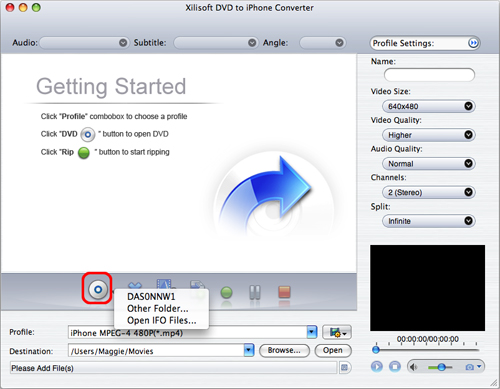
Step 2: Select output format
Select one or more files in the list, click """"Profile"""" drop-down button, select an output format for selected files in the drop down list that opens.
Tip: To adjust output settings, you can set the detailed parameters of output format in the profile panel of right window.
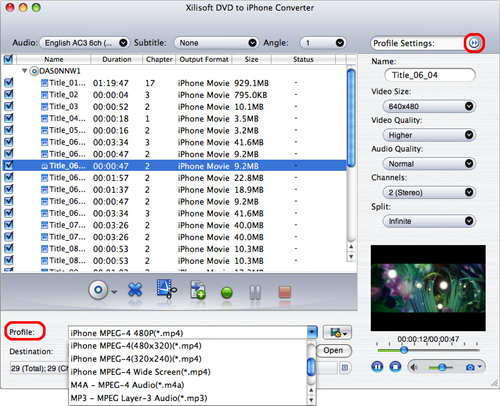
Step 3: Set output folder
Click """"Browse"""" button in setting panel, select a destination folder in the dialog box that opens, and click """"Open"""".
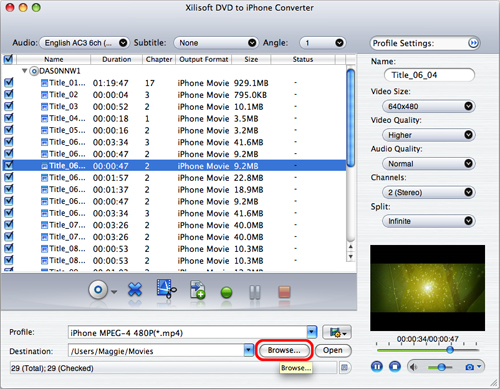
Tip: If you want to do more with your video and audio files, please refer to the """"More usage skills"""".
Step 4: Extract file
After finishing the above settings, check the needed file to extract in the file list, click """"Start Ripping"""" button on the main interface, to start extracting the file. You can view the progress of the extracting process from the progress bar at the bottom of the window.
Tip: You can click """"Pause Ripping"""" button to pause the extracting process and """"Stop Ripping"""" button to cancel the process as required.
More usage skills
1. Clip video segment
Xilisoft DVD to iPhone Converter for Mac provides video clipping function, which allows you to choose the segments you like from the source video, and add them to the file list.
To do this:
(1) Select a video file in the file list, click """"Clip"""" button in the toolbar to open """"Clip"""" window, and start to edit the video.
(2) Click """"Play"""" button to play selected video file.
(3) Click """"Set Start Point"""" button to set the start point in the playback. When the video jumps to the end point you want, click """"Set End Point"""" button to get a segment. The segment will be added to the segment list.
(4) Click """"New Clip"""" button, and repeat Step3 to clip a new segment.
Tip: You can drag the slider to adjust the position of """"Start"""" and """"End"""" point.
(5) In the segment list, to delete a segment, please select it and click """"Delete"""" button. To adjust the position of the segment in the list, please select it and click """"Move Up"""" and """"Move Down"""" button.
(6) After the above actions, click """"OK"""" button to go back to the main interface and the segments will be added into the file list.
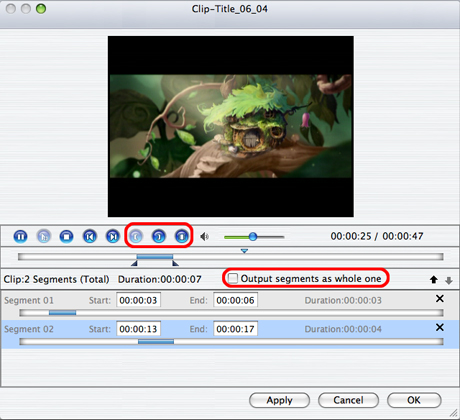
Tips:
(1) Segment list displays all segments that are needed to output, including the start time, end time and duration.
(2) Check """"Output segments as whole one"""" option to merge the segments in the list into one video to output.
2. Take snapshot
The software supports to take snapshot at will, to store the image you like.
Select a video file in the file list, click """"Play"""" button in the video preview window. When the video jumps to the image you like, click """"Snapshot"""" button, to store the image in the snapshot folder.
Tip: You can set the snapshot folder by yourself. To do this, click """"Change snapshot folder"""" from """"Settings"""" drop down list , select the snapshot folder you want in the dialog box that opens.
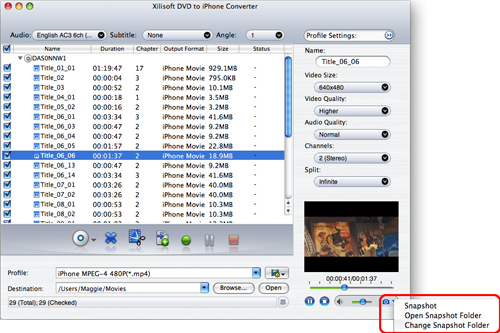
3. Set multiple output formats for one file
The software supports to output multiple files with different formats for one video.
To do this:
1. Select a file in the file list.
2. Select an output format in the """"Profile"""".
3. Click """"Add profile"""" button, the software will create a profile directory under the selected file automatically.
4. Select the profile item you want to change, click profile dropdown button, and select a new output format from the list.
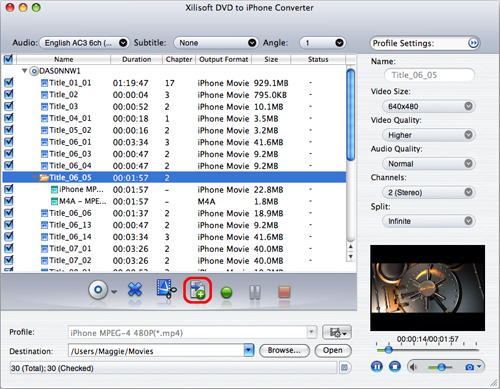
4. Custom output size
The software provides customizing the size of the output file.
To do this, please click """"Tools > Bitrate Calculator"""" to open """"Bitrate Calculator"""" dialog box, select a file size you want, or enter the file size in the textbox directly. Meanwhile, you can also set """"Audio Bitrate"""" and """"Video Bitrate"""" in this dialog box.
5. Merge video segments
After clipping video segments, you can add them to the file list, and rip to multiple files; or you can merge the video segments in the segment list into one and add it to the file list, and then you will get one file after ripping.
To merge video segments into one:
In the """"Clip"""" window, check """"Output segments as whole one"""" option, and click """"OK"""" button, then merged video segments will be added to the file list as one file.
""
"
|
|
|
|
_________________
A wanderer who is determined to reach his destination does not fear the rain.
|
|
| |
    |
 |
harvey438
Joined: 02 Jun 2009
Posts: 127


|
|
This is a popular and all-in-one DVD Ripper.
Pavtube DVD Ripper is professional as well as easy to use DVD ripping software. It is practical without failing to perform in an outstanding way. It is versatile application and users can use it either to backup DVD to hard disk or to convert DVD movies to AVI, WMV, MPG, MP4, MOV, and 3GP, AAC, MP3, W4A, WMA, WAV and AC3 etc. In addition, it can convert DVD to iPod, iPhone, Zune, Creative Zen, iRiver, PSP, Xbox360, Pocket PC and Apple TV etc. Pavtube DVD Ripper rips fast and exports excellence only.

Below are its simple key functions:
Convert DVD to AVI
Convert DVD to MPEG
Convert DVD to WMV
Convert DVD to MOV
Convert DVD to 3GP
Convert DVD to MP4
Convert DVD to MP3
Convert DVD to iPod
Convert DVD to iPhone
Convert DVD to PSP
Convert DVD to 3GP
Convert DVD to Zune
Convert DVD to Apple TV
|
|
|
|
|
|
| |
    |
 |
superipadgeek
Joined: 30 Jul 2010
Posts: 15063


|
|
| |
    |
 |
ivy00135

Joined: 06 Nov 2012
Posts: 49808


|
|
| |
    |
 |
|
|
|
View next topic
View previous topic
You cannot post new topics in this forum
You cannot reply to topics in this forum
You cannot edit your posts in this forum
You cannot delete your posts in this forum
You cannot vote in polls in this forum
You cannot attach files in this forum
You cannot download files in this forum
|
|
|
|