| |
| Author |
Message |
chinese00
Age: 41
Joined: 31 May 2009
Posts: 103


|
|
For Mac users:
This article is aimed at showing you the easy way to enjoy DVD and Video on your portable devices.
What you need is iSkysoft DVD Ripper Pack for Mac
The following content includes two parts:
Part 1: How to rip DVD on Mac OS X with iSkysoft DVD Ripper Pack for Mac
Make preparation: Download and install iSkysoft DVD Ripper Pack for Mac(Intel Version or Power PC Version)
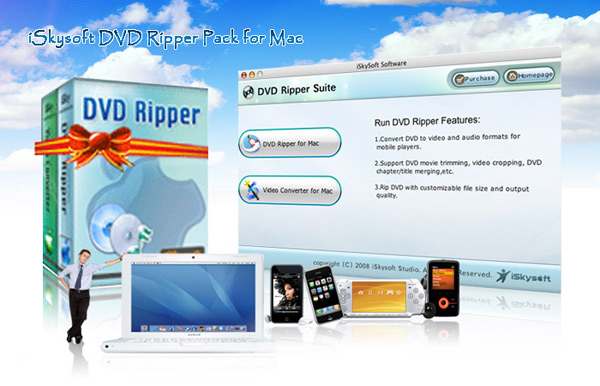
Step 1:Select and run “DVD Ripper for Mac”, Click “Load DVD” button to load your DVD.
Or, click “Load IFO” button, browse your computer, find the DVD folder of the movie you want to add from your hard disc or DVD-ROM, open your DVD folder, open the VIDEO_TS folder, select all the IFO files and click OK.
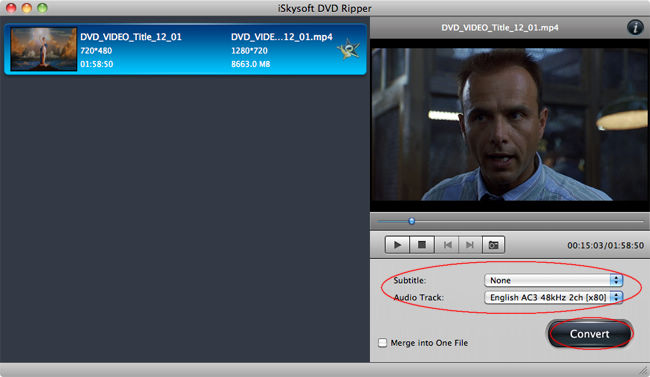
Step 2: Output setting
Set the output format you want from the “Profile” drop-down list.
Click “Settings” button to open the Settings window and set video resolution, frame rate, bit rate, encoder, etc. iSkysoft DVD Ripper for mac lets you extract audio from DVD movie to MP3 or AAC, etc.for web using or other portable players. You can set audio resolution, frame rate, bit rate and encoder on the “Settings” panel.
Step 3: Cilck “Convert” button to start your conversion
Waiting a short while, the conversion will be finished.
More editing functions
1.Trim
Click the “Trim” button to to trim the current title or chapter by dragging the Start Time slider to set the start time, and dragging the End Time slider to set the finish time. Then you can only rip segments from dvd on mac.
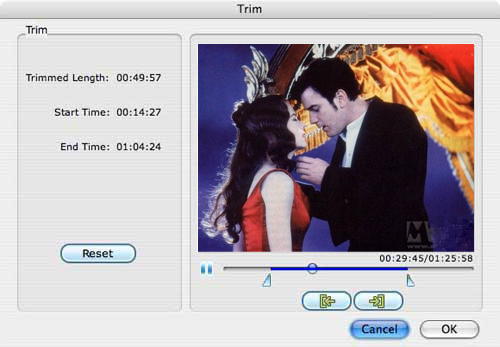
2.Crop
If you want to remove the black edges or just convert an area from your movie video, you can click “Crop” button to crop the video of the current title or chapter. You can specify an area either by dragging the frame around the video or setting the crop values: Top, Button, Left and Right.
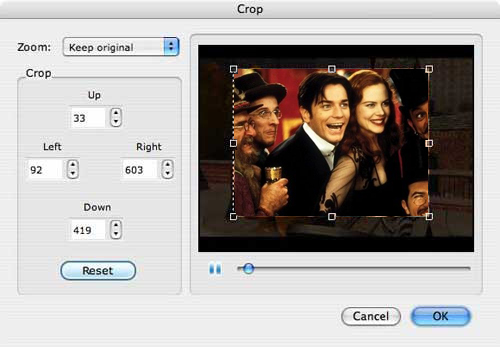
3.Capture pictures
With this program, you can preview the movie in the preview window on the left of the main interface.
While previewing the movie, you can capture pictures by clicking “Snapshot” button. Click the Snapshot Folder button to open the folder where the captured pictures are saved. You can also specify the folder where to save the pictures. Choose a format (JPEG and BMP) for the captured pictures to be saved as. Then Click Ok to finish the settings. You can find the pictures in the the folder you specified.
4.Effect
If you want to adjust the video effect of your movie, you can click “Effect” button and drag each effect adjustment slider to set the video brightness, contrast, saturation and video volume. You can also choose a special effect from the Effect drop-down list to apply to your movie.
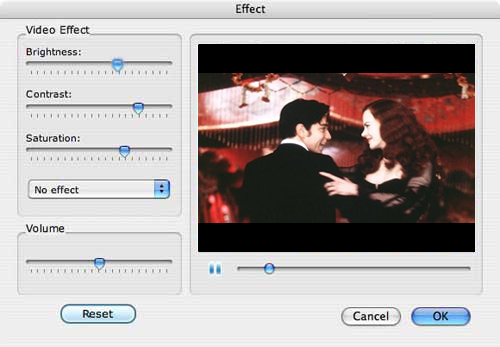
Part 2: How to Convert video with iSkysoft DVD Ripper Pack for Mac
Step 1: Select and run "Video Converter for mac" and then click “Add File” button to add your video.
Step 2. Output format and Settings
From the “Profile” drop-down list you can find one format that meets your requirement.
To have your own video settings you can click “settings” button.
After doing the 2 steps above, you can click “Converter” button to start conversion.
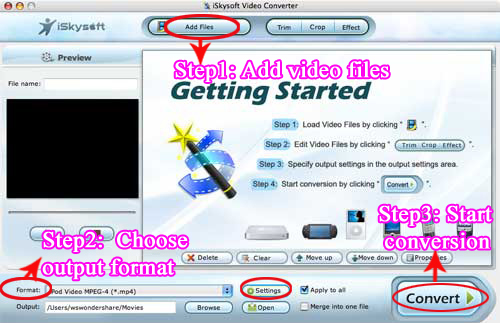
If you want to edit the videos, the functons such as "Capture your favorite picture", "Crop video", "Video Effecting","Trim video","Merge videos into one file" are also available and very easy to use.
Ok, now just have a try and get the wonderful experience!
DVD Ripper for Mac
|
|
|
|
|
|
   |
    |
 |
scofield119
Joined: 13 Jun 2008
Posts: 139


|
|
"I will share one nice DVD Ripper for Mac for you that is ImTOO DVD RIpper for Mac :
http://www.imtoo.com/dvd-ripper-mac.html
This tutorial will show you how to rip a DVD to AVI, MPEG, MPEG4, WMV, MOV, DivX, ASF video or WMV, MP3 audio on your Mac computer. After download DVD Ripper for Mac and install it on your Mac, you can follow the steps below to accomplish the conversion.
Step 1: Load DVD to the DVD Ripper For Mac
Insert DVD into your DVD-ROM, run DVD Ripper for Mac, and then the DVD ripper will load the DVD automatically.
You can also click the """"Add"""" button to load DVD disc, DVD folder or DVD image (IFO file).
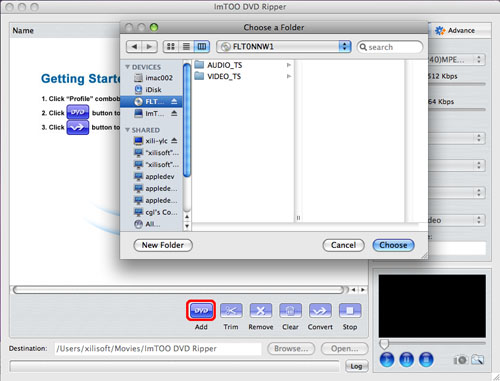
Step 2: Set the output format
After loading the DVD, choose the titles or chapters you want to rip, and then select the profile from the """"profile"""" drop-down list in the """"General"""" tab on the right panel.
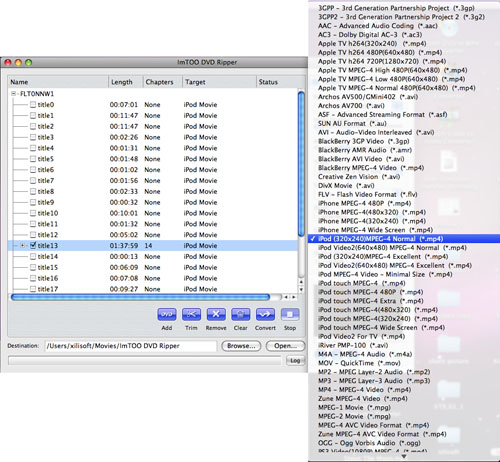
Tip1: After choosing a profile, you can adjust parameter values in the """"Advance"""" tab, such as """"Bit Rate"""", """"Sample Rate"""", """"Duration"""", """"Start time"""", etc.
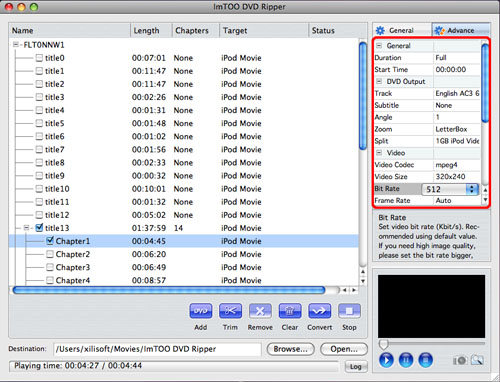
Tip2: You can preview the source file via the built-in player in the preview window right below and also take a snapshot when previewing by clicking the """"Capture Frame"""" button.
Tip3: If you just want to convert a segment of a video, you can use the """"Trim"""" function.
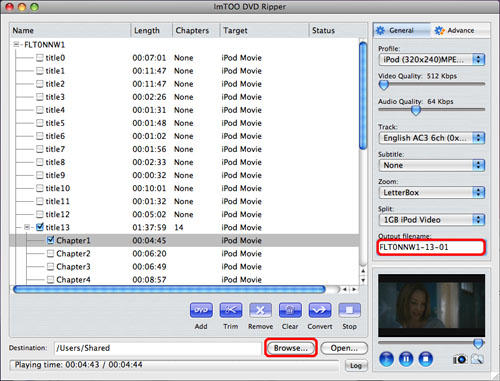
Step 3: Set the output file destination and file name
You can click the """"Browse"""" button to choose the path where you want to save the output files or just keep the default path; you can specify the output file name in the """"Output filename"""" textbox.
Step 4: Start conversion
After everything is OK, click the """"Convert"""" button to start ripping.
When the conversion is completed, you can click the """"Open"""" button at the bottom of the main interface to browse the output files.
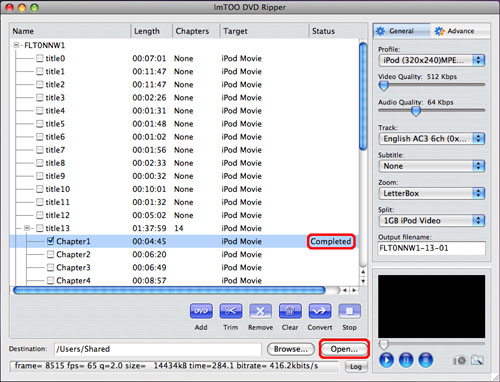
How to trim the video to convert a certain segment?
1. Choose the title or chapter of the DVD that contains the segment you want, and click the """"Trim"""" button to open """"Video Trim"""" window.
2. In the """"Video Trim"""" window, click """"Play"""" button to preview the video, then you can specify the very start position by clicking the """"Set Begin"""" button and end position by clicking the """"Set End"""" button. And if you do not satisfy with the position you set, just click """"Reset"""" to set the position again.
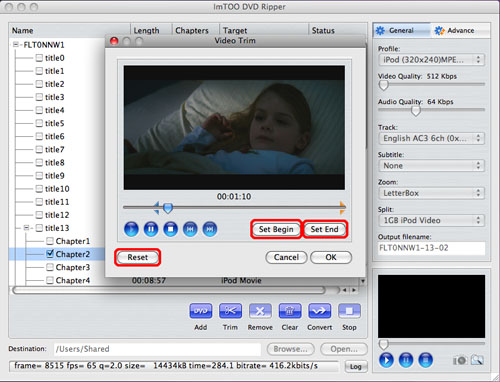
3. Click the """"OK"""" button to apply your setting, and then a scissors icon would add to the title or chapter you choose. You can press the """"Convert"""" button to start the conversion.
|
|
|
|
_________________
A wanderer who is determined to reach his destination does not fear the rain.
|
|
| |
    |
 |
neverflow
Age: 39
Joined: 11 Dec 2008
Posts: 945


|
|
Aiseesoft DVD Ripper help you to rip your home-made DVDs, DVD Movies to all popular video formats, and works pergectly with all portable media players.
1. Rip DVDs to MP4, H.264, AVI, MP3, WMV, WMA, FLV, MKV, MPEG-1, MPEG-2, 3GP, 3GPP, VOB, DivX, Mov, RM, RMVB, M4A, AAC, WAV, etc
2. Work perfectly with PSP, iPod Classic, iPod Touch, iPod Nano, iPhone (3G), iPhone, Zune, Zune 2, Blackberry, Nokia, Creative Zen, Sony Walkman, iRiver PMP, Archos, PS3, Apple TV, Xbox, iPAQ, Pocket PC, Mobile Phone
3. Provide the fastest conversion speed (>300%), completely support dual core CPU.
4. Do trim, crop, merge and extract audio file from DVD movies.
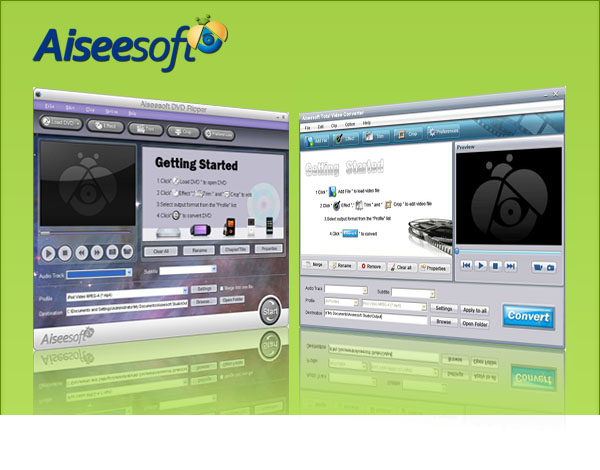
Aiseesoft Total Video Converter help you to convert all your videos from internet, camera and so on to the right video format you want.
1. Convert MP4, H.264, AVI, MP3, WMV, WMA, FLV, MKV, MPEG-1, MPEG-2, 3GP, 3GPP, VOB, DivX, Mov, RM, RMVB, M4A, AAC, WAV
2. Work perfectly with PSP, iPod Classic, iPod Touch, iPod Nano, iPhone (3G), iPhone, Zune, Zune 2, Blackberry, Nokia, Creative Zen, Sony Walkman, iRiver PMP, Archos, PS3, Apple TV, Xbox, iPAQ, Pocket PC, Mobile Phone
3. Provide the fastest conversion speed (>300%), completely support dual core CPU
|
|
|
|
|
|
   |
    |
 |
ivy00135

Joined: 06 Nov 2012
Posts: 49808


|
|
| |
    |
 |
|
|
|
View next topic
View previous topic
You cannot post new topics in this forum
You cannot reply to topics in this forum
You cannot edit your posts in this forum
You cannot delete your posts in this forum
You cannot vote in polls in this forum
You cannot attach files in this forum
You cannot download files in this forum
|
|
|
|