| |
| Author |
Message |
harvey438
Joined: 02 Jun 2009
Posts: 127


|
|
How to convert MKV files for playback on your mobile devices like BlackBerry, Zune, PSP, iPhone, iPod, Gphone, etc.?
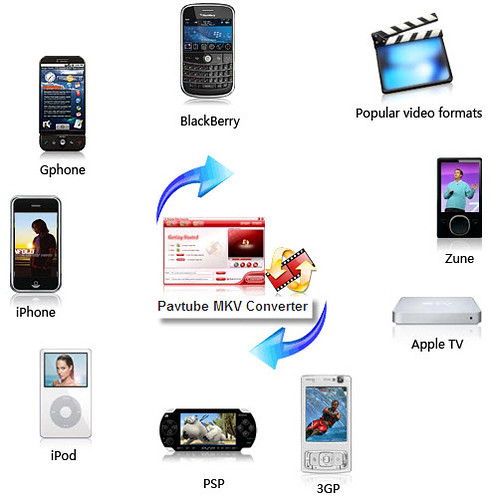
Nowadays, various sorts of MKV video files can be downloaded online, they exist in forms of videos, movies, or MV. At the same time, different kinds of portable multimedia devices are emerging, like all the players listed in the above picture, including BlackBerry, Zune, PSP, iPhone, iPod, Gphone, etc. As nearly all these mobile devices are not compatible with MKV format, a problem is bringing about: how to convert these MKV files for playback on a variety of portable devices. This article here will give a solution to this issue via using third party software named Pavtube MKV Converter.
Now, let’s go through its step-by-step instruction together.
1. Install Pavtube MKV Converter, and launch it.
Run this program, a friendly wine red interface will pop up:
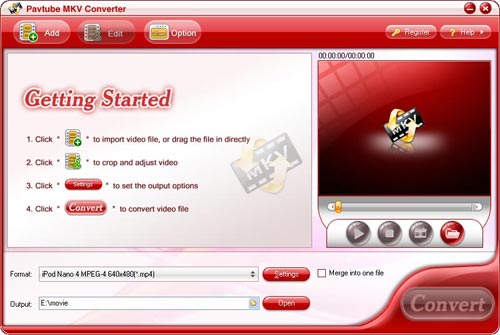
2.Import files, select format and set destination folder
Click “Add” button to import MKV files to this program, and then
Select whatever format you want in the drop-down list of “Format”. To play the video with WMP, you can select WMV. To sync to your portable devices, you can select MP4 or 3GP. To upload to video website, you can select FLV. At the same time, you should also set where to locate your output files by clicking the folder icon on the opposite side of “Output”, or you can use the destination path set by default directly. By the way, “Merge into one file” enables you to combine multiple files into one, as long as you have this need, you can check this option.
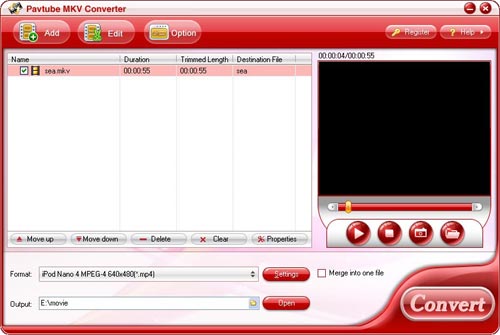
3.Press “Convert” button to start converting
This MKV converter do not test your patience, since the conversion can be finished at an unbelievable fast speed, also, unlike some other MKV converters, it is without the problem of audio-video out of sync. The conversion progress will be showed clearly in the following window, and other items like the spent time, the remaining time, the possibly produced file size and the already generated file size will all be presented in detail, so as to you can manage your time and disc space properly.
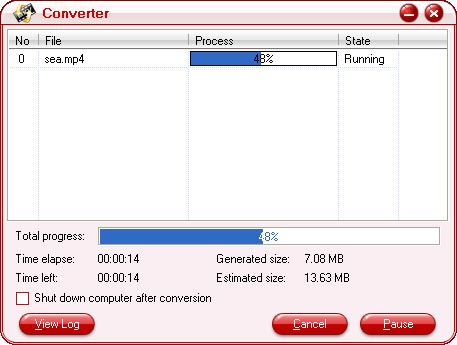
Tips:
About MKV:
MKV is one of the file types of a container format called Matroska, which is similar to other containers like ASF, AVI, MP4, and 3GP in conception. Matroska is an open standard free container format, which can hold an unlimited number of subtitle tracks, pictures, audios, or videos within a single file. It contains three file types: MKV for video files (including audios and subtitles); MKS for subtitles (only subtitles); MKA for audio files only. To store HD video files is the most common use of MKV files.
|
|
|
|
|
|
| |
    |
 |
janej363
Age: 40
Joined: 14 May 2009
Posts: 14
Location: USA


|
|
Share a popular MKV Converter with you.
If you have files like *.mkv or *.mka and want to edit and playback them on your gadgets like iPod, iPhone, iPhone 3G cell phones, Apple TV, PSP, BlackBerry, Creative Zen, iriver, Zune, etc., you may need Pavtube MKV Converter. This program allows you to edit and convert Matroska files MKV to other formats including MP4, 3GP, AVI, MPG, MPEG-4, FLV, MOV, 3G2, VOB, MP3, FLAC, MKA, OGG, WAV, AC3, M4A etc. which can be used on various portable devices.
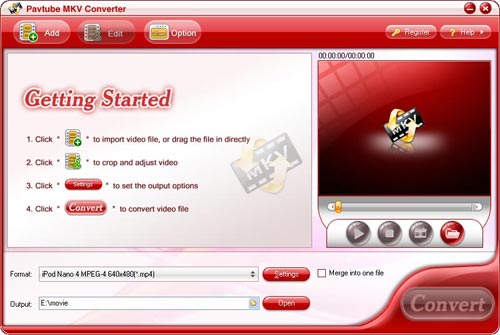
With Pavtube MKV Converter, you can :
Trim, crop, add different watermarks like text, video and images to your MKV file.
Replace the original audio of the MKV with other music.
Convert MKV files 1.5 or 2 times faster than similar tools.
Output better video quality without any audio and video sync issues.
Enjoy MKV videos from your camcorders or DVs everywhere with your portable devices like iPod, iPhone, Blackberry etc.
Optimized audio and video sync technology
The program adopted optimized audio and video sync technology, so as to output video with better quality and never let you be troubled by the audio and video sync issues.

Faster conversion speed
The multi-thread encoding technology makes the conversion speed 1.5 or 2 times faster than ever. It is estimated that you can save at least half time to convert a video with the same size.

Green codec environment
You are expected to enjoy a green codec environment because its built-in codec will not install any codec on your computer, so as to avoid the unexpected codec problem.
Add text, image, and video watermark
Its watermark function allows you to add different watermark types, including text, image (including GIF), and video watermark. Its video watermark function will add a picture-in-picture effect on your video.
Trim, crop and merge video
The program allows you to trim, crop and merge videos. Trim function allows you to get a specific length of video accurately; while crop can help you cut off the black edges and unwanted video area easily, so that you can enjoy a wider screen on your portable devices like iPod, iPhone. In addition, check the option “Merge into one file”, you can join multiple videos into one bigger file for conversion.
Capture thumbnails
The program provides you the snapshot function, which allows you to capture the thumbnails as your wallpapers or editing elements for future use.
System RequirementsWindows
NT4.0 + SP6/2000/XP/Vista
Memory: 64MB at least
512MB hard disc space or above
Microsoft DirectX 9.0 or above
QuickTime 6.0 or above
Windows Media Player 9.0 or above
What's New
Provided the highly efficient encoding and decoding codec.
More user-friendly video editing interface.
Optimized the output format profile, which becomes more convenient for you to choose.
|
|
|
|
|
|
  |
    |
 |
ivy00135

Joined: 06 Nov 2012
Posts: 49808


|
|
| |
    |
 |
cyw
Joined: 18 Nov 2012
Posts: 145


|
|
|
Hogan Women Dancing Shoes are the outstanding representatives in the series of designer Hogan shoes. Moreover, no matter what kind of sports you are going to attend, you must choose the most favourite and suitable shoes among quality Tods Mens Shoes.
|
|
|
|
|
|
| |
    |
 |
fhougou
Age: 42
Joined: 11 Feb 2013
Posts: 1


|
|
2013 New Year Promation - 30% OFF All SOFTWARE PROSUCT(DVD, Blu-ray, video, Apple devices related software)
2013 New year has already arrived, we determine to give you a big suprise in this new year as the best gift for you that all of our website software products are 30% off including Blu-ray converter, DVD ripper, MXF converter, Total media converter, video converter, iPhone transfer platinum, iPhone transfer and other software. Maybe one of these software is needed to you in daily life. For example, you wanna watch favorite blu-ray movies on your newly buy iPad Mini, or may be iPhone 5 or whatever the portable player device you use on journey to kill boring time. There you go, we can help you out. Blu-ray converter is definitely the best choice for you guys to rip or convert any Blu-ray discs without any difficult. If you have any problem of converting video to some certain video format or ripping DVDs to cell phone or even have the requiremant of comverting 2D video to 3D movies so as to watch them as home theatre, you are right licky here to get exactly what you need either. If you want to get more special discount software product, please go from the 2013 New Year Promotion.
The info of promation products we provided here as blow in detail. You can choose the software you are looking for in resent time or the one you may use it in future.
30% off Blu-ray converter
> Rip Blu-ray Movies to video
> Convert DVD to video
> Convert videos to various formats
> Edit Blu-ray/DVD/video effect
> Support latest portable devices
30% off Total Media Converter
> Convert DVD/video to video
> Convert 2D video/DVD to 3D
> Edit 3D video settings
> Support latest devices
30% off MXF Converter
> onvert MXF/P2 MXF to videos;
> Convert MXF to 3D videos;
> Convert MXF to editing software;
> Full editing ability
30% off DVD creator
> Create DVD from videos;
> Support more video input format;
> User-defined menu;
> Add/delete subtitle/audio track
30% off iPhone Transfer
> Convert DVD/video to iPhone;
> Transfer iPhone files;
> Support iPhone 4, iPhone 5 ...
> Intuitive interface
And More...
Just share the powerful functions of 30% Off Total Media Converter Platinum software with you guys, maybe you'll love it!
Take ripping DVD to MP4 with Total Media Converter Platinum for example.
Step 1: Install and register Total Media Converter Platinum. And then load DVD file to the APP
> click the "DVD Plus" image button in the main interface to load DVD disc or folder that you want to convert.
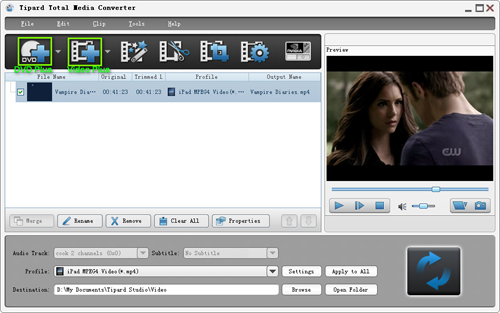
Step 2: Choose output format
> Select the output format for video from the "Profile" column and set the destination folder.

Step 3: Start to rip DVD to MP4
> Click "convert" image button to start to rip DVD to MP4.

NOW, you are freely to enjoy DVD movies on portable player devices like iPhone, ipad without any difficult!
Free download it here:

Best wishes for you in the New year!
|
|
|
|
|
|
   |
    |
 |
vivian78
Age: 36
Joined: 13 Dec 2011
Posts: 351


|
|
How to enjoy HD MKV videos on Galaxy Note 2
Summary: This tutorial mainly explains you how to put and play all 1080p/720p MKV videos on Samsung Galaxy Note 2 by converting MKV to Galaxy Note MP4 videos.

Samsung Galaxy Note II features a 5.5-inch Super AMOLED screen, a blazing quad-core processor and support for playing HD videos up to 1080p. The 1,280x720-pixel resolution translates into a wide-screen 16:9 aspect ratio rather than the 16:10 aspect ratio of the first Note. That helps it fit right in with more standard graphics and video playback. However, due to the format limitation, sometimes you will find you cannot play MKV files on Galaxy Note 2 or missing audio when enjoying MKV movies on Galaxy Note 2. So how if you want to get these 1080p/720p MKV videos playable on your Galaxy Note 2? Get frustrated? Here you'll find the best solution.
The reason you cannot get MKV videos working on Galaxy Note 2 is simple: the default and downloaded Android Video player on the Note II cannot find a suitable decoder for the codec in the MKV file. To solve these problems, a great method is to convert MKV to Galaxy Note II compatible video formats along with some help from third-party tools. To achieve your goal smoothly, here i will take the all-in-one Pavtube Video Converter as an example to show you how to encode MKV to MP4 for viewing on Galaxy Note 2. The equivalent Mac version is the Galaxy Note 2 Video Converter Mac, which can convert MKV to Galaxy Note 2 on Mac OS X (Include Lion and Mountain Lion). Below is a simple how based on Windows screenshots.
Now Pavtube Video Converter comes with a bundled Streaming Server app (free) that can stream any audio and video files from your PC to Android, Windows and iOS devices, letting you play local video to Android tablets, smartphones, Windows slabs, etc over wireless network.
How to Convert MKV to MP4 for Samsung Galaxy Note 2
1. Download, install and launch the Video Converter for Galaxy Note 2. And then click "Add Video" or "Add from folder" to import your source materials in .mkv format. Besides MKV, you can also load FLV, AVI, WMV, VOB, TiVo, MPG, MOV, etc. files to the program. Batch conversion is supported so that you can add multiple files.
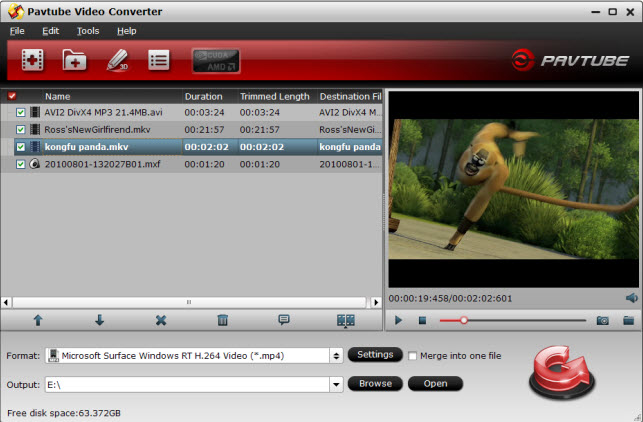
2. Click "Format" bar, you can get the optimized videos for Galaxy Note 2 under Samsung > Samsung Galaxy Note(*.mp4). The output videos could fit on your device perfectly. If you like, you can click "Settings" to change the video encoder, resolution, frame rate, etc. as you wish.

P.S. The supported resolution of Galaxy Note 2 goes up to 1080p, though video playback and most apps never break out of 720p. For watching videos on Galaxy Note 2, 720p with 1500~2500kbps is just all right. I found bitrate higher results in big file size, and lower visible quality loss, and vice versa.

3. In the end, go back to the main interface and click the "Convert" button to start converting MKV to Galaxy Note 2 MP4 videos. Click "Open" to find the result MP4 videos after the conversion and transfer them to your device with ease.
Additonal Tips:
1. If your movie isn't already in one of the Galaxy Note 2 supported formats or it's still on a DVD or a Blu-ray, you can get the Video Converter Ultimate (or the iMedia Converter Mac)which can help you rip Blu-ray/DVD, and convert various formats of 720p/1080p HD videos in MKV, AVI, TiVo, VOB, MPG, MTS, etc. to your Samsung Galaxy Note 2, Galaxy Note 10.1, Galaxy Tab 2 10.1/7.0, Galaxy S3 and other Android os tablets/phones for smoothly playing.
2. Samsung provides a guide to describe the existing data transfer methods that are already available to you. For more information, visit How to Transfer Media to Your Android Phone. What's more, if you have no idea about Galaxy Note 2 file transfer, you can follow How to Sync video/photo/date with Galaxy Note 2 to learn more.
3. If you have any problem, pls contact with [email=support@pavtube.com]support@pavtube.com[/email]/[email=macsupport@pavtube.com]macsupport@pavtube.com[/email] to get more information. You also can leave a message on Pavtube Community or Pavtube Facebook, we will answer your questions as soon as possilble.
See more video tips abourt Samsung Galaxy Note II:
Rip Blu-ray to Galaxy Note 2
Transfer DVD to Samsung Galaxy Note II
Watch Digital Copy movies on Samsung Galaxy Note 2
Put AVI/DivX/Xvid video to Galaxy Note
Play Flash videos on Samsung Galaxy Note 2
Galaxy Note 2 video playback
Enjoy HD Contents (DVD, Blu-ray, 1080p Videos) on Galaxy Note II
Buy One Get Another Free?! Yes, just join Pavtube's Special Offers to get the promotion.

|
|
|
|
|
|
   |
    |
 |
|
|
|
View next topic
View previous topic
You cannot post new topics in this forum
You cannot reply to topics in this forum
You cannot edit your posts in this forum
You cannot delete your posts in this forum
You cannot vote in polls in this forum
You cannot attach files in this forum
You cannot download files in this forum
|
|
|
|