tracyjump
Joined: 26 Nov 2007
Posts: 45


|
|
How to free download Youtube video ?
1. With free online flv converter such as http://vixy.net when you find your favorite youtube video, just copy the video URL (like this format http://www.youtube.com/watch?v=sdUUx5FdySs ) to the input box, choose the output format, and then click start. When the conversion finished, you will get the video download link, just download to your computer.
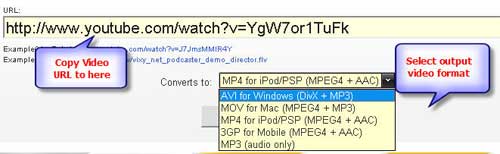
2. With Firefox + videodownloader, if you're using Firefox browser, just install a plug-in named videodownloader, and then you will see a small icon in the bottom right, when you watch youtube video, double click it, and then you will get the flv download link.
3. With free Youtube downloader & player
http://www.flash-on-tv.com/free-youtube-downloader.html

How to burn Youtube video to DVD disc ?
As regular DVD burner software doesn't support Youtube video format (FLV), you have to find a program that can burn common video such as WMV (Windows Media Player), MP4 (iTunes), FLV (Youtube), etc to DVD disc. DVD Creator is one of the few DVD burner software that can get the job done. And this app can also burn MKV, AVI and M2TS and other HD video to DVD with real DVD menus. Here are a few steps about how to use this software:
Step 1: Download this DVD Creator, install it and start operation;
Meanwhile, you can insert DVD +R (DVD-R, DVD+RW or DVD-RW)
Step2: Run DVD Creator, add video files or load files which you want to convert;
One Way: Click the "Load files" to add video files;
Another way: Choose "Load video" option under the "file" drop-down menu, and you can add files as you want, too.

Step 3: Display the loaded file and choose the video you want to convert
Details:
# After the video file has been loaded, it will appear in the main interface, then drag and drop the selected video files to the storyboard below to organize a slideshow at the bottom of the main interface.
# The used disc space is shown on the disc space bar underneath the storyboard
# you can choose the size of burning DVD in your decision," DVD-R4.5G AND DVD-R9.0G",up to your choice, if you want to burn DVD movies to dual-layer DVD (DVD-9), at the bottom of the interface, just select "DVD-R 9.0G", Vise versa.
# Also you can customize the output video quality here, "Low video quality, High video quality and Highest video quality", which depends on your choice;

# If you just want to burn video to DVD without adding any special effects, of course you just need to click the "Burn" button to begin the conversion process.
More features about the tool you can refer to this guide
|
|
|
|
|
|