style197
Age: 39
Joined: 15 Apr 2009
Posts: 352
Location: America


|
|
How to convert AVCHD Lite MTS footage to AVI format?
What is AVCHD Lite?
AVCHD Lite is a subset of AVCHD format, which identifies devices that are capable of 720p/30fps recording only. For the users of Panasonic Lumix digital cameras (DMC-FT1, DMC-FZ35, DMC-FZ38 etc), AVCHD Lite is a familiar phrase. The name was used first in marketing literature for the Panasonic DMC-ZS3 digital cameras, announced in January 2009.
How to play and edit the AVCHD Lite MTS file?
Comparing with Full HD, the 720p/30fps video is recorded in the normal AVCHD 720p/60 format, but every other frame is duplicated, resulting in thirty actual frames per second. Since the footage is recorded in MTS format and 720p/30fps, it could be troublesome when you try to play or edit the AVCHD Lite video. Most media players refuse to load the MTS format, as for the editing software, few of them work well with the AVCHD footage. Here I recommend you VLC Player and KMPlayer which are capable of playing the AVCHD Lite videos. If you would like to edit the AVCHD MTS footage, or would rather use Windows Media Player to play these MTS files, a best way is to convert the AVCHD Lite MTS footage to AVI format first.

How do I convert the Panasonic AVCHD Lite video to AVI for editing and playing?
In order to convert the AVCHD Lite video files generated by the Panasonic Lumix DMC-FT1 to AVI, you could try Pavtube HD Video Converter. You can convert AVCHD from camcorder to various video and audio formats using this powerful AVCHD video converter. A HD Converter free trial version is available, only watermark of Pavtub logo will appear on the screen of converted videos. You may refer to below guide how to convert the AVCHD Lite to MOV/DV with Pavtube HD Video Converter.
Step 1. Free download HD Video Converter, install and launch the program.
Once you run it, click “Add” to load the source AVCHD Lite MTS files.
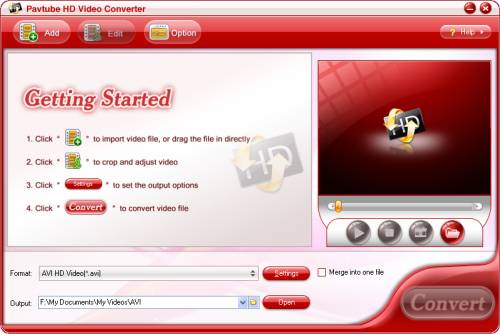
Step 2. Select AVI as output format for playing and editing.
Click on “Format”, and select output format from the drop-down list. As we’re converting AVCHD Lite footage to AVI, you may follow “Common Video”> “DivX AVI (*.avi)” or “Xvid AVI (*.avi). To maintain HD video quality, simply follow “HD Video”> AVI HD (*.avi) and customize the A/V parameters based on your PC configuration and OS. For converting AVCHD to AVI for edit, a recommended format is “DV”> “DV AVI”.
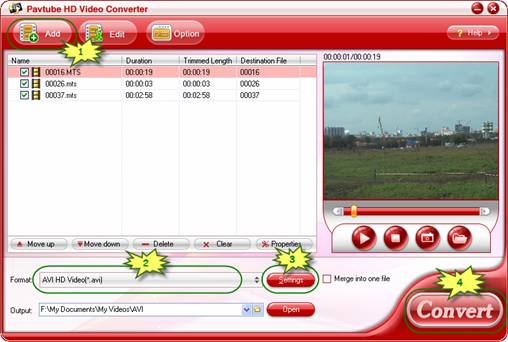
Step 3. Click "Settings" button to adjust video and audio parameters
Notice that which parameter to select has close relationship with the hardware configurations of your computer. If you selected HD Video in Step 2, we advise you to adjust the A/V parameters as below shows so as to get the best quality at least file size:
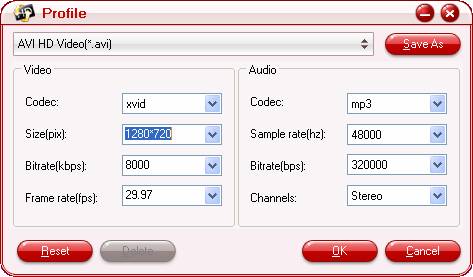
Step 4: Click "Convert" button to start converting AVCHD Lite to AVI format.
After the above steps are done, you can click “Convert” button to start conversion. And you can click “Open” button to get the generated AVI files for play back or edit.
Tip: You may trim the video to desired length in Editor interface, just select the video you’d like to trim and click “Edit” menu to enter editing window.
Learn more: http://www.pavtube.com/guide/avchd-lite-to-avi.html
|
|
|
|
|
|