 |
|
 |
| |
| Author |
Message |
kate59588
Age: 38
Joined: 30 Jan 2011
Posts: 24


|
|
How to use Pavtube ByteCopy software for backing up Blu-ray Disc/DVD to MKV files?
The following guide focuses on how to use Pavtube ByteCopysoftware, which is a BD/DVD backup tool for users to copy Blu-ray and DVD movies to MKV format with highest quality for playback on PC and HD media players. Movie lovers that would like to make 1:1 backup of Blu-ray Discs may download a trial of Pavtube ByteCopy software and follow the tutorial to create flawless digital copy your BD/DVD
Software Availability
Pavtube ByteCopy Trial version. A trial is free and functional-restricted. Lossless output can be used 3 times only.
Pavtube ByteCopy Retail version. A full version is offered at $42 only by Pavtube Studio.
System Requirements
-CPU: Intel processor or AMD dual core, 1.6MHz and above
-Memory: 512MB or above
-OS: Windows 2003/ Windows XP/ Windows Vista/ Windows 7
-Display Resolution: 1024*768 or above
-Drive: DVD-ROM (BD-ROM is required for ripping Blu-ray disc)
How to use Pavtube ByteCopy
Backing up DVD/Blu-ray Disc to MKV files with all audio and subtitle streams
Step 1. Click “Load Disc” button  to import movie files from DVD/ Blu-ray Disc. to import movie files from DVD/ Blu-ray Disc.
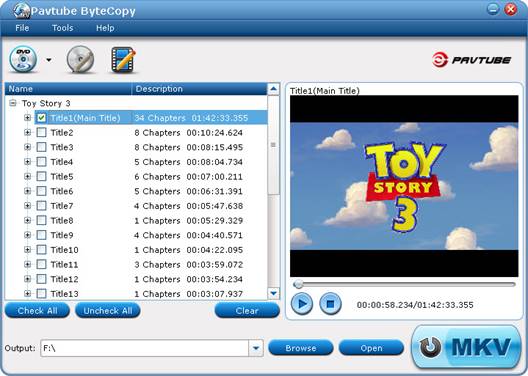
Step 2. Click the “Edit Disc” button  to select desired subtitles and audio tracks for all chapters. The software keeps all subtitles and audio streams by default. Choose “Lossless” in dropdown list of “Format” box if you’d like to backup Blu-ray video stream without quality losss. to select desired subtitles and audio tracks for all chapters. The software keeps all subtitles and audio streams by default. Choose “Lossless” in dropdown list of “Format” box if you’d like to backup Blu-ray video stream without quality losss.
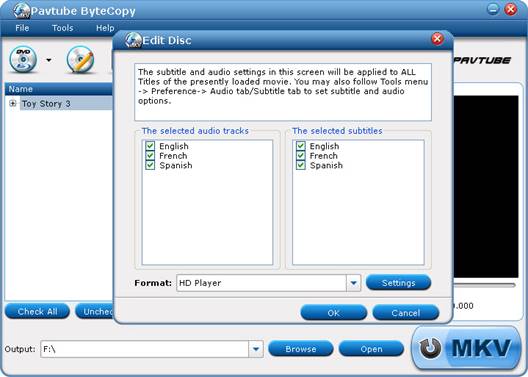
Step 3. Click the “Convert” button  to start ripping movie to MKV files. to start ripping movie to MKV files.
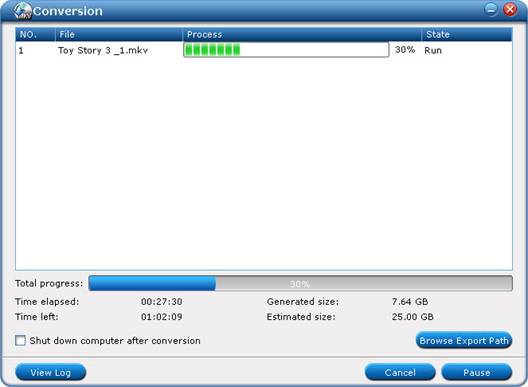
In this way Pavtube ByteCopy extracts the main movie with selected subtitles and audio tracks from disc and seals the contents into MKV container without transcoding, which means you get lossless quality MKV videos.
Some helpful tips for first-time users
How to use Pavtube ByteCopy
Tips:
1. By default the video size is “original”. When you make changes to video size, please also check the “Encode” box below “All Subtitle Stream”. When a subtitle looks fine on 1920*1080 video, it might go beyond the screen when the video is resized to 1280*720, so make sure the subtitle is converted as well.
2. Do not set 6 channels for audio when MP3 or MP2 codec is selected. Do not set 1 channel when DTS is set as audio codec.
3. A lossless Blu-ray movie can take up space ranges from 20GB to 50GB. If you want to cut down file size, try setting smaller value in video “Bitrate” instead of using “original”.
18000kpbs- excellent HD video quality
8000kbps- DVD video quality
2000kbps- video for portable media players (e.g. Galaxy Tab, Archos 101)
512kbps- video for regular mobile phones
4. When H.264 is set for encoding video streams, you may take advantage of CUDA encoding. Follow “Tools”-> “Preference” -> “Others” to set CUDA encoder.
5. In order to play a video clip properly on your device, make sure the video is encoded with proper codec (ByteCopy offers H.264, Xvid, MPEG-2 only) and packed in proper container format (MKV only for ByteCopy) with proper bitrate, frame rate, resolution, audio channels.
|
|
|
|
|
|
   |
     |
 |
ioslover
Joined: 07 Jun 2011
Posts: 2170


|
|
|
If I am going to spend $500+ I do not want any limitations. Flash is not only limited to video. I was using my iPhone to find the location of a store, unfortunately the store locater was Flash based, and the yellow pages app could not find a location close by (it turned out there was one close by). how to rip dvd to wmv I think the iPhone 4 too rigid. Do not get me wrong - I love the new features and more ... it is only the package.
|
|
|
|
|
|
| |
    |
 |
ivy00135

Joined: 06 Nov 2012
Posts: 49808


|
|
| |
    |
 |
|
|
|
View next topic
View previous topic
You cannot post new topics in this forum
You cannot reply to topics in this forum
You cannot edit your posts in this forum
You cannot delete your posts in this forum
You cannot vote in polls in this forum
You cannot attach files in this forum
You cannot download files in this forum
|
|
|
|
 |
|
 |
|