 |
|
 |
| |
| Author |
Message |
tutubebe99
Age: 42
Joined: 05 Jan 2010
Posts: 2080
Location: USA


|
|
Transcode Canon T4i H.264 MOV to AIC for iMovie editing
Have you used Canon Rebel T4i to record many HD videos? In attempting of importing Canon Rebel T4i MOV to iMovie for smooth editing (H.264 MOV is not a suitable editing format for iMovie), you are suggested to transocde Canon T4i MOV to AIC (Apple Intermediate Codec), the favorite editing codec of iMovie in advance. The Apple Intermediate Codec (AIC) does not use temporal compression, so every frame can be decoded and displayed immediately without first decoding other frames. The drawback of this codec is that it requires much more bandwidth and hard drive storage space. The following are steps for you to convert Canon EOS T4i MOV to AIC MOV for iMovie editing.
How-To:
How to import Canon Rebel T4i (EOS 650D) MOV to iMovie for editing?
Step 1: Run Canon T4i MOV to iMovie Converter and load H.264 MOV clips to it
You can click either “Add Video” button or “Add from folder” button to load source MOV files.
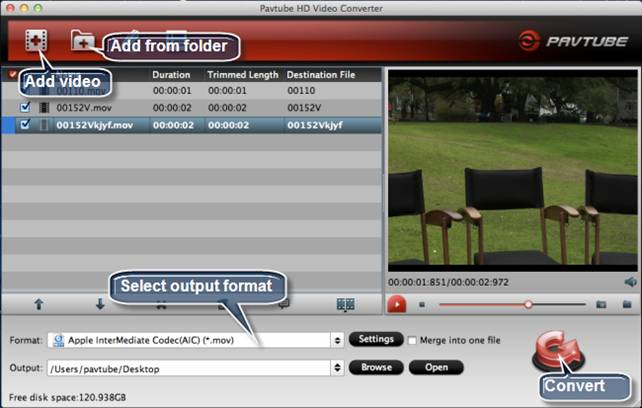
If you want to combine the loaded MOV clips into one file, simply tick off the checkbox before “Merge into one file”.
Step 2: Select “Apple InterMediate Codec (AIC) (*.mov)” as target format
In order to convert Canon T4i MOV to AIC for use in iMovie, simply hit “Format” menu and follow “iMovie and Final Cut Express” > “Apple InterMediate Codec (AIC) (*.mov)”.
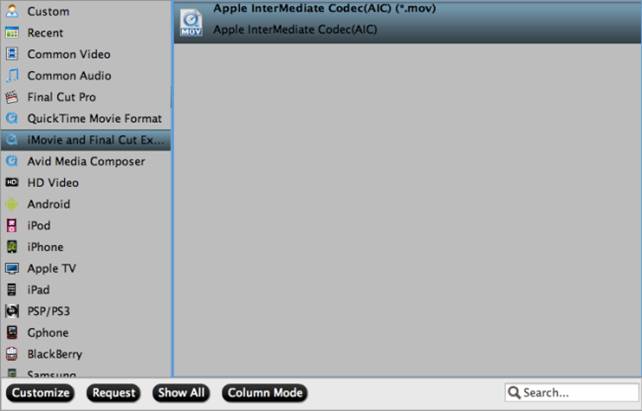
Useful Tips:
1. By clicking “Browse” button, you can browse and specify a destination folder for the output AIC files instead of the default save path.
2. By clicking “Settings” button, you are able to enter the “Profile Settings” panel to adjust video and audio parameters for your Canon T4i MOV source files, including video size, bit rate, frame rate and more.
Step 3: Start H.264 MOV to AIC Conversion
Click the big button “Convert” to start Canon H.264 MOV to AIC Conversion. As soon as the conversion is completed, you are able to click “Open” button to get the generated AIC MOV files for use in iMovie.
Step 4: Import converted Canon Rebel T4i (EOS 650D) MOV to iMovie
Launch iMovie, and then choose File > Import > Movies to import the converted Canon Rebel T4i (EOS 650D) MOV to iMovie for further editing.
|
|
|
|
|
|
   |
    |
 |
wts30286
Joined: 06 Nov 2012
Posts: 45130


|
|
| |
    |
 |
|
|
|
View next topic
View previous topic
You cannot post new topics in this forum
You cannot reply to topics in this forum
You cannot edit your posts in this forum
You cannot delete your posts in this forum
You cannot vote in polls in this forum
You cannot attach files in this forum
You cannot download files in this forum
|
|
|
|
 |
|
 |
|