lydia622520
Age: 38
Joined: 07 Mar 2012
Posts: 318
Location: USA


|
|

The Samsung Galaxy S III is a sophisticated gadget that makes your day to day living better by providing seamless mobile experience at work, family or play. The Galaxy S III is a smartphone that recognizes your voice, and enables you to create and share precious moments instantly.
With the S Beam, which works just like Android Beam, Galaxy S3 can not only relies on slowish NFC for transfers, but it can also use the speedy Wi-Fi Direct , for almost instant transfer of large files like videos. Just put two Galaxy S III phones back-to-back and you can transfer photos, videos, documents and more right away. Galaxy S3 is really one smartphone made to enhance productivity and intellegent interaction.
OK! Do you know How to use S Beam on your Samsung Galaxy S3? And how to use S Beam to send larger files between phones?
Some newbies of Galaxy S III may asked: If we have lots of videos, musics, pictures stored in PC, how to transfer big files(images, videos and music tracks) to Galaxy S III from PC first , then complete the transmission between phones via S Beam?
In the following pages, I'd like to give you the easy solutions one by one. Please follow me to relize it!
How to transfer big files( images, videos and music tracks) to Galaxy S3 from PC?
Please Note: To transfer files to Galaxy S3 from PC without any trouble, please make sure the video, music files you wanna transfer are in compatible formats for S3. You can refer to the Galaxy S3 file format we show you below.
★Galaxy S3 video format: MP4, DivX, XviD, WMV, H.264, H.263
★Galaxy S3 audio format: MP3, WAV, eAAC+, AC3, FLAC
If you wanna copy other videos like MKV, VOB, TiVo, MTS, AVI, M2TS, FLV, MPG, 3GP, etc; other audio files in WMA, M4A, OGG, etc to Galaxy S3, Brorsoft Galaxy S3 Video Converter is the best tool for you to finish the conversion task, as it supports batch converting audios, videos in various formats.
When you finish all the formats conversion tasks for Galaxy S III, plug Galaxy S3 into your PC and your PC will download the drivers needed. Then your computer will recognize your phone. Go into computer and find your device. If you double click on it, it should bring up your SD card. From there you just need to drag and drop files as you need.
How to enable S Beam?
You can activate both Android Beam and S Beam through the Settings app on your Galaxy S3. To do this, go to Settings > More settings, and you will see separate entries for both. Tap on each of them to ensure that they are activated.
You will need to enable NFC in the same settings window as well, as this allows the phone to transfer information with other NFC-enabled devices.
How to transfer big files using S Beam?
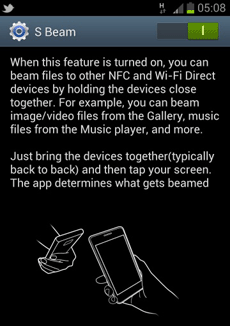
Transferring a file between two phones couldn't be simpler. You simply navigate to the image, video or music track that you want to send and hold the back of your phone against the back of another S Beam-capable device. Your phone will tell you to 'tap to beam', and the file transfer will begin.
As the transfer uses Wi-Fi Direct, you can then take the phones away from each other and the transfer will continue uninterrupted. You don't need to be connected to the same network for this -- it all happens automatically between the phones.
At the moment, S Beam is only available on the Galaxy S3, although as Samsung continues to release more Android 4.0 devices, you will be able to transfer files in this way between more models. You can use the Android Beam functionality with any phone running Android 4.0 or later that has NFC capabilities.
Tips:
1. You can link to Convert AVI to MP4 for playable on Samsung Galaxy S III to learn how to convert videos to Galaxy S III.
2. If you wanna watch Blu-ray, DVD movies on Galaxy S3 as well, you’d better get the Blu-ray Video Converter Ultimate to do you a favor.
Continue Reading:
Play 720p/1080p HD video on Galaxy S3 & Mirroring to HDTV with AllShare Cast
Convert DVD movie to Samsung Galaxy S3 for enjoyment on the go
Add MP3 to Galaxy S3 to make a personalized ringtone freely
|
|
|
|
|
|