| |
| Author |
Message |
jacknjchn
Age: 37
Joined: 09 Aug 2011
Posts: 137
Location: China


|
|
Have you got the Samsung new tablet- Galaxy Tab 2 7.0. Maybe some people like playing videos, music, photos on Apple’s iPad 3, in fact, the Galaxy Tab 2 is a good choice for you. It comes with the high features Rich Contents, Easy Access, Apps Recommendation, AllShare Player, Android 4.0 platform and more that make the Galaxy Tab 2 7.0 attract lots of fans. But, I found a user asked " Hi - I was wondering how to connect the Tab 2 to one's PC in order to move files to tablet from PC. Can anyone help? Thanks!!"
The above quoted words from one Galaxy Tab 2 7.0 user explains the user’s intention that the user wanna connect Galaxy Tab 2 7.0 to PC for moving videos, music, photos. To help the user and some others who have the similar demands, we offer the solution here.
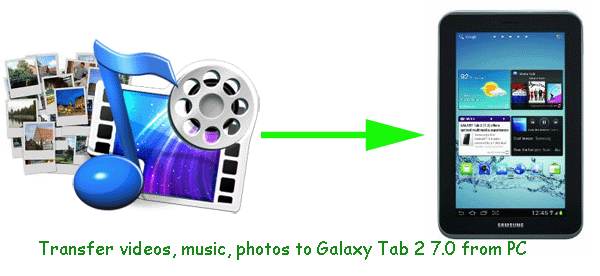
Part 1: Connect Galaxy Tab 2 7.0 to PC
1. Connect to your Galaxy Tab 2 7.0 to PC with USB cable.
2. check under the USB Connection notification to see which option is selected: There are 2 options, connect as "Media device (MTP)" and connect as "Camera (PTP)".
3. Select MTP option, later your PC will connect to the Tab 2 and shows the internal and external storage of the Tab as two different drives in Windows Explorer.
4. Now, you can sync videos, music, photos to Galaxy Tab 2 7.0 from PC freely.
PS: You can also download and install the Samsung Kies, and connect PC to Galaxy Tab 2 7.0 with Kies to sync media.
Note:
To copy the media files successfully, you need to make sure the media files you wanna transfer are all compatible with Tab 2 7.0 (3GP, ASF, AVI, MP4, WMV, FLV, MKV, WebM). It means, if you intend to copy MOV, MTS, M2TS, MOD, TiVo, VOB, etc movies to Galaxy Tab 2 7.0, you have to convert these files to Tab 2 7.0 friendly format in advance.
Part 2: Convert MOV, MTS, M2TS, MOD, TiVo, VOB videos to Galaxy Tab 2 7.0
Step 1: Download and install the top Galaxy Tab 2 7.0 Video Converter. Which can help you do the conversion at ultra fast speed with the best output quality. Click the button “File” to add your video files to it.
Tip: If you wanna combine several video files into single one file, you just need to tick off the “Merge into one” box.

Step 2: Click on the dropdown menu of “Format” and choose the Common video > H.264 Video(*.mp4). This is the optimal format for you to put videos onto Galaxy Tab 2 7.0 for playback. Now, you can set the output folder.
Step 3: Click the “Settings” icon and you will go into a new interface named “Profile Settings”. If necessary, you can adjust codec, aspect ratio, bit rate, frame rate, sample rate and audio channel to optimize the output file quality.
Tip: According to Galaxy Tab 2 7.0’s screen resolution, you can set the video size as 1024*600 to play HD videos on Galaxy Tab 2 10.1 in full screen.
Step 4: Click the “Convert” button; it will transcode HD videos to MP4 for Galaxy Tab 2 7.0 at once. You can find the process in the “Conversion” interface.
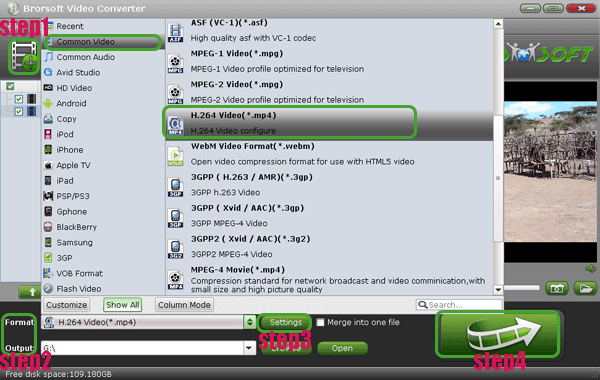
Now, you can get the output files for Galaxy Tab 2 7.0 from the output folder. Afterwards, you can get the video files as well as the music, pictures in Galaxy Tab 2 7.0 for enjoying.
Other guides you may searching:
Play MPG/MPEG video on Galaxy Tab 2 10.1 with HD quality
Fast convert DVD collection to MP4 video for Galaxy Tab 2 7.0 on Mac OS X
How to Set/Make Personalized Ringtones MP3 for Galaxy Note ?
Enjoy/Play/Watch HD Videos On Galaxy S3 & HTC One X Smoothly
Rip 1080p Blu-ray to Galaxy Tab 2 10.1 MP4 video with subtitles on Mac OS X
|
|
|
|
|
|
  |
     |
 |
wts30286
Joined: 06 Nov 2012
Posts: 45130


|
|
| |
    |
 |
|
|
|
View next topic
View previous topic
You cannot post new topics in this forum
You cannot reply to topics in this forum
You cannot edit your posts in this forum
You cannot delete your posts in this forum
You cannot vote in polls in this forum
You cannot attach files in this forum
You cannot download files in this forum
|
|
|
|