 |
|
 |
| |
| Author |
Message |
lydia622520
Age: 37
Joined: 07 Mar 2012
Posts: 318
Location: USA


|
|
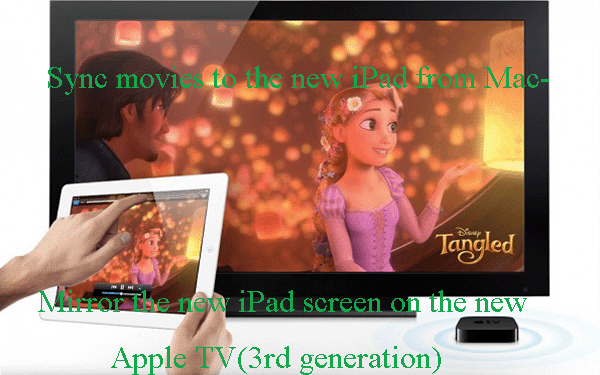
If you have got the versatile gadget- the new iPad and the new Apple TV, what will you do with them? If you learn about the main features of the two Apple device, you would find you can make full use of them the AirPlay Mirroring function on the new iPad 3. After syncing some movies to the new iPad 3 from Mac, you can take advantage of the AirPlay Mirroring feature to mirror your screen on your 3rd generation Apple TV. Below is the detailed guide about how to sync movies to the new iPad from Mac-Mirro the new iPad Srceen on the new Apple TV, please go through it.
Part 1:
As we know, the new iPad can only support a few video format: MP4, M4V, MOV. If you want to watch movies on the new iPad, you may consider the video format problem. Here we recommend Brorsoft Mac New iPad Video Converter to you, which can convert almost all the video files like .tivo, .flv, f4v, .tod, .mod, .m2t, .m2ts, .mkv, .avi, vob, etc. to the new iPad supported video format on Mac with ease. Besides, it is also available for the coming Mac OS X Mountain Lion version.
Part two: Mirror the new iPad screen on the new Apple TV(3rd generation) with AirPlay Mirroring
After got some movies as well as some photos and some other media files on the new iPad, ever thought of view photos or videos on the large screen without any wires and all that stuff. Now we give you the easy solution.
AirPlay Mirroring is one of the great features of iOS 5 and enables you to mirror your screen on your 3rd generation Apple TV. Hereís how to get it started.
First off we need to make sure AirPlay is enabled on the Apple TV. Go into Settings >AirPlay >Turn on AirPlay. Now we have done that, grab your new iPad.
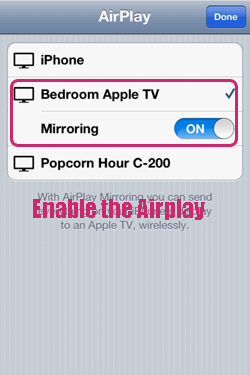
Step 1: Connect both Apple TV and your idevice to the same Wi-Fi network.
Step 2: From the home screen of your device make a double tap on the screen which opens the multi-tasking window.
Step 3: Then swipe for two times this will bring the volume controls. Then tap the Air play icon.
Step 4: As soon as you switch the source to the Apple TV the mirroring option will get highlighted.
Step 5: Then slide the mirroring option to the right this will enable the mirroring feature.
Thatís it. Now, you should now see your new iPad screen on your new Apple TV. You can use this feature as your screen because this is compatible with all the application. Even you can use the camera application and see the view of it on the new Apple TV also when the call comes the caller name will be displayed on the TV screen. So it also gives you the flexibility to view photos or videos from the new iPad on the new Apple TV's large screen without any wires and all that stuff. In a word, with the AirPlay Mirroring, you can send videos, photos on the new iPad's display to the new Apple TV wirelessly, even everything.
Tip:
1. If you want to learn the detailed guide on how to convert/sync movies to the new iPad on Mac, you refer to Convert/Sync video to the new iPad 3 on Mac with best video settings.
2. If you also want to stream some Blu-ray movie to the new iPad on Mac, you can refer to Rip/Stream Blu-ray movie to the New iPad on Mac to obtain the useful guide.
|
|
|
|
|
|
   |
     |
 |
wts30286
Joined: 06 Nov 2012
Posts: 45130


|
|
| |
    |
 |
|
|
|
View next topic
View previous topic
You cannot post new topics in this forum
You cannot reply to topics in this forum
You cannot edit your posts in this forum
You cannot delete your posts in this forum
You cannot vote in polls in this forum
You cannot attach files in this forum
You cannot download files in this forum
|
|
|
|
 |
|
 |
|