vivian78
Age: 36
Joined: 13 Dec 2011
Posts: 351


|
|
Convert Panasonic P2 MXF to AIC MOV for FCE 4 editing on Mac

While consumer camcorders take AVCHD standard for video recording, professional broadcasting camera-recorders like Panasonic P2 HD series use MXF container format to record movies, commercials and other high-end film and TV productions. Files are saved onto the P2 card in MXF format. This allows direct data transfer to IT-based broadcasting and production system configured with Non-linear editors and network servers. However, the MXF files are not so well-suited when editing with Apple editing apps. Neither Final Cut Pro nor Final Cut Express allows native transferring of the *.mxf clips or directly editing them. If you have a P2 card that filled up with MXF footage, or shootings recorded with Panasonic AG-HVX200A series, AJ-HPX3100, AG-HPX250 or any other P2HD model, get Adobe Premiere Pro CS5.5 or Avid Media Composer for native editing. To edit Panasonic P2 footage with Final Cut Express, you have to convert P2 MXF to AIC MOV for Final Cut Express natively supported video, e.g. MOV video with Apple Intermediate Codec.
The following guide shows how to convert Panasonic P2 MXF to AIC so as to Transfer Panasonic P2 MXF to Final Cut Express 4 for post-production.
Preparation:
Get Pavtube HD Video Converter for Mac ($35), which is compatible with Mac OS X Leopard, Snow Leopard and Lion. There is trial version for evaluation, and you’re encouraged to have a try with it before purchase. Install and launch Pavtube HD Video Converter.
Transcode/Convert Panasonic P2 recordings for Final Cut Express 4
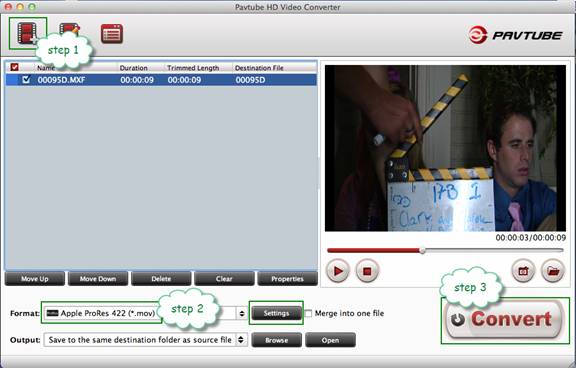
Step 1. Click "Add" to browse to and load Panasonic .mxf recordings. You can import P2 clips directly from a P2 card, a copy of a P2 card on Mac HDD. P2 MXF file structure is composed of these folders: Audio, Clip, Icon, Media, Proxy, Video, and Voice. You need to navigate to the Video folder for .mxf clips. Multiple .mxf videos can be loaded at a time since the Pavtube HD Video converter supports batch conversion.
Step 2. Click on "Format" and choose "iMovie and Final Cut Express > Apple Intermediate Codec (AIC) (*.mov)". The format is developed by Apple and is natively supported by FCE. AIC encoded .mov video can be instantly imported to FCE without long-time rendering.
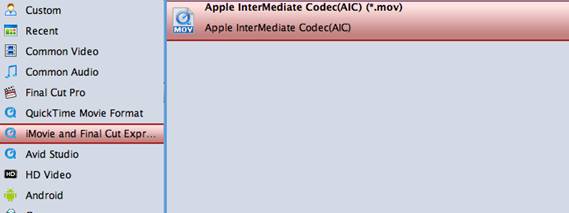
Step 3. Click "Convert" to start transcoding Panasonic P2 MXF to FCE 4 friendly Apple Intermediate Codec. When conversion complete you click "Open" to find converted .mov videos.
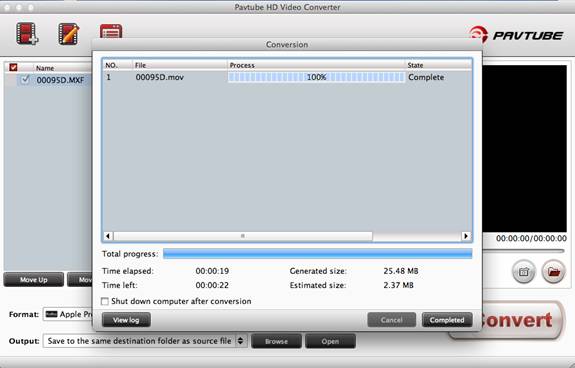
Some helpful notes:
1. Apple Intermediate Codec requires more hard disk space (40GB per hour as opposed to 13.5GB per hour for Standard Definition DV), a more powerful machine (an Intel-based Mac), and a more recent OS (Mac OS X 10.5). Make sure there is enough free space before you transferring MXF to Apple Intermediate Codec.
2. Pavtube HD Video Converter for Mac includes flexible output options. You can click "Settings" to set video resolution (1920x1080/1440x1080/1280x720/720x480), bitrate(from 1Mbps to 20Mbps), frame rate (24p/30p), and click "Editor" to set deinterlace, denoise, mute, volume up, trim, crop, etc.
3. For converting/importing P2 MXF to Final Cut Pro, select "Final Cut Pro>> Apple ProRes 422(*.mov)format in Step 2.
Tip:
Pavtube iMedia Converter for Mac can convert 1080p cameras/camcorders footages to editable HD video formats for non-linear editing software like iMovie, Final Cut Express, Final Cut Pro, Final Cut Studio, Avid, Adobe Premiere etc. The HD footage can be compressed to SD video clips for storage when you wanna save storage space. The Mac iMedia Converter is also able to extract audios from Blu-ray discs, DVDs and videos for media players with high quality and fast conversion speed.
|
|
|
|
|
|