 |
|
 |
| |
| Author |
Message |
tracyjq
Age: 35
Joined: 26 May 2011
Posts: 360


|
|
The following guidance, it will tell you how to convert and transfer DVD to iPhone on Mac with our iMacsoft DVD to iPhone Converter for Mac fast and easily. See more details below:
1.Install iMacsoft DVD to iPhone Converter for Mac and run it. Insert DVD and you will see all the DVD info can be auto-scanned and shown in the interface. Or you can load DVD manually by choosing "File->Add DVD Folder" in the top menu or directly pressing the "Add" button, then select your DVD Drive in the pop-up window and press the "Choose" button.
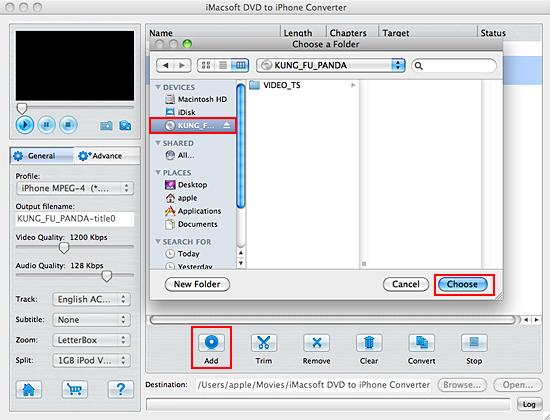
2.In this screen, you choose "iPhone MPEG-4 (*. mp4)" option by clicking "Profile" drop-down list box to select iPhone MP4 output format. The software allows setting various output formats supported by iPhone.
3.Click "Browse" button to select a destination folder in the dialog box that opens, and click "OK". After finishing the above settings, check the needed files to rip in the file list, click "Start Ripping" button on the toolbar to start ripping DVD to iPhone MP4 video files. You can view the progress of the ripping process in the progress bar. Then press "Open" button to search the ripped MP4 video files and transfer these files to iPhone by using iTunes. Or try to our other products--iMacsoft iPod to Mac Transfer, iPhone to Mac Transfer or iPhone to Mac Transfer, also easily and fast transfer videos from Mac to iPhone.
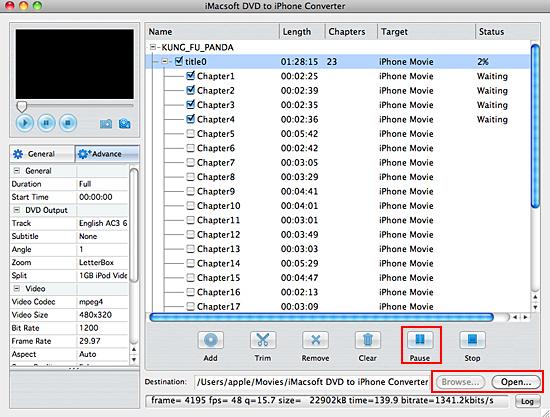
iMacsoft iPhone Mate for Mac
iMacsoft iPhone Video Converter for Mac
iMacsoft DVD to iPhone Converter for Mac
iMacsoft DVD to iPhone Suite for Mac
|
|
|
|
|
|
   |
    |
 |
wts30286
Joined: 06 Nov 2012
Posts: 45130


|
|
| |
    |
 |
|
|
|
View next topic
View previous topic
You cannot post new topics in this forum
You cannot reply to topics in this forum
You cannot edit your posts in this forum
You cannot delete your posts in this forum
You cannot vote in polls in this forum
You cannot attach files in this forum
You cannot download files in this forum
|
|
|
|
 |
|
 |
|