 |
|
 |
| |
| Author |
Message |
CCpotter
Age: 36
Joined: 13 Jul 2011
Posts: 140


|
|
Leawo Free YouTube Downloader is a free YouTube video Downloader, which can be used to download YouTube videos and download videos from other video sharing sites. Leawo YouTube Downloader is very easy to use. The tutorial below will show you exactly how to download YouTube videos in two methods.
Method 1:
Open the program and type www.youtube.com in the address bar.
Drag the video thumbnail to the hover window of the program.
Method 2:
Open the program and type www.youtube.com in the address bar.
Choose a video to play and click "Video" tab to watch and check the downloading progress at the same time.
Click "Download" button to download YouTube video to your PC when the downloading progress completes.
Check How to download YouTube video for more details using the above two methods.
How to convert the downloaded YouTube video to iPhone with Leawo FLV Converter?
The downloaded YouTube videos (FLV videos) can not be played in iPhone yet as iPhone supports to play videos in MP4 format, not FLV. So you have to convert the downloaded YouTube videos to iPhone supported format with Leawo FLV Converter and then watch youtube on iphone.
Leawo FLV Converter is the most powerful and efficient FLV converter that can convert FLV to video in variety of formats. YouTube video to iPhone conversion is one of them. In addition to the primary function to convert YouTube video to iPhone, it can also help you to edit videos by trimming, cropping, and adding logos over the video. You can save a lot of time because this FLV converter supports to batch convert YouTube to iPhone MP4.
The tutorial below shows the exceptionally easy way to convert YouTube video to iPhone with Leawo FLV Converter.
Step 1: Launch Leawo FLV Converter and click "Add Video" icon to input YouTube videos.

Step 2: Double click YouTube video file name to have a preview. To convert the downloaded YouTube video to iPhone, just select iPhone MP4 as the target output format from "Profile" menu, and click "Edit" icon to enter more settings.

a.Trim video by changing the time points or dragging the triangles on the slide to get a duration.

b. Crop video by dragging the video frame or selecting from "Letter Box" for the proper dimension.
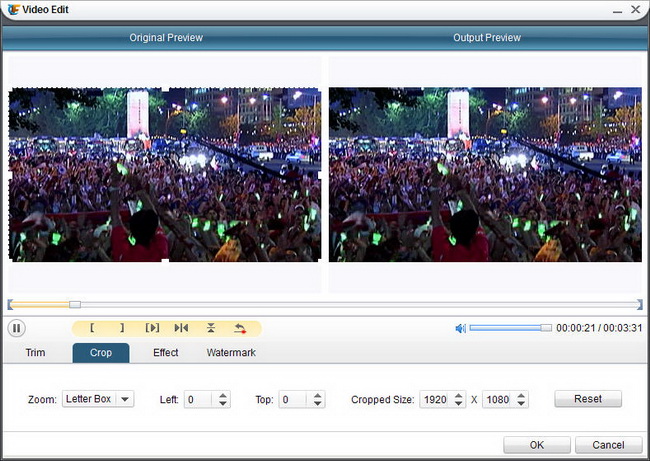
c. Drag the slides to adjust video effect.

d. Add an image as logo and adjust its position, transparency and size.

e. Add text and set its style, position and transparency from diverse options.

Step 3: Click the big green button to start the YouTube video to iPhone MP4 conversion.

|
|
|
|
|
|
   |
    |
 |
ivy00135

Joined: 06 Nov 2012
Posts: 49808


|
|
| |
    |
 |
|
|
|
View next topic
View previous topic
You cannot post new topics in this forum
You cannot reply to topics in this forum
You cannot edit your posts in this forum
You cannot delete your posts in this forum
You cannot vote in polls in this forum
You cannot attach files in this forum
You cannot download files in this forum
|
|
|
|
 |
|
 |
|