| |
| Author |
Message |
robotpav520
Age: 38
Joined: 22 Mar 2011
Posts: 135


|
|
Pavtube DVD Movies to iPhone 4 Converter-enjoy/watch/rip dvd movies on iPhone 4 for Mac
“This changes everything. Again.” As it advertised on Apple official site, unveiling of iPhone 4 brought with so many amazing facilities. The FaceTime video call, retina display, HD video recording and editing, all of these make our life easier and simpler with the new generation of iPhone 4. The iPhone 4 offers both 16GB and 32GB model, either of them can be used as a portable media library. So why not rip your DVD collections to iPhone 4 and enjoy the high quality videos on the 960*640 display? Now with PavtubeDVD Movie to iPhone 4 Converter for Mac you can easily rip DVDs to iPhone 4 and travel with your DVD movie library. The powerful and user-friendly Mac DVD movie to iPhone 4 Converter produces videos up to 1280*720pixel, avoiding much quality loss during en-decoding process as many other converters bear when transcoding DVD to iPhone 4 formats.
You may download the trial version of theMac DVD Movies to iPhone 4 Converter and give it a shoot. There is not any time limitation, but please note that the trial converts video with a Pavtube logo watermark on the screen. Now please refer to the following guide how to convert DVD to iPhone 4 with Pavtube DVD to iPhone Converter on Mac (MacBook, iMac, etc).
Step 1. Load DVD for conversion.
Insert your DVD in Mac, run the DVD movie to iPhone/iPhone 3GS/iPhone 4 Converter, click “DVD Folder” and browse to the DVD movie you’d like to convert, click “Choose” to confirm.
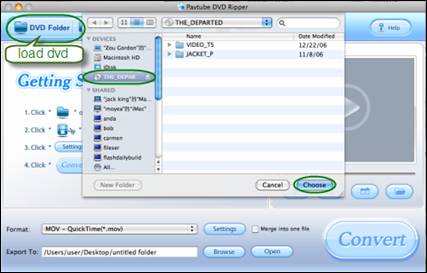
The DVD movie is displayed in a directory. Click the triangle arrow to expand the directory for checking movie chapters. Basically the main movie is included in the first Title, so you can right-click, select “Uncheck All” and then check the first title only. Now you got to select audio track and subtitle (if necessary). Click on the Audio box and select an audio track with desired language. Set subtitles in the same way. Always note that you got to check the chapter before setting audio and subtitle. By default there will be no subtitle at all.
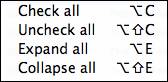
When setting audio and sub, you can view the movie clips from the Preview window. Simply select an item and click the “Play” button. When the video is playing, you are allowed to take snapshoot. Just click the “Snapshoot” button when it plays to your favorable frame.
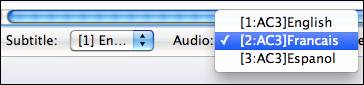
Step 2. Select iPhone 4 optimized format.
The Pavtube DVD to iPhone Converter is capable of decrypting and converting protected (and unprotected) DVDs. It is capable of converting/watch/enjoy DVD movie to iPhone, iPhone 3G, iPhone 4 and some other video and audio formats like WMV, AVI, Divx, MKV etc. Since we are converting DVD to iPhone 4, you can click on the “Format” bar, find iPhone group and select desired output format from the profile list. There are H.264 and MPEG-4 encoded MP4 and MOV formats up to 720p for your choice. Customized video formats for iPhone 3G and iPhone first generation are available too.
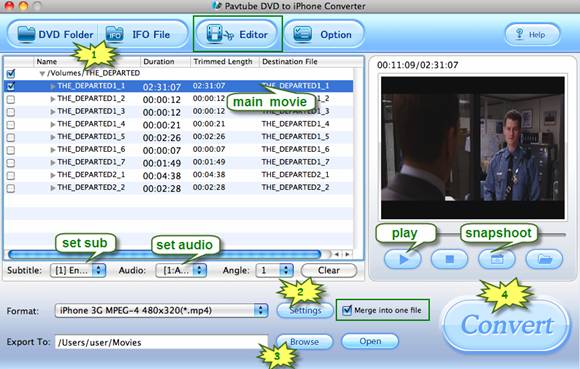
You may customize video and audio parameters in Settings panel as well. Simply click “Settings” button to and set the bitrate, frame rate, channels, sampling rate as desired values.
Step 3. Set output location.
Click “Browse” button and specify an output folder to save converted files. Click “Choose” to confirm.

Step 4. Convert DVD to iPhone 4.
Click “Convert” to start converting DVD to iPhone 4 compatible format when everything’s done. The Mac DVD to iPhone 4 Converter supports auto shutdown so you may set auto shut down before conversion starts by entering “Option” window and check the box of “Shut down the computer after conversion”. When the conversion completes you may click “Open” button to find generated MP4/ MOV files and sync DVD movie to iPhone 4 with iTunes so as to enjoy the movies whenever and wherever you like.
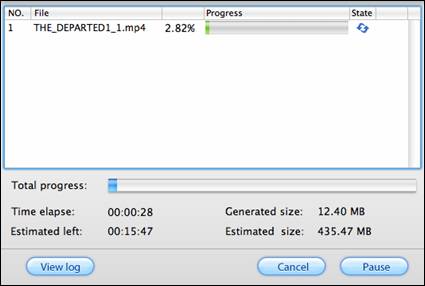
Tip: The DVD movie to iPhone 4 Converter features some editing functions for you to organize the videos. You may crop, trim, watermark selected movie clip at your disposal in Editor window. To enter the Editor interface, simply click the “Edit” menu.
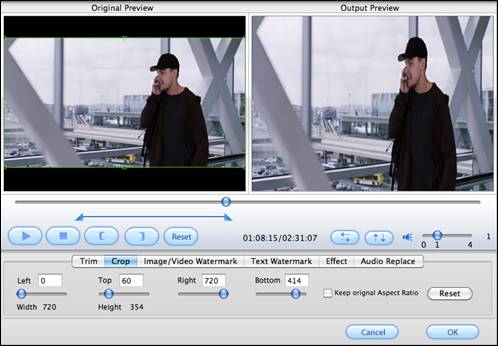
You can also use it to share/watch iPhone/iPhone 3GS/iPhone 4 video/movie/music on Apple TV via Airplay.
More Related Topics
-------------------------------------------------
AirPlay: iPad and Apple TV 2 updates make a magic combination
What does AirPlay mean to iPad 2 and Apple TV 2?
[iOS 4.3 Advantages and Issues Review]Apple iOS 4.3–Pros and Cons
[b][Useful Tips]The best settings for Apple TV 2 –play/watch Blu-ray/DVD/video with ATV 2
|
|
|
|
|
|
  |
    |
 |
robotpav520
Age: 38
Joined: 22 Mar 2011
Posts: 135


|
|
[Great Tips]How to put/play iPad 2 movies/videos to Apple TV via AirPlay
With Apple iOS 4.3, enjoying movies becomes even easier —the wireless technology AirPlay lets you stream content (music, movies) from your iPhone, iPad, or iPod touch to your HDTV via Apple TV. So you can instantly share iPad 2 movies with everyone in the room. Have you managed to try AirPlay of the new iPad 2nd Gen? Follow this guide to rip Blu-ray and DVD movies to iPad 2 and then send iPad 2 videos to Airplay enabled Apple TV for sharing.
Part 1. Put Blu-ray/DVD movie to iPad 2 Movie library
You can download a trial of Pavtube Mac Blu-ray to iPad 2 Converter software for ripping Blu-ray movies to iPad 2 videos.
Step 1. Load Blu-ray movie to Blu-ray Ripper for Mac.
Hook up BD drive to your Mac, put Blu-ray Disc into the drive, and run the Mac Blu-ray to iPad 2 Converter. Click “BD/DVD” folder to load 1080p Blu-ray movie (or regular DVD).
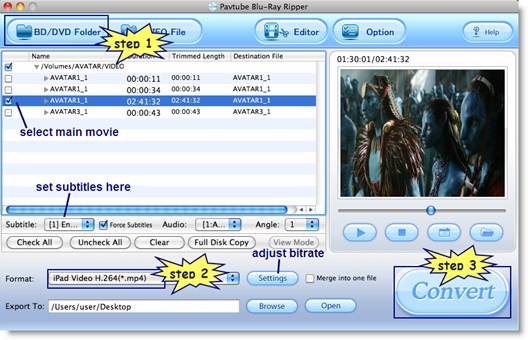
Step 2. Set iPad 2 optimized video formats for conversion.
Click “Format” and follow “iPad” to select an iPad optimized format from the 3 preset video formats for iPad.
iPad HD Video (*.mp4)- iPad 720p video up to 4000kbps, the best video quality iPad plays
iPad Video H.264(*.mp4)- 768*576 video for iPad, medium quality
iPad Video MPEG-4(*.mp4)- 640*480 video, smallest file size for ripping Blu-ray movies to iPad friendly format.
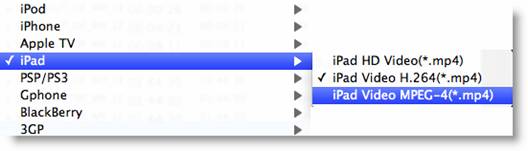
Tip: to reduce file size/conversion time, just click “Settings” and set a smaller bitrate (e.g. 2000kbps) before the Blu-ray to iPad 2 video conversion starts.
Step 3. Convert Blu-ray movie to iPad 2 supported video format.
Click “Convert” button to start ripping Blu-ray to iPad 2 videos. The faster your Mac computer is, the shorter it takes to convert 1080p Blu-ray movie to iPad 2 videos. When the conversion is finished, you can click “Open” button to get the final output files with ease. Now you are ready to sync video files to iPad 2.
Part 2.Play iPad videos via AirPlay enabled Apple TV
To send video or audio to an AirPlay enabled Apple TV device, iPad and the AirPlay device must be connected to the same wireless network.
Step 1. Connect Apple TV with HDTV, and setup the Airplay enabled Apple TV for watching Blu-ray movies on HDTV thru Airplay.
Step 2. To send video an AirPlay device from iPad, just play videos from iPad 2 movie library, and press the “Airplay” button at the end of control bar of iPad 2 as it shows below. If you don’t see the button, iPad isn’t connected to the same Wi-Fi network as an AirPlay device, or the app you’re using doesn’t support AirPlay.
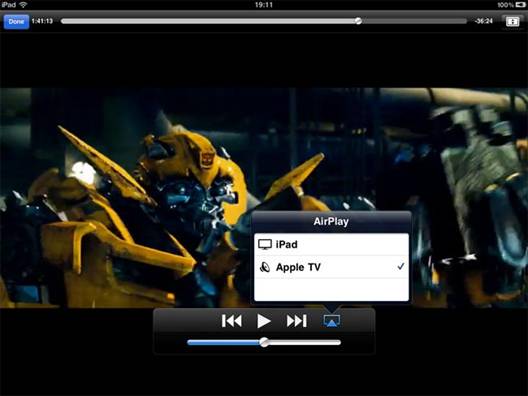
When iPad is streaming with AirPlay, it must remain connected to the Wi-Fi network. If you take iPad out of range, playback stops.
[Sharing]The best iPad 2 Apps for iPad fans
More Related Topics
-------------------------------------------------
AirPlay: iPad and Apple TV 2 updates make a magic combination
What does AirPlay mean to iPad 2 and Apple TV 2?
[iOS 4.3 Advantages and Issues Review]Apple iOS 4.3–Pros and Cons
[Useful Tips]The best settings for Apple TV 2 –play/watch Blu-ray/DVD/video with ATV 2
|
|
|
|
|
|
  |
    |
 |
robotpav520
Age: 38
Joined: 22 Mar 2011
Posts: 135


|
|
[Perfect Experience]The best settings for Apple TV 2 –play Blu-ray/DVD/video with ATV 2

Have you already updated your Apple devices to iOS 4.3, but unfortunately found the sound in your video/movie could not be played anymore (video is fine, but audio is dead)? Actually, nearly all Apple devices (Apple TV 2, iPad, iPhone, iPod touch …) users who have updated to iOS 4.3 have encountered the same issues. It seems Apple has changed its audio processing method in iOS 4.3, or maybe it’s just a big bug. In order to solve this audio problem, Pavtube Studio has updated its products to create optimum videos for playback with Apple TV 2 without losing audio. Go to see a detailed guide on how to rip Blu-ray/DVD/video to ATV 2 playable format with best settings.
Software you need:
Pavtube Blu-ray Video Converter Ultimate
Step-by-step instruction:
How to rip Blu-ray/DVD/video to ATV 2 with best settings?
Step 1: Free download Pavtube Blu-ray Video Converter Ultimate, install and launch it
Click “Add Video” icon to load your video sources, or click “Load BD/DVD” icon to load your Blu-ray or DVD movie files.
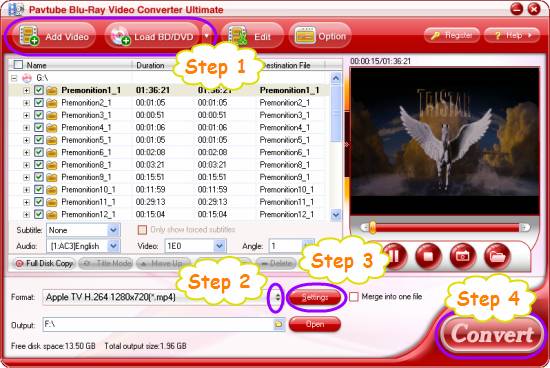
Step 2: Select output format for Apple TV 2
Click on the dropdown menu of “Format”, and the choose “Apple TV” > “Apple TV H.264 1280x720 (*.mp4)” as target format for your ATV 2.
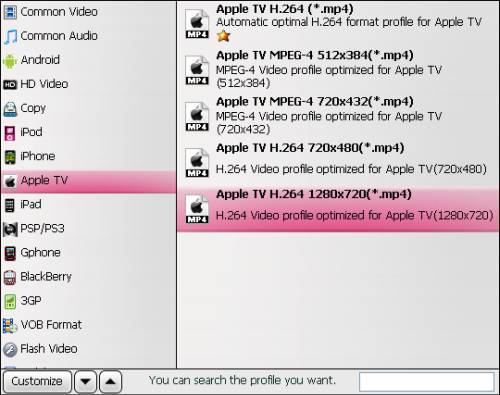
Step 3: Set optimum settings for ATV 2
Click “Settings” button to adjust audio and video parameters to set best settings for Apple TV 2. Actually, the default settings will ensure you a perfect playback quality on your HDTV via ATV 2.
For your reference – the best settings for Apple TV 2:
Video
Codec: h264
Size: 1280*720
Biterate(kbps): 4,000
Frame raet(fps): 24
Audio
Codec: aac
Sample rate(hz): 48,000
Bitrate(bps): 128,000
Channels: Stereo
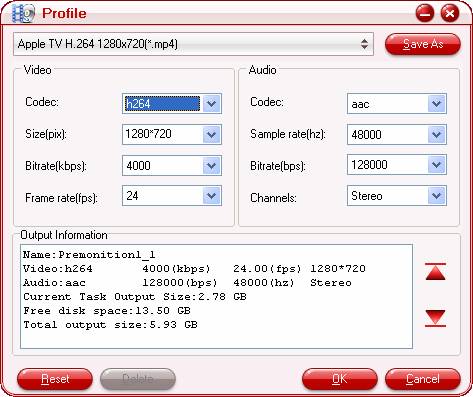
Step 4:Rip Blu-ray/DVD/video to ATV 2 with best settings
Click “Convert” button to start ripping Blu-ray/DVD/video to ATV 2 with optimum settings. After the conversion process is finished, you can click “Open” button to get the final output files with ease. Now you are ready to play Blu-ray/DVD/video with ATV 2 at excellent quality. Have fun. If you have a new iPad 2, and wanna send iPad 2 videos to HDTV for playback, you can see our guide on how to have Blu-ray movies on iPad 2 and send iPad 2 videos to Airplay enabled Apple TV
More Related Topics
-------------------------------------------------
AirPlay: iPad and Apple TV 2 updates make a magic combination
What does AirPlay mean to iPad 2 and Apple TV 2?
[iPad 2 vs. iPad 1st Gen Reviews]How does iPad 2 beats the iPad first generation ?
[b][iOS 4.3 Advantages and Issues Review]Apple iOS 4.3–Pros and Cons
|
|
|
|
|
|
  |
    |
 |
robotpav520
Age: 38
Joined: 22 Mar 2011
Posts: 135


|
|
What does AirPlay mean to iPad 2 and Apple TV 2?
What is Apple’s AirPlay?
In case you haven’t been following along, AirPlay is the ability to wirelessly stream audio and video from a device like an iPad 2 to your 2nd generation Apple TV. The Apple’s AirPlay tech lets you stream music photos and video throughout your entire house wirelessly so you can enjoy your entire iTunes library in any room and anytime. It’s essentially and enhancement on the existing AirTunes feature that already let you stream audio from iTunes to an AirPort Express router so that you could pipe your tunes directly into a connected receiver. AirPlay wireless technology will be fully integrated into Apple devices, speaker docks, AV receivers, and stereo systems. AirPlay does more than just stream your music to external speakers. It streams information about your music, too. Song titles, artists, album names, elapsed and remaining time, and album artwork all appear on AirPlay-enabled speakers with graphical displays.
iPad with AirPlay
iPad can be more amazing with AirPlay tech. Apple iOS 4.3 includes upgrade of AirPlay for iPad, iPod Touch, iPhone and Apple TV devices. AirPlay now lets you stream media from an iPad to Apple TV so that you can watch iPad movies on HDTV and speakers wirelessly. All the great stuff on your iPad, video, audio and photos can be streamed to Apple TV 2 without a hitch. Suppose you have great HD videos on your iPad and some friends on your couch, or you’re in the middle of an epic action scene that could use a little more screen, just tap the AirPlay icon on your iPad and see it on your HDTV.
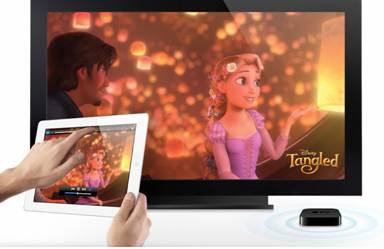
(Tip: Make sure your iPad and Apple TV are connected to the same Wi-Fi network, and the AirPlay icon appears automatically.)
Apple AirPlay Hands on-iPad video and music on HDTV
iOS 4.2 let me stream content from the iPad to the new Apple TV that was connected to a 55-inch TV. After connecting the Apple TV to a wireless network, I tapped the TV icon located in the upper-left portion of the iPad's iPod section, and selected Apple TV. I started Blondie's "Heart of Glass" and was surprised how quickly Apple TV recognized it. A second or two later, and the music was blaring through the TV's speakers. I was impressed with the simplicity of the process. Bringing up the on-screen media controls by double tapping the Home button let me access the aforementioned media controls.
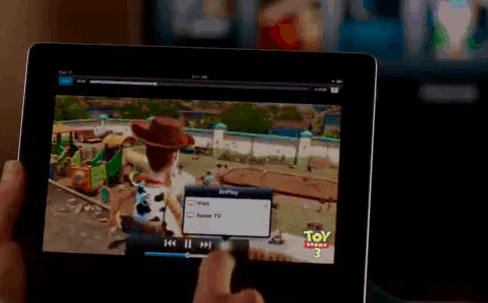
I streamed TV episodes and home movies from the iPad to Apple TV without a hitch. My Blu-ray movie rip Toy Story 3 looked just fine on the big screen. For the techies out there, the file specs are: 1280×720 in .mp4 at 2000kbps with stereo sound (it seems 5.1 sounds are losing after upgrade to iOS 4.3, and I had to convert AC3 5.1 to stereo with Video Converter software to get the sound back). I also streamed photos to Apple TV; naturally those of higher resolution looked sharper and clearer on the large display.
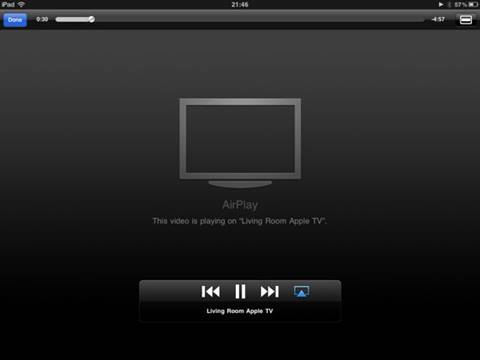
The system is dead-easy. Just make sure that your i-device and your Apple TV are on the same wireless network. Then choose your app: iPod for video or music, the Photos app for, well, photos and the YouTube app for, uh, you get the idea. Once your media is playing or your photo is displayed, simply tap the little rectangle pierced with upwards-pointing triangle icon and choose “Apple TV” from the list that pops up.
As of right now, the only apps that can send video wirelessly via AirPlay to the Apple TV is the Video app on the iPad (iPod app on the iPhone/iPod Touch) and Apple’s own YouTube and Photos apps.
If you have content on your iPad or iPhone that you don’t have on your Mac/PC, then I suppose it’s handy to be able to stream that content to the Apple TV without the need of a middle-man device. And you may also rip Blu-ray movies to iPad for streaming to Apple TV via AirPlay.
See More Useful info
iPad 2 Related Products | More about iPad, iPod, iPhone...| The best iPad 2 Apps
Top 10 Free iPad 2 Games | 10 best iPad 2 games | Free iPod games
Free iPod touch wallpapers | Free iPhone & iPod Touch Wallpapers
More Related Topics
-------------------------------------------------
AirPlay: iPad and Apple TV 2 updates make a magic combination
[iPad 2 vs. iPad 1st Gen Reviews]How does iPad 2 beats the iPad first generation ?
[Useful Tips]The best settings for Apple TV 2 –play/watch Blu-ray/DVD/video with ATV 2
|
|
|
|
|
|
  |
    |
 |
ioslover
Joined: 07 Jun 2011
Posts: 2170


|
|
|
I have a problem with sprigflash if you lock and unlock your phone are suddenly the LED will automatically light up sometimes i dont notice it as killing my battery. iphone photo recovery I have used PlaceTrack and Latitudie for updating my Google Latitude position for a couple months now. I've downloaded the "Official" Google Latitude client and I have mixed feelings.What I like about the Google Latitude client �C it's official, so I only have to put in my account info and I'm done. No API authorization screens and such. It also de-dupes my contacts with multiple email addresses nicely.What I DON'T like about the Google Latitude client �C I can enable background updates or not. I can't instruct the device to prefer or only use a GPS lock, or set the update interval. That's critical functionality for me when running group event trackers. It also does not let me save/send my location history when I desire that. I'm not sure what kind of battery hit the official app is going to take but I will imagine without powering up the GPS in the background it will be competitive with Latitudie �C and that one has had an almost unperceivable impact on my battery. What I'm going to do now is run the official Google client except when I need finer resolution for my tracking.
|
|
|
|
|
|
| |
    |
 |
wts30286
Joined: 06 Nov 2012
Posts: 45130


|
|
| |
    |
 |
|
|
|
View next topic
View previous topic
You cannot post new topics in this forum
You cannot reply to topics in this forum
You cannot edit your posts in this forum
You cannot delete your posts in this forum
You cannot vote in polls in this forum
You cannot attach files in this forum
You cannot download files in this forum
|
|
|
|