| |
| Author |
Message |
tutubebe99
Age: 42
Joined: 05 Jan 2010
Posts: 2080
Location: USA


|
|
How to use Pavtube ByteCopy software for backing up Blu-ray Disc/DVD to MKV files?
The following guide focuses on how to use Pavtube ByteCopysoftware, which is a BD/DVD backup tool for users to copy Blu-ray and DVD movies to MKV format with highest quality for playback on PC and HD media players. Movie lovers that would like to make 1:1 backup of Blu-ray Discs may download a trial of Pavtube ByteCopy software and follow the tutorial to create flawless digital copy your BD/DVD
Software Availability
Pavtube ByteCopy Trial version. A trial is free and functional-restricted. Lossless output can be used 3 times only.
Pavtube ByteCopy Retail version. A full version is offered at $42 only by Pavtube Studio.
System Requirements
-CPU: Intel processor or AMD dual core, 1.6MHz and above
-Memory: 512MB or above
-OS: Windows 2003/ Windows XP/ Windows Vista/ Windows 7
-Display Resolution: 1024*768 or above
-Drive: DVD-ROM (BD-ROM is required for ripping Blu-ray disc)
Basic Workflow
Backing up DVD/Blu-ray Disc to MKV files with all audio and subtitle streams
Step 1. Click “Load Disc” button  to import movie files from DVD/ Blu-ray Disc. to import movie files from DVD/ Blu-ray Disc.
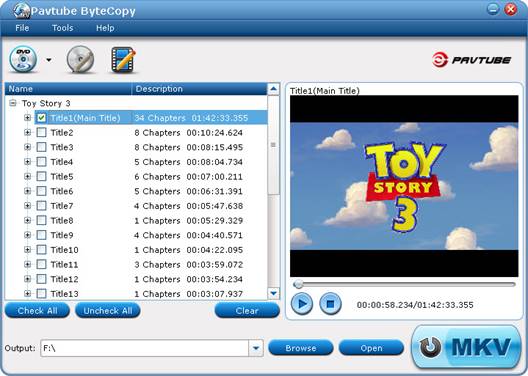
Step 2. Click the “Edit Disc” button  to select desired subtitles and audio tracks for all chapters. The software keeps all subtitles and audio streams by default. Choose “Lossless” in dropdown list of “Format” box if you’d like to backup Blu-ray video stream without quality losss. to select desired subtitles and audio tracks for all chapters. The software keeps all subtitles and audio streams by default. Choose “Lossless” in dropdown list of “Format” box if you’d like to backup Blu-ray video stream without quality losss.
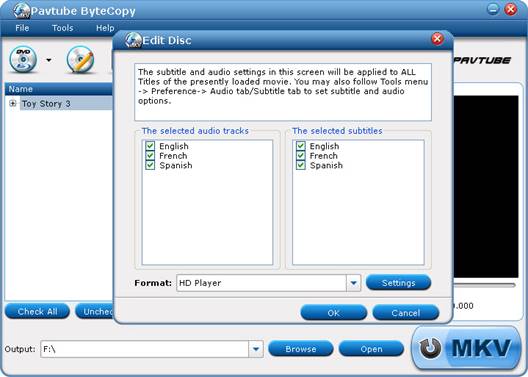
Step 3. Click the “Convert” button  to start ripping movie to MKV files. to start ripping movie to MKV files.
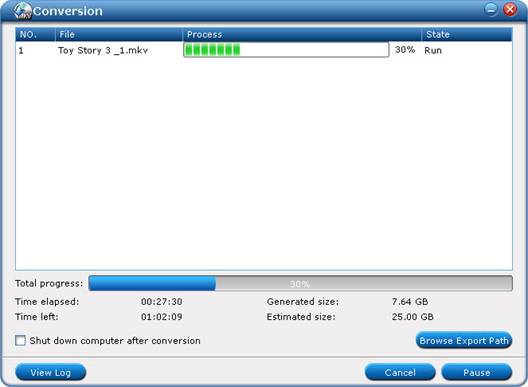
In this way Pavtube ByteCopy extracts the main movie with selected subtitles and audio tracks from disc and seals the contents into MKV container without transcoding, which means you get lossless quality MKV videos.
Some helpful tips for first-time users
1. DVD-ROM will not read Blu-ray Disc, so you need a Blu-ray Disc drive (either external or internal) for ripping Blu-ray Disc.
2. The Pavtube ByteCopy is able to crack copy-protections of commercial Blu-ray Discs and DVDs, third-party BD decryption software like AnyDVD is not necessary.
3. When playing selected title in Pavtube ByteCopy, the software plays video streams only. There is not audio or subtitle- we can’t decide which to play from multiple audio tracks and subtitles.
4. Best video quality is kept when you choose lossless output. To properly play lossless Blu-ray contents back will require a high horsepower computer or powerful HD media player to support the data rate involved in MKV format- the only format that Pavtube ByteCopy uses.
Advanced Settingsa.
Set audio language and subtitles by preference.
By taking advantages of Preference settings can you save both time and labor. Click “Tools” menu-> “Preference”-> “Audio” tab to set audio language by preference. Check the audio languages you always want to keep. E.g. if check English and French box, English and French audio tracks will be selected for all titles by default the next time you run Pavtube ByteCopy.
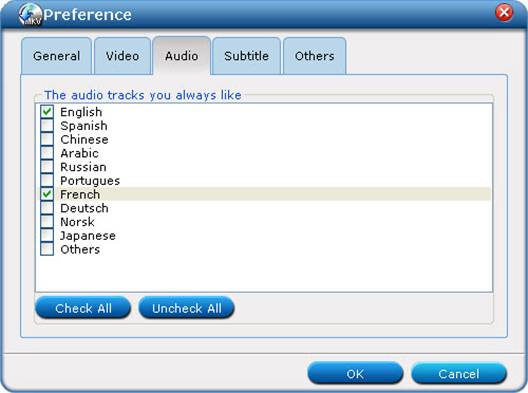
Set desired subtitles under the “Subtitle” tab in the same way.
The settings will be applied to all future discs/movie files until user preference is reset.
Convert audio tracks and subtitles to fit for your player.
Things happen when your BD contains high-quality 7.1 audio tracks while your media player/AV receiver plays 5.1 channels only. Pavtube ByteCopy lets you down convert TrueHD and DTS-MA 7.1 audio to AC3/AAC/DTS 5.1 audio and Blu-ray SGS subtitle to DVDSUB for your player.
Select main movie Title and click the “Edit Title” button  to select and encode audio track streams and subtitle. The “Edit Title Streams” screen pops up with three tabs, Video tab, Audio tab and Subtitle tab. Switch to “Audio” tab to set audio streams. To select an audio stream, select its corresponding “Check” box. Check the “Encode” box if you’d like to transcode audio to a different codec/format. Available audio codecs includes AC3, AAC, DTS, PCM, MP3 and MP2. Set subtitles under “Subtitle” tab in the same way. Available subtitle format is restricted to DVDSUB, which works well on almost all the video DVD combos and HD media players. to select and encode audio track streams and subtitle. The “Edit Title Streams” screen pops up with three tabs, Video tab, Audio tab and Subtitle tab. Switch to “Audio” tab to set audio streams. To select an audio stream, select its corresponding “Check” box. Check the “Encode” box if you’d like to transcode audio to a different codec/format. Available audio codecs includes AC3, AAC, DTS, PCM, MP3 and MP2. Set subtitles under “Subtitle” tab in the same way. Available subtitle format is restricted to DVDSUB, which works well on almost all the video DVD combos and HD media players.
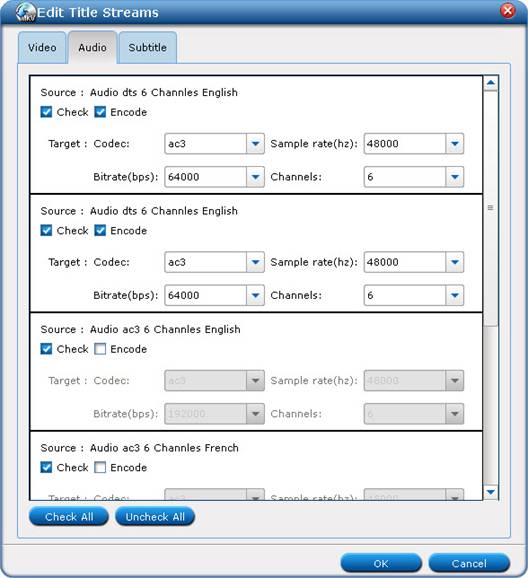
Create customized output format for shrinking Blu-ray contents.
There are three options for exporting Blu-ray and DVD movie in MKV format, i.e., lossless, HD Player, and Custom. Lossless option lets you creates 1:1 copy of Blu-ray contents without quality loss. HD Player option copies video stream and meanwhile turns TrueHD or DTS-MA 7.1 audio into Dolby Digital 5.1 audios. Custom option allows you to create customized output option for use.
Here’re steps to create new output option.
1. Select the whole disc, click “Edit Disc” button to enter “Edit Disc” window. to enter “Edit Disc” window.
2. Find the “Format” bar, and select “Custom” from dropdown list of “Format” bar.

3. Click “Settings” button to set and save new output format in “Setting Disc Streams” window. Check the “Encode” box, and set customized video codec, size, bitrate, frame rate, audio codec, sample rate, bitrate, channels and subtitle codec.

4. When everything’s settled down, click “Save” button, give a name to the newly created format, and click “OK”.
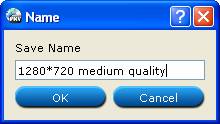
5. Click “OK” on “Setting Disc Streams” window and back to “Edit Disc” window. You’ll find that the new format is added to dropdown-list of “Format” bar.

Tips:
1. By default the video size is “original”. When you make changes to video size, please also check the “Encode” box below “All Subtitle Stream”. When a subtitle looks fine on 1920*1080 video, it might go beyond the screen when the video is resized to 1280*720, so make sure the subtitle is converted as well.
2. Do not set 6 channels for audio when MP3 or MP2 codec is selected. Do not set 1 channel when DTS is set as audio codec.
3. A lossless Blu-ray movie can take up space ranges from 20GB to 50GB. If you want to cut down file size, try setting smaller value in video “Bitrate” instead of using “original”.
18000kpbs- excellent HD video quality
8000kbps- DVD video quality
2000kbps- video for portable media players (e.g. Galaxy Tab, Archos 101)
512kbps- video for regular mobile phones
4. When H.264 is set for encoding video streams, you may take advantage of CUDA encoding. Follow “Tools”-> “Preference” -> “Others” to set CUDA encoder.
5. In order to play a video clip properly on your device, make sure the video is encoded with proper codec (ByteCopy offers H.264, Xvid, MPEG-2 only) and packed in proper container format (MKV only for ByteCopy) with proper bitrate, frame rate, resolution, audio channels.
|
|
|
|
|
|
   |
    |
 |
tutubebe99
Age: 42
Joined: 05 Jan 2010
Posts: 2080
Location: USA


|
|
How to convert DVD to MKV with lossless quality?
Pavtube ByteCopy, the ideal lossless DVD ripping tool, is professional at converting commercial DVD to MKV with lossless quality. The DVD Ripper lossless program allows full preservation of all audio and subtitle streams, as well as chapter structures, so you may select your desired languages of audio tracks/subtitles, and chapters at will when playing the DVD contents back on PC and media players. The following brief guide details how to convert DVD to lossless MKV by using Pavtube ByteCopy, if you are looking for such a solution, just feel free to check it.
Step-by-step guide:
How to convert DVD to MKV with lossless quality?
Step 1: Free download Pavtube ByteCopy, install and run it. Once run the lossless DVD ripping tool, click “Load Disc” button to import DVD movie files.
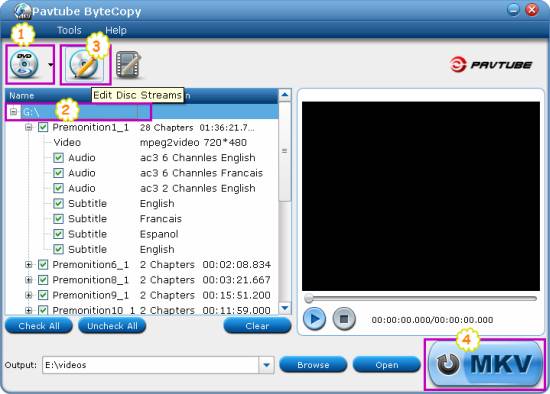
There are three ways available to import DVD movies, including “Load BD/DVD ROM”, “Load DVD ISO/IFO”, and “Load BD/DVD Folder”.
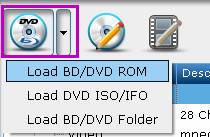
Step 2: Once the DVD movie files are loaded, you can click the “Plus” icon to unfold all source info in the DVD movie.

In that way, you will see all video info, audio info and subtitle info in tree structures as below. To do lossless DVD ripping, just keep all audio tracks and subtitle streams checked. Also, if you wanna remove some audios or subs, just uncheck them at will. The program will only preserve the ones you have ticked off in the output MKV files.
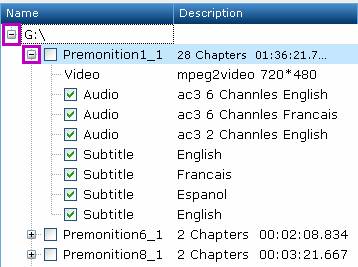
Step 3: Click on the disc label (for instance “G :\”) to select the whole movie. When the movie is selected, “Edit Disc” button will be highlighted. Click “Edit Disc” button to select “lossless” from drop-down list of “Format” box. Do remember clicking “OK” button to confirm your selection. The “lossless” format option ensures you to convert DVD to MKV with lossless quality.
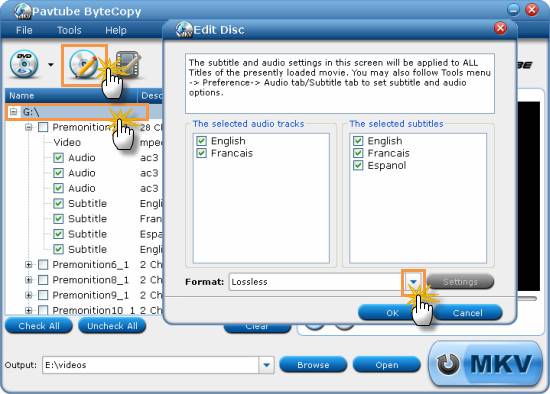
Step 4: Go back to the main interface to click "MKV" button to start DVD to lossless MKV conversion. When thelossless DVD rippingprocess is completed, you can click “Open” button to get the lossless MKV files with ease.
More features of Pavtube ByteCopy
- Create MKV files from recently released Blu-ray discs and DVDs.
- Crack Blu-ray discs protected with AACS and BD+ up to MKB v20.
- Preserve multiple subs and audio tracks/Remove unwanted subs/tracks.
- Allow full preservation of HD audios, like DTS HD Master Audio, Dolby TrueHD Audio.
- Output DTS 6 channels, AC3 6 channels, AAC 6 channels, PCM 6 channels, MP3 6 channels…
- Preserve soundtracks and subs in multiple languages, e.g. English, Spanish, French, Deutsch…
|
|
|
|
|
|
   |
    |
 |
tutubebe99
Age: 42
Joined: 05 Jan 2010
Posts: 2080
Location: USA


|
|
Pavtube ByteCopy-Rip BD/DVD to MKV with multiple audio tracks & subtitles - - for Windows
-Create MKV files from recently released Blu-ray discs and DVDs.
-Crack Blu-ray discs protected with AACS and BD+ up to MKB v20.
-Preserve multiple subs and audio tracks/Remove unwanted subs/tracks.
-Retain chapter markers/Support lossless output.
-Allow full preservation of HD audios, like DTS HD Master Audio, Dolby TrueHD Audio.
-Output DTS 6 channels, AC3 6 channels, AAC 6 channels, PCM 6 channels, MP3 6 channels…
-Preserve soundtracks and subs in multiple languages, e.g. English, Spanish, French, Deutsch…
------------------------------
DVD to MKVHow to convert/rip DVD to MKV with lossless quality
TipsConvert/Rip/Stream Blu-ray movie to PS3 on Mac OS X
Blu-ray backupBackup Blu-ray to M2TS–back up Blu-ray Disc to M2TS streams flawlessly
Watch/Play/remove Blu ray movies/Blu-ray BD+ copyright protections on Mac
How to convert/rip/playing bluray ISO to MKV/AVI/MP4/DivX
Fast SpeedRip/put/playing/watching Blu-ray movies to MP4/AVI/MKV for Galaxy Tab
Enjoy Blu-ray movies on HDTV with WD TV Live Plus HD Media Player via Pavtube ByteCopy
|
|
|
|
|
|
   |
    |
 |
tutubebe99
Age: 42
Joined: 05 Jan 2010
Posts: 2080
Location: USA


|
|
Lossless DVD to MKV backup with AC3 and DTS 5.1 audio- only 2 steps
Pavtube ByteCopy provides easiest, fastest and most flexible solution for Blu-ray Disc and DVD to MKV backup. With this software, you can easily make lossless backup of DVD and Blu-ray movies for playback on desktop, laptop, hard disk media players, and video DVD combos. To save your time and efforts, lossless DVD to MKV backup is shorted into a 2-step process. Only with 2 clicks, you can make lossless DVD to MKV backup with all the audio tracks (Dolby Digital 5.1 and DTS 5.1) and subtitles to hard drive. The software copies DVD to MKV as fast as your DVD-ROM can read. Refer to below a detailed guide of backing up DVD to MKV in lossless way using Pavtube ByteCopy.
Download Pavtube ByteCopy:
Download from here the trial of Pavtube ByteCopy for making lossless DVD to MKV backup. The trial is restricted to complete 3 lossless backup tasks.
Step 1. Place source DVD into optical drive, run Pavtube ByteCopy, and click “Load Disc” button
 to import movie files from copy-protected DVD. You can preview the movie in the play window. (Tip: When playing selected title in Pavtube ByteCopy, the software plays video streams only. There is not audio or subtitle- there are many streams and it can not play all) to import movie files from copy-protected DVD. You can preview the movie in the play window. (Tip: When playing selected title in Pavtube ByteCopy, the software plays video streams only. There is not audio or subtitle- there are many streams and it can not play all)
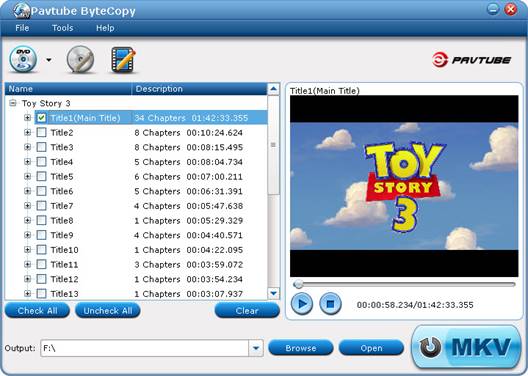
Step 2. Click the “Convert” button  to backup DVD movie to MKV file. It takes about 10-15min to complete lossless DVD to MKV backup process. When it completes, click “Browse Export Path” to find generated MKV file with all audio tracks and subtitle included. to backup DVD movie to MKV file. It takes about 10-15min to complete lossless DVD to MKV backup process. When it completes, click “Browse Export Path” to find generated MKV file with all audio tracks and subtitle included.
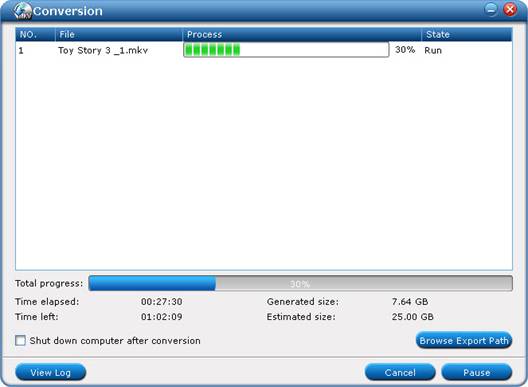
By default Pavtube ByteCopy extracts the main movie with all subtitles and audio tracks from disc and seals the contents into MKV container without transcoding, which means you get lossless video and audio streams in MKV file. 480p video stream, Dolby Digital 5.1 and DTS 5.1 audio tracks and all DVD subtitles are retained without quality loss. And the whole process takes 2 steps only.
Additional Tip- set subtitle and audio output
You can also decide which subtitles and audio streams to export- Click “Tools” menu-> “Preference”-> “Audio” tab to set audio and subtitle language by preference. The software will remember the language you’d like to keep and select audio and subtitles of desired languages by default at next run.
About Pavtube ByteCopy:
Pavtube ByteCopy software was developed for movie lovers to protect their collections by decrypting and backing up DVD and Blu-ray Disc to MKV files with desired subtitles and audio tracks. No other BD and DVD ripping tool can be more flexible- you can make 1:1 lossless backup; copy video stream with desired audio and subtitles only; encode video stream while pass-through audio tracks; get lossless video with audio streams turned codec into AC3, DTS, AAC, MP3, PCM, etc.
|
|
|
|
|
|
   |
    |
 |
ioslover
Joined: 07 Jun 2011
Posts: 2170


|
|
|
It makes more sense on an iPad because the device requires more focused interaction. You sit down, you put your feet up, and you engage with the device. The iPhone is completely different. Much of its usage is entirely utilitarian. You pull it out and double-tap the home button so you can skip tracks for the iPod. You double tap the home button to switch between backgrounding apps. You do all of this, presumably, while you're navigating around in the world. It's just not the same. The iPhone is foremost a one-handed device. I call BS that Apple ever drops the home button from the iPhone. Convert Blu-ray to DVD Thank you, Dieter, for all the hard labor in the production TiPB.com my favorite IOS-related site, and I wish you well in your endeavors and in this new season of life. And welcome to CA ... PEACE
|
|
|
|
|
|
| |
    |
 |
ivy00135

Joined: 06 Nov 2012
Posts: 49808


|
|
| |
    |
 |
|
|
|
View next topic
View previous topic
You cannot post new topics in this forum
You cannot reply to topics in this forum
You cannot edit your posts in this forum
You cannot delete your posts in this forum
You cannot vote in polls in this forum
You cannot attach files in this forum
You cannot download files in this forum
|
|
|
|